Configuring an ldap server – Brocade Network Advisor IP User Manual v12.1.0 User Manual
Page 451
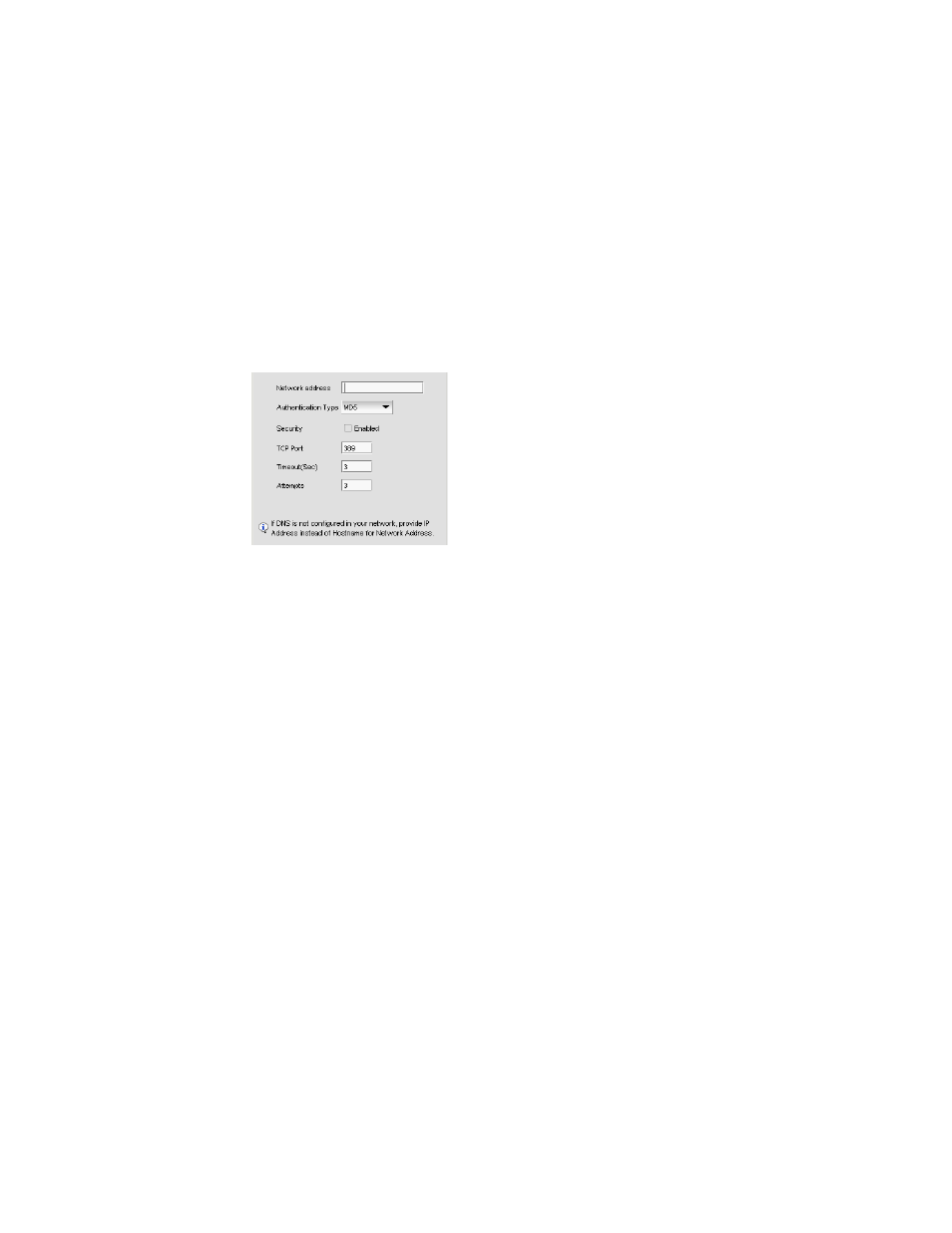
Brocade Network Advisor IP User Manual
397
53-1002947-01
AAA Settings tab
13
Configuring an LDAP server
To add or edit a LDAP server, complete the following steps.
1. Select the AAA Settings tab.
2. Select LDAP Server from the Primary Authentication list.
3. Choose one of the following options:
•
Click Add.
•
Select an existing LDAP server and click Edit.
The Add or Edit LDAP Server dialog box displays (
FIGURE 143
Add or Edit LDAP server
4. Enter the LDAP server’s hostname in the Network address field.
If DNS is not configured in your network, provide an IP address instead of the hostname.
5. Enable security by selecting the Security Enabled check box.
When you enable security, the TCP port number automatically changes to port 636 and you
must enable certificate services on the LDAP server.
6. Enter the TCP port used by the LDAP server in the TCP Port field.
Default is 389 if security is not enabled. Default is 636 if security is enabled.
7. Enter the timeout timer value (in seconds) that specifies the amount of time to wait between
retries when the server is busy in the Timeout (Sec) field.
Default is 3 seconds.
8. Enter the number of attempts to be made to reach a server before assuming it is unreachable
in the Attempts field.
Default is 3 attempts.
on the AAA Settings tab.
