Deleting a lag, Qos configuration – Brocade Network Advisor IP User Manual v12.1.0 User Manual
Page 601
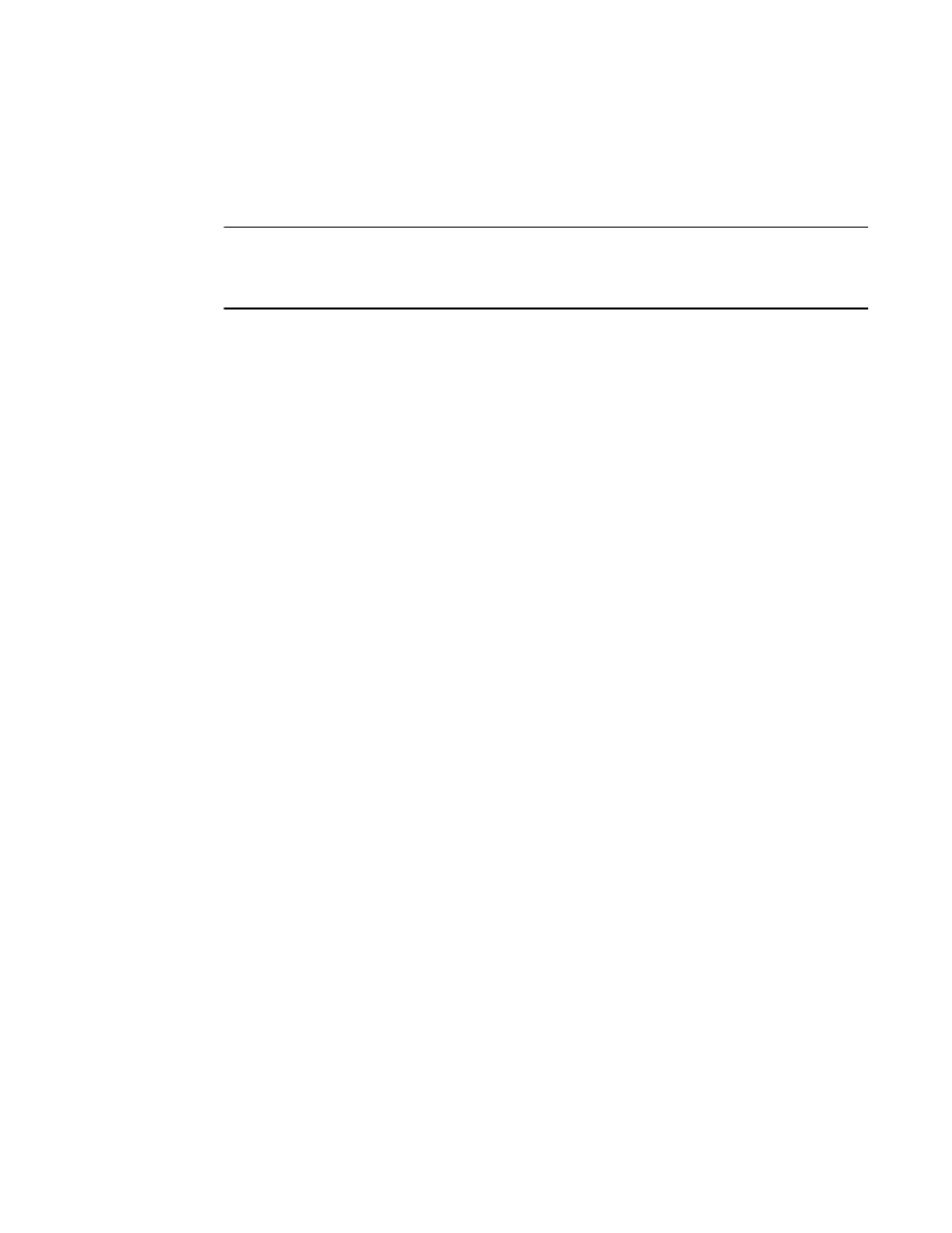
Brocade Network Advisor IP User Manual
547
53-1002947-01
QoS configuration
18
Deleting a LAG
You can only delete a link aggregation group (LAG) that is selected from a single switch. If you select
multiple switches or multiple ports from two or more switches, the Delete button is disabled.
NOTE
Deleting a LAG is not supported for Network OS products. You must use the command line interface
to delete a LAG for Network OS products. Refer to the Network OS Command Reference for more
information.
1. Select Configure > DCB.
The DCB Configuration dialog box displays, showing the status of all DCB-related hardware and
functions.
2. Select one or more LAGs (that can span multiple switches) that you want to delete from the
Products/Ports list.
3. Click Delete.
The Confirmation and Status dialog box launches with the selected LAGs.
4. Click Start on the Confirmation and Status dialog box to save the changes to the DCB switches.
The selected LAGs are deleted in the DCB Configuration dialog box.
5. Click Close to close the Confirmation and Status dialog box.
QoS configuration
QoS configuration involves configuring packet classification, mapping the priority and traffic class,
controlling congestion, and scheduling. The configuration of these QoS entities consists of DCB
Map and Traffic Class Map configuration.
In a Data Center Bridging (DCB) configuration, Enhanced Transmission Selection (ETS) and
priority-based flow control (PFC) are configured by utilizing a priority table, a priority group table,
and a priority traffic table. The Traffic Class map is the mapping of user priority to traffic class.
