Adding a lag – Brocade Network Advisor IP User Manual v12.1.0 User Manual
Page 593
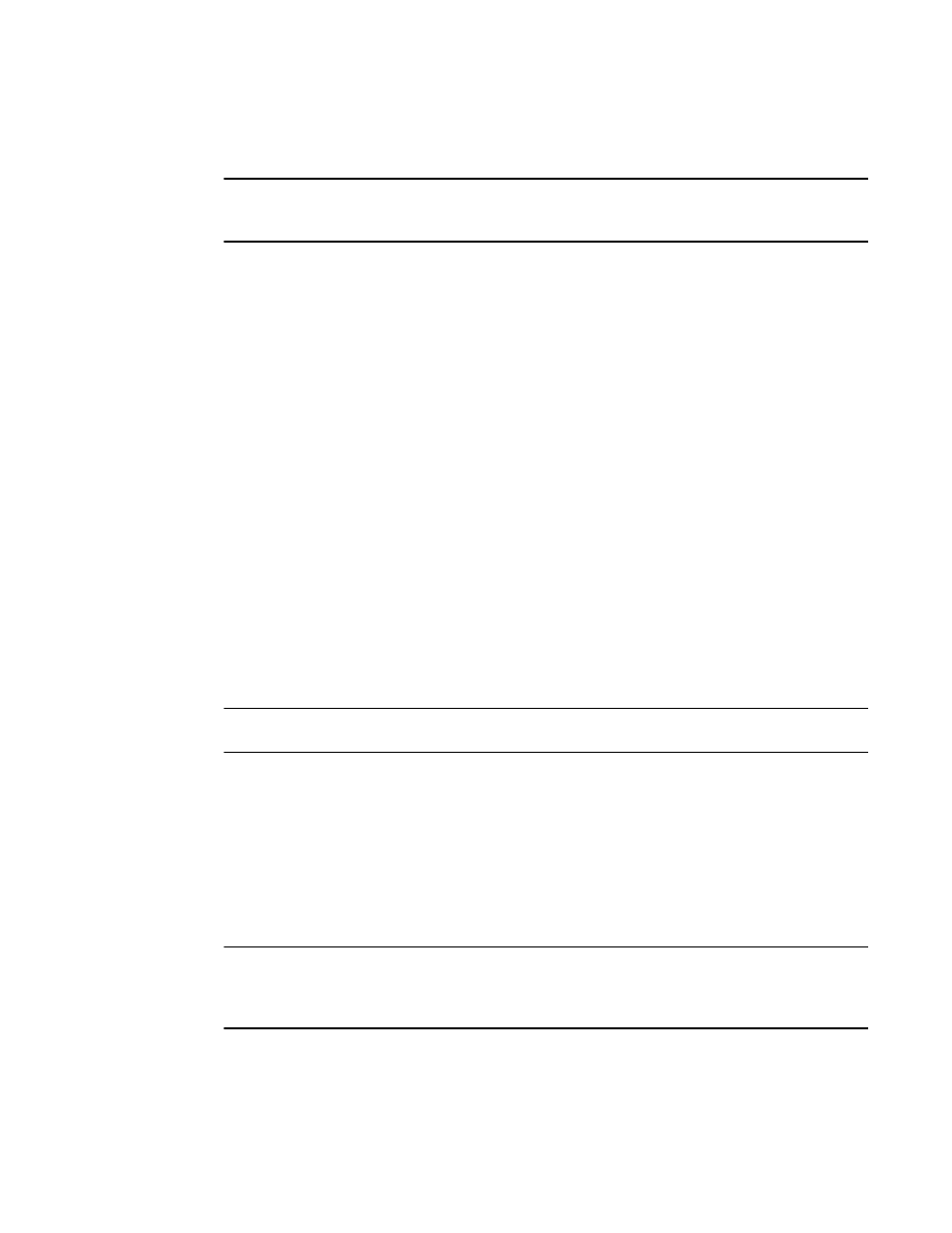
Brocade Network Advisor IP User Manual
539
53-1002947-01
DCB configuration
18
Creating and activating VLAN classifiers on the DCB interface
NOTE
You can complete this procedure using the Management application for Fabric OS versions 7.0 and
later. For Fabric OS versions earlier than Fabric OS 7.0, you must use the CLI.
To create and activate the VLAN classifiers on the DCB interface, complete the following steps.
1. Log in to the switch and enter global configuration mode.
switch:
switch#configure terminal
2. Create and apply VLAN classifiers to the DCB interface to classify Ethernet frames on an
untagged interface to VLAN.
switch(config)#vlan classifier rule 1 proto fip encap ethv2
switch(config)#vlan classifier rule 2 proto fcoe encap ethv2
switch(config)#vlan classifier group 1 add rule 1
switch(config)#vlan classifier group 1 add rule 2
3. Apply the VLAN classifier group to the DCB interface.
switch(conf-if-te-0/7)#vlan classifier activate group 1 vlan 1002
4. Save the running-config file to the startup-config file.
switch#copy running-config startup-config
Adding a LAG
Link aggregation, based on the IEEE 802.3ad protocol, is a mechanism to bundle several physical
ports together to form a single logical channel or trunk. The collection of ports is called a link
aggregation group (LAG).
NOTE
An internal port cannot be part of a LAG. You can create LAGs with external ports only.
•
The Add LAG button on the DCB Configuration dialog box is enabled when a single DCB switch
or ports of a single DCB switch are selected.
•
The Add LAG button is disabled when multiple switches are selected, ports from different
switches are selected, or LAGs are selected.
•
The Edit LAG button is enabled when a single LAG, port, or switch is selected.
Creating a LAG is not supported for Network OS products. You must use the command line
interface to configure a LAG for Network OS products. Refer to the Network OS Command
Reference for more information.
NOTE
When LLDP-DCBX is disabled on the switch, a yellow banner displays on the DCB Configuration
dialog box, indicating that LLDP-DCBX is not only disabled on the switch, but is also disabled for all
ports and LAGs on the switch.
1. Select Configure > DCB.
The DCB Configuration dialog box displays, showing the status of all DCB-related hardware and
functions.
