Brocade Network Advisor IP User Manual v12.1.0 User Manual
Page 1264
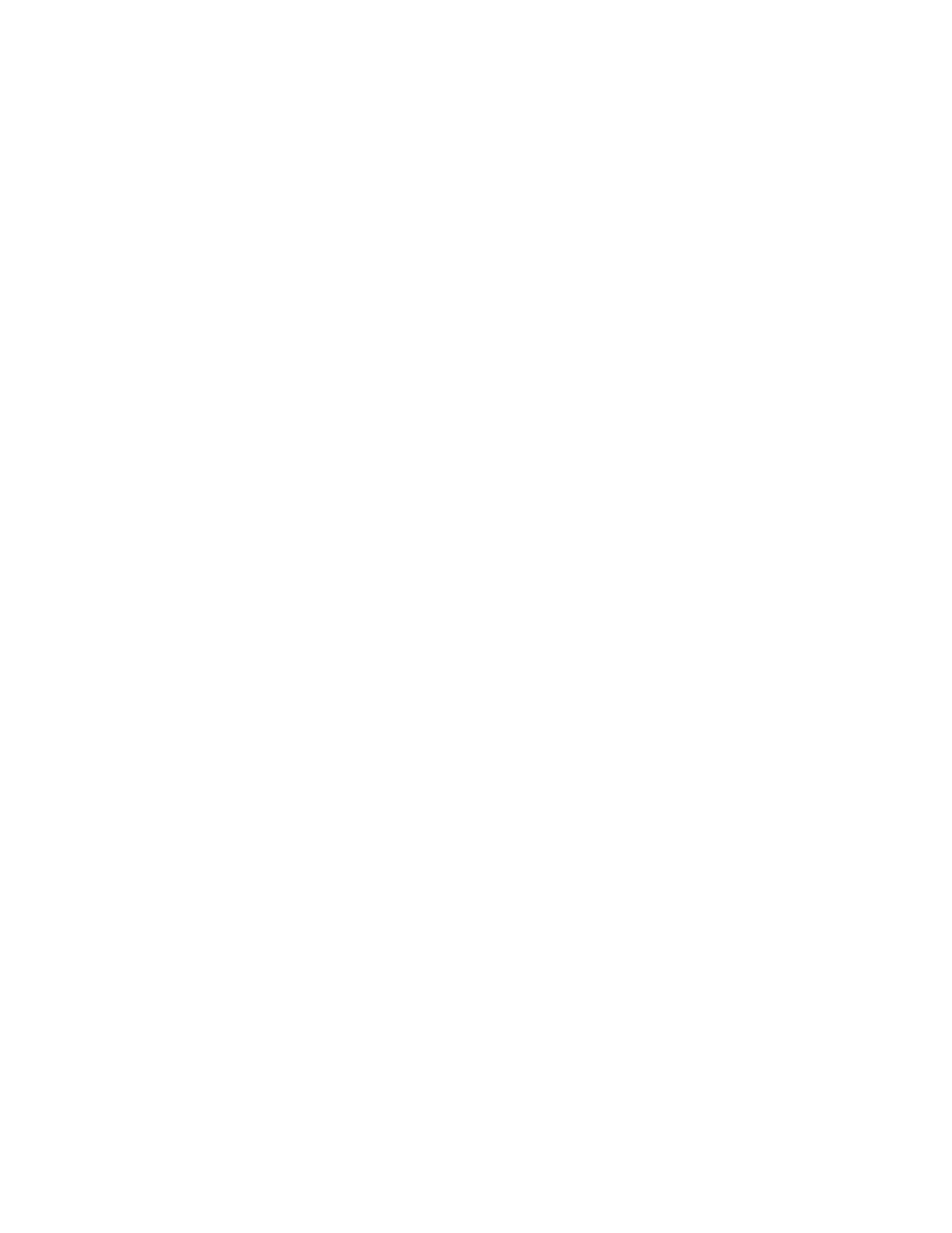
1210
Brocade Network Advisor IP User Manual
53-1002947-01
Event action definitions
39
To configure the event action policies, complete the following steps.
1. Click Take actions for the selected events when they occur (default) if you want the action to be
triggered each time the selected events occur.
2. Click Take actions for the selected events based on below criteria if you want the action to be
triggered only when the occurrence of the event meets the specified criteria.
-
Click Frequency bound (act as count reaches the count specified) if you want the
Management application to perform the specified action once the specified number of
occurrences has occurred during the specified duration. For example, if you want the
action to be applied when 10 link down traps occur during a one-minute interval, then the
specified action will be applied as soon as 10 link down traps occur, even though the one-
minute duration has not elapsed.
-
Click Time bound (act at the end of the duration specified) if you want the Management
application to perform the specified action once the specified number of occurrences has
occurred and the specified duration has elapsed. For example, if you want the action to be
applied when 10 link down traps occur during a one-minute duration, the Management
application waits until 10 link down traps occur and one minute has elapsed before the
defined action is applied. There is a one-second delay for the action to be applied.
For either option, if the number of occurrences has not been met and the time duration has
elapsed, the observation window is advanced to the next occurrence after the first occurrence
on the current window.
3. Enter values in the If occurs __ times within __ fields and select a value from the Minutes list if
you want the action to be applied only if the event occurs at a certain frequency.
4. Indicate how often the policy is to be reset. You can choose one of the following options:
-
Reset immediately - Repeats the policy as soon as the specified action has been applied.
-
Wait until ____ seconds or minutes - If this parameter is selected, the policy will not be
applied to the product for the specified duration of time. Enter the duration in minutes or
hours. You can suppress the policy just for the events specified in the policy or for any
event that occurs on the product. Once the duration expires, the policy can be repeated.
5. In the Message field, enter the message that will be displayed in the Event Log for the
generated event. This entry replaces the default message that is displayed for a trap. Also, this
message is used as the Event Action message and is displayed in single quotes on the Event
Log report.
6. From the Severity list, select the severity you want to assign to the generated event.
7. Click Next.
8. The Actions Group - Actions pane of the Add Event Action dialog box displays. Proceed to
.
