Filtering a report definition – Brocade Network Advisor IP User Manual v12.1.0 User Manual
Page 1289
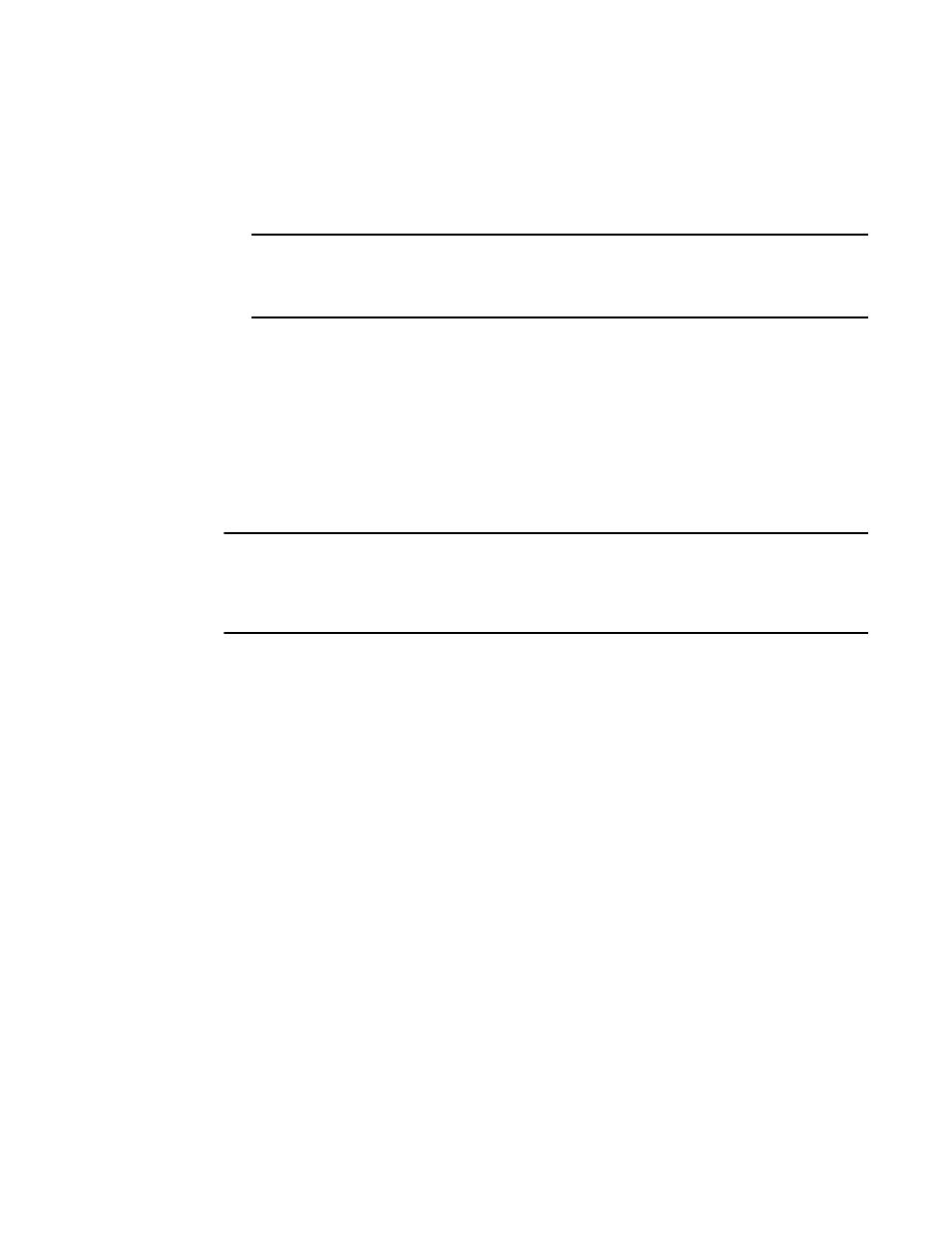
Brocade Network Advisor IP User Manual
1235
53-1002947-01
Event custom reports
39
10. Select the roles that will have view and run access to this definition, then press the right arrow
button to move the role in the Selected Roles list.
All Management application users who have the selected roles will be able to view, copy, and
run the definition.
NOTE
You can share the available users definition with specific Management application users. If you
click the Share this definition (Read only) button, a list of Management application user
accounts appears in the Available Users list.
11. Select the user account that will be able to view and run this definition, then press the right
arrow button to move that user account in the Selected Users list.
12. Click OK to save the definition, or click Run to launch the report.
Filtering a report definition
You can filter a report definition. To do so, you must first enter a name and title on the Identification
tab and select at least one column in the Results Setting tab to run or save a filter. You can select
from the available list of SAN products, IP products, or hosts by selecting the appropriate tab.
NOTE
The swDeviceStatusTrap (OID 1.3.6.1.4.1.1588.2.1.1.0.15) trap is sent from the switch whenever
there is a device login or logout. This trap is part of the SW-MIB and is listed under the SW-MIB of
the SNMP Trap Recipients dialog box, the Event Actions dialog box, and the SNMP Trap Forwarding
dialog box. For a complete list of event categories, refer to
To filter a report definition, complete the following steps.
1. Select Reports > Event Custom Reports.
The Event Custom Reports dialog box displays.
2. Click the Add button.
3. The Add/Edit Report Definition dialog box - Product tab, shown in
, displays.
