Fips support, Fabric tracking, Enabling fabric tracking – Brocade Network Advisor IP User Manual v12.1.0 User Manual
Page 241
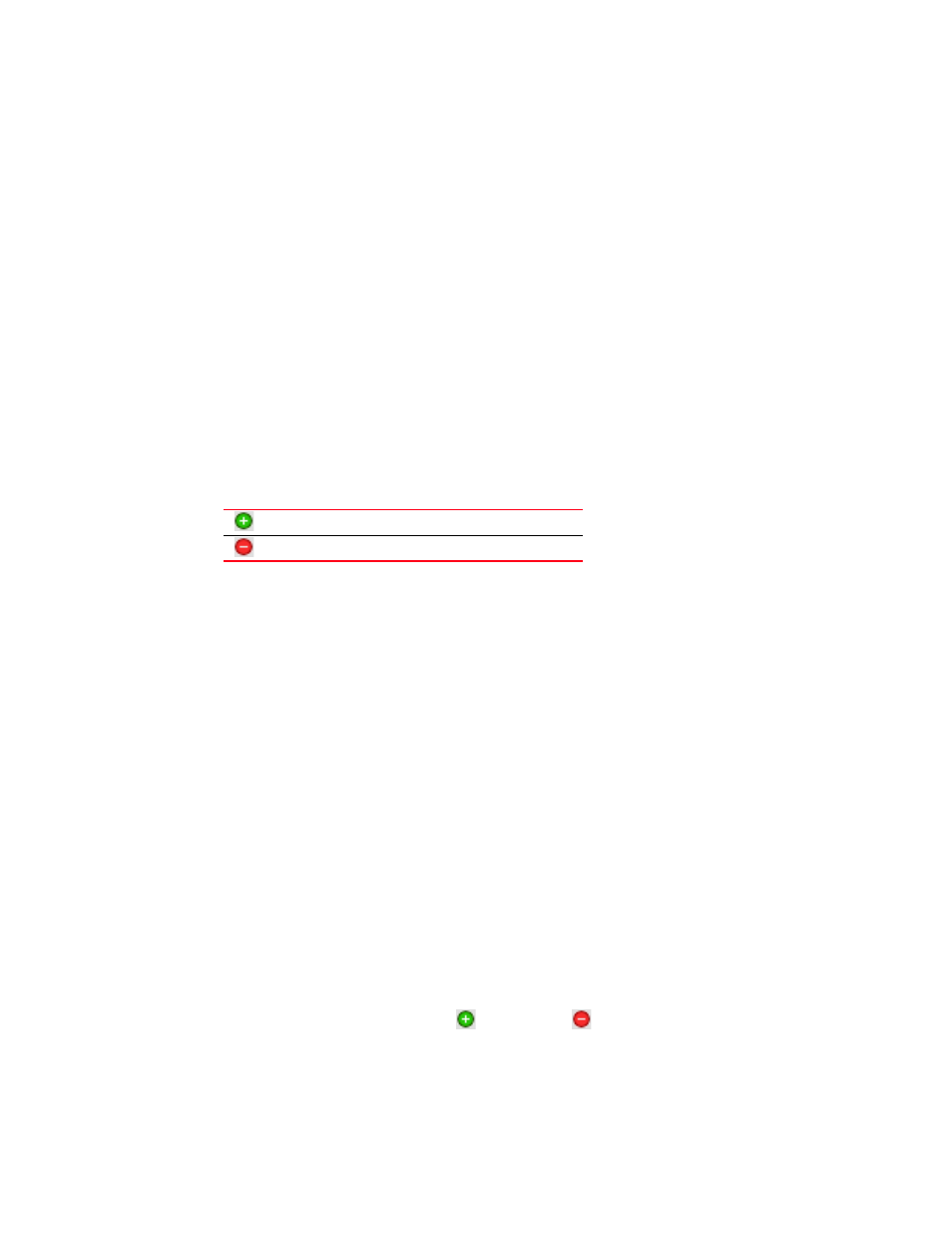
Brocade Network Advisor IP User Manual
187
53-1002947-01
FIPS Support
6
FIPS Support
To manage FIPS-enabled Fabric OS fabrics and switches, make sure you complete the following
configuration requirements:
•
Configure Product Communication to HTTPS (refer to
“Configuring SAN communication”
page 176) to allow communication between the server and the Fabric OS switches.
•
Configure an external SCP server (refer to
“Configuring an external FTP, SCP, or SFTP server”
page 182) to allow firmware download, product technical support, and supportSave.
Fabric tracking
When you discover a new fabric and initial discovery is complete, fabric tracking is automatically
enabled. Subsequently, if a switch or end-device is added to or removed from the fabric, a plus (+)
or minus (-) icon displays (see table below) next to the product icon. Connections are also tracked.
A new connection displays a solid gray line with an added icon and missing connections display a
yellow dashed line with a removed icon.
When you enable fabric tracking and a switch is missing from the fabric, a warning level call home
event (Switch Switch_WWN is missing from the Fabric Fabric_Name) is generated in the Master Log
and a call home alert is sent to the corresponding call center for this event.
To avoid call home events for missing switches, create a call home event filter and clear the Switch
is missing from the Fabric check box in the Available Call Home Event Types table. Once you create
the call home event filter, assign it to the appropriate call center. To create a call home event filter,
refer to
Enabling fabric tracking
1. Enable fabric tracking by choosing one of the following options:
•
Select a fabric on the Product List or Connectivity Map and select Monitor > Track Fabric
Changes.
•
Right-click a fabric on the Product List or Connectivity Map and select Track Fabric
Changes.
The accept changes summary message displays. This message includes the following
information:
•
Do not show me this again check box — Select if you do not want to see this dialog box
again when you enable or disable fabric tracking or accept changes for a switch or fabric.
•
Switches — This table shows a brief summary of the switches including status (whether the
device port will be added (
) or removed (
) from the fabric), name, fabric name,
IP address, WWN, and domain ID. This table includes unmonitored switches which
becomes segmented from the fabric.
Device Added
Device Removed
