Call home alert e-mail messages – Brocade Network Advisor IP User Manual v12.1.0 User Manual
Page 418
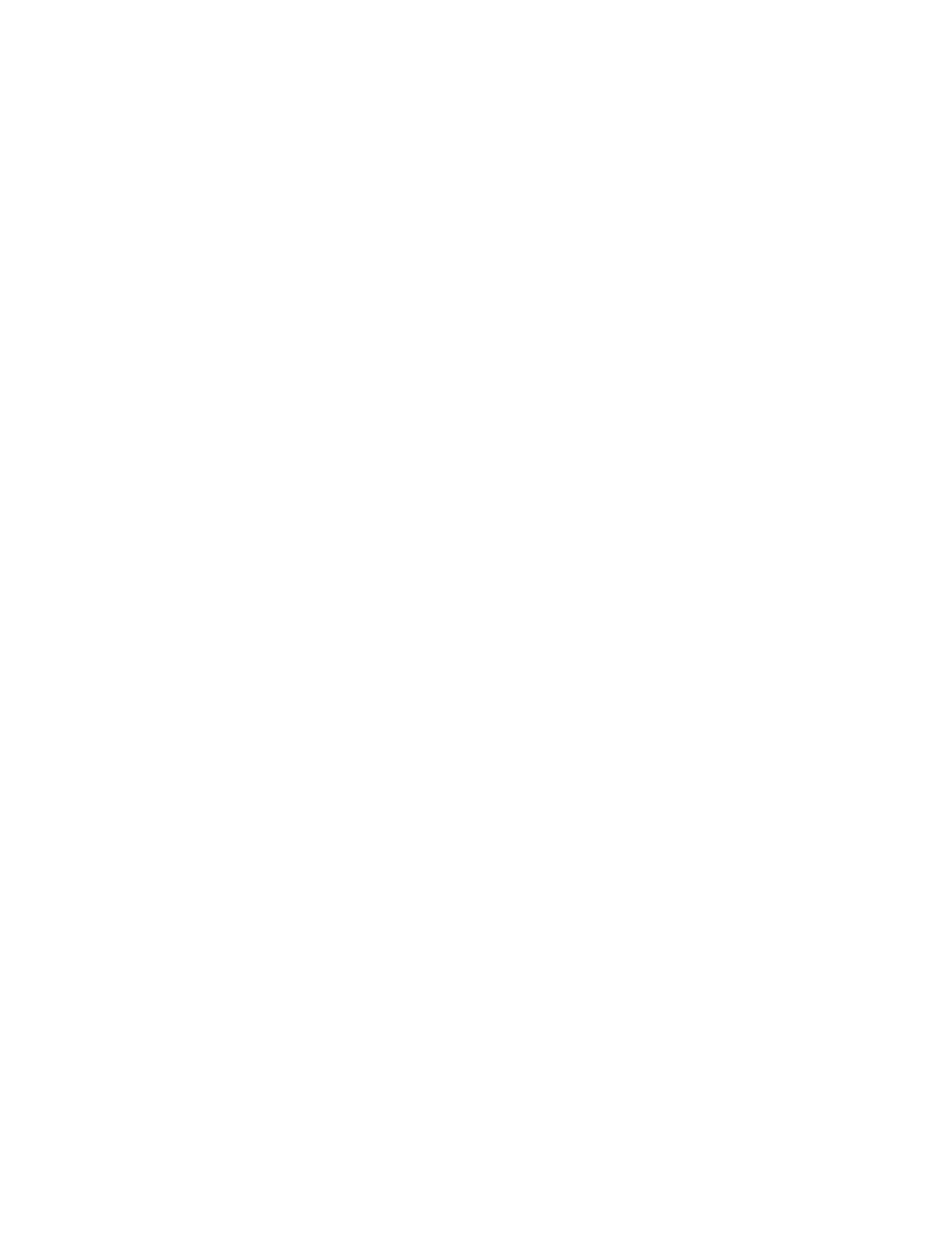
364
Brocade Network Advisor IP User Manual
53-1002947-01
Editing a Call Home center
11
16. Enter an e-mail address in the E-mail Notification Settings - Send To Address field.
For Brocade E-mail Call Home centers, enter [email protected].
17. Click Send Test to test the mail server.
The selected Call Home center must be enabled to test the mail server.
A faked event is generated and sent to the selected Call Home center. You must contact the
Call Home center to verify that the event was received and in the correct format. To see the
content included in an e-mail message, refer to
“Call Home alert e-mail messages”
18. Click OK to close the “Test Event Sent” message.
19. Click OK.
The Call Home dialog box displays with the Call Home center you edited highlighted in the Call
Home Centers list.
20. Click OK to close the Call Home dialog box.
Call Home alert e-mail messages
When an event triggers a Call Home alert, an e-mail message is sent to the selected Call Home
center. The e-mail message includes the following information:
•
E-mail subject line — [Severity - Event_Reason_Code - FRU_Code or Event_Type -
Factory_Serial_Number] Call Home Alert about product IP_Address with support save
information
A pontential e-mail subject line is shown in the following example:
[3 - 1427 - FW-1427 - AMH0344D006] Call Home Alert about product 172.26.24.85 with
support save information
•
E-mail content — Provides the following information about the triggered event:
-
Event Description — Details about the event that triggered the alert. Includes the following
data:
Product WWN
Product IP address
Time
SupportSave location
-
Management Server Information — Details about the Management server. Includes the
following data:
Server Name
Server IP
Server Version
-
Contact Information — Customer contact information. Includes the following data:
Customer Name
Contact Name
Phone 1
Phone 2
