Viewing bgp paths report, Viewing vcs fabric top talker reports – Brocade Network Advisor IP User Manual v12.1.0 User Manual
Page 1145
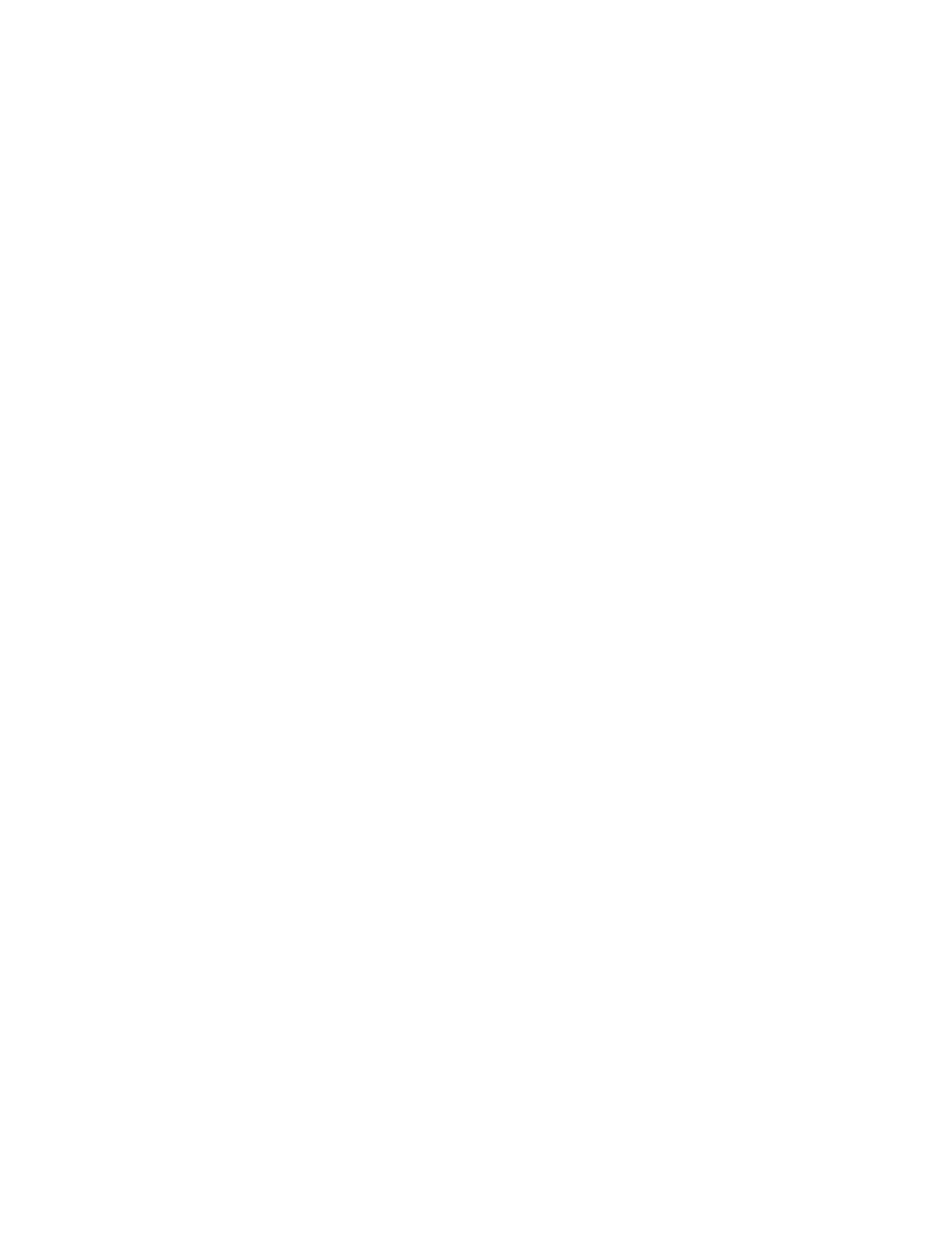
Brocade Network Advisor IP User Manual
1091
53-1002947-01
IP Traffic analyzer monitoring and sFlow reports
35
•
IP - The source and destination IP address of the traffic and the TOS or DSCP value assigned to
it.
•
TCP Port - The name or number of the TCP port of incoming and outgoing traffic.
•
User (802.1X) - Name of the user who originated the traffic and the user who received the
traffic. This name is the ID the client used to gain access to the network.
•
Frames - Size of the traffic in frames.
•
MBytes - Size of the traffic in megabytes for the time duration shown on the report.
Viewing BGP paths report
The BGP Paths report shows source and destination traffic based on BGP autonomous systems
paths. Complete the following steps to display the report.
1. Select Monitor > Traffic Analysis > Monitor sFlow.
2. On the initial Monitoring page, choose one of the following options:
•
To view a report for a device group, click a report icon for the device group you want.
•
To view a report for a device, click the name of the device group to which the device
belongs, then on the Device list page, click a report icon for the device.
3. In the Report list, select Misc Reports.
4. In the Type list, select BGP Path.
The report shows the following information:
•
Source AS - The AS path number that is the source of this BGP route. A 32-bit AS path number
may be displayed.
•
Destination AS Path - The AS path number that is the destination of this BGP route. A 32-bit AS
path number may be displayed.
•
Frames - Size of the traffic in frames.
•
Mbytes - Size of the traffic in megabytes for the time duration shown on the report.
Viewing VCS fabric Top Talker reports
The VCS fabric Top Talker report only displays traffic captured on the edge ports. Complete the
following steps to display the report.
1. Select Monitor > Traffic Analysis > Monitor sFlow.
2. On the Monitor sFlow dialog box, click the report icon for the fabric you want.
3. Click View to display the report.
The VCS fabric level report provides an aggregated view of the entire fabric. The content of the
report depends on your selections in the sFlow Monitor Report dialog box. You can view the
following report types:
•
•
“Viewing all Layer 3 and Layer 4 traffic”
•
“Viewing all IPv4 Layer 3 or Layer 4 Top Talkers”
•
