Brocade Network Advisor IP User Manual v12.1.0 User Manual
Page 670
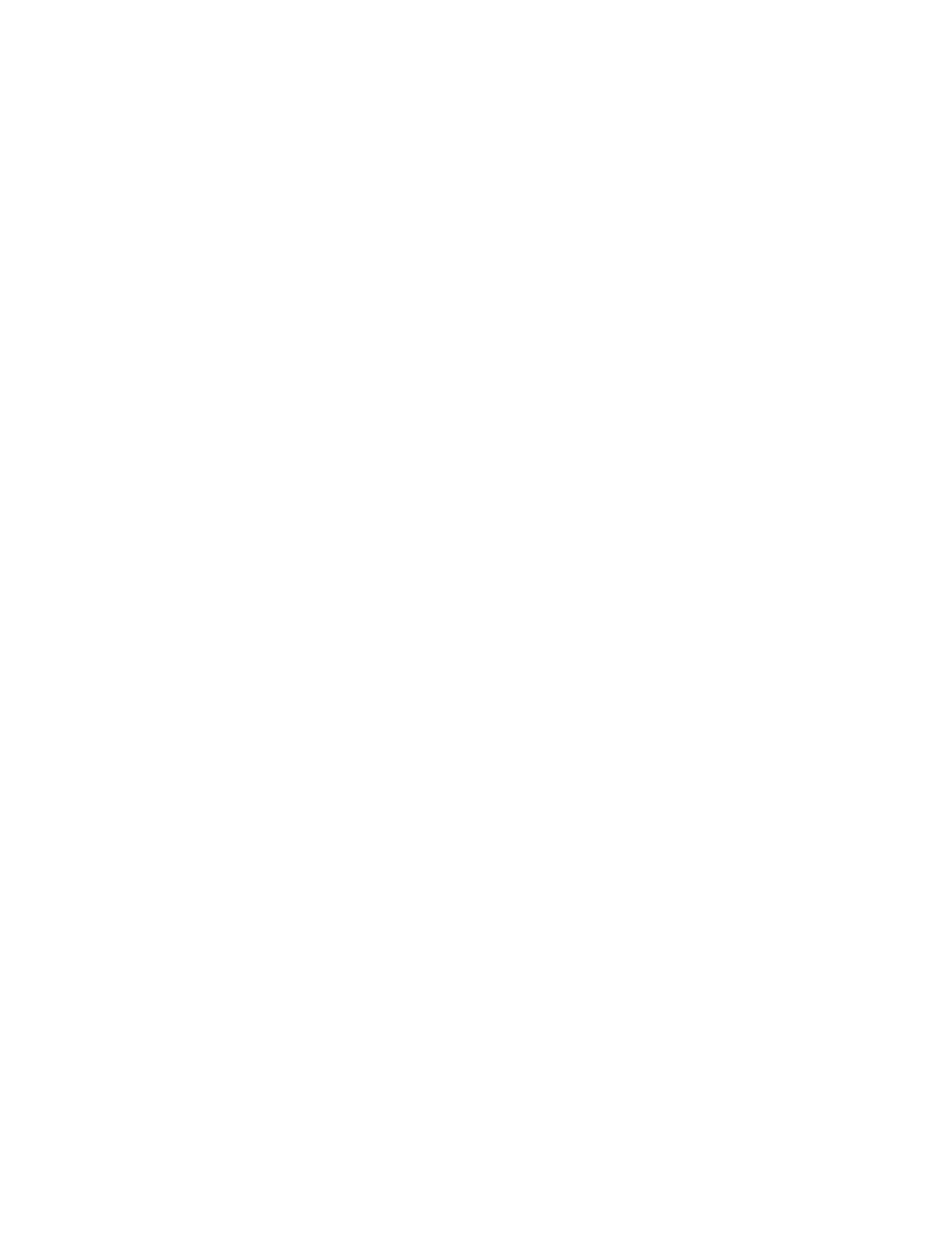
616
Brocade Network Advisor IP User Manual
53-1002947-01
Layer 2 access control list management
20
Count specifies the number of times the ACL rule is applied.
9. Click the right arrow button.
The new ACL entry displays in the ACL Entries list. To create additional ACL entries, repeat
.
10. Click OK on the Add - Layer 2 ACL Configuration dialog box.
The new ACL configuration displays in the ACLs list. To create additional ACLs, repeat
through
11. Click OK on the Device_Name - Layer 2 ACL Configuration dialog box.
The Deploy to Products - Layer 2 ACL dialog box displays. To save the configuration, refer to
“Saving a security configuration deployment”
Editing a standard Layer 2 ACL configuration (Fabric OS)
To create a standard Layer 2 ACL configuration on a Fabric OS device, complete the following steps.
1. Select the device and select Configure > Security > Layer 2 ACL > Product.
The Device_Name - Layer 2 ACL Configuration dialog box displays.
2. Select the ACL you want to edit in the ACLs list and click Edit.
The Configuration_Name Edit Standard Layer 2 ACL Configuration dialog box displays.
3. To edit an existing ACL rule, complete the following steps.
a. Select the rule you want to edit in the ACL Entries list and click the left arrow button.
b. Complete
“Creating a standard Layer 2 ACL configuration (Fabric
The updated ACL entry displays in the ACL Entries list. To edit additional ACL entries,
repeat
.
4. To add a new ACL rule, complete
“Creating a standard Layer 2 ACL
The new ACL entry displays in the ACL Entries list. To add additional ACL entries, repeat
5. To delete an existing ACL rule, select the rule you want to edit in the ACL Entries list and click
the left arrow button.
6. Click OK on the Edit - Layer 2 ACL Configuration dialog box.
The updated ACL configuration displays in the ACLs list. To edit additional ACLs, repeat
through
.
7. Click OK on the Device_Name - Layer 2 ACL Configuration dialog box.
