Ip device properties, Viewing ip device and port properties, Viewing ip device and port properties 2 – Brocade Network Advisor IP User Manual v12.1.0 User Manual
Page 1406: Ip device properties 2
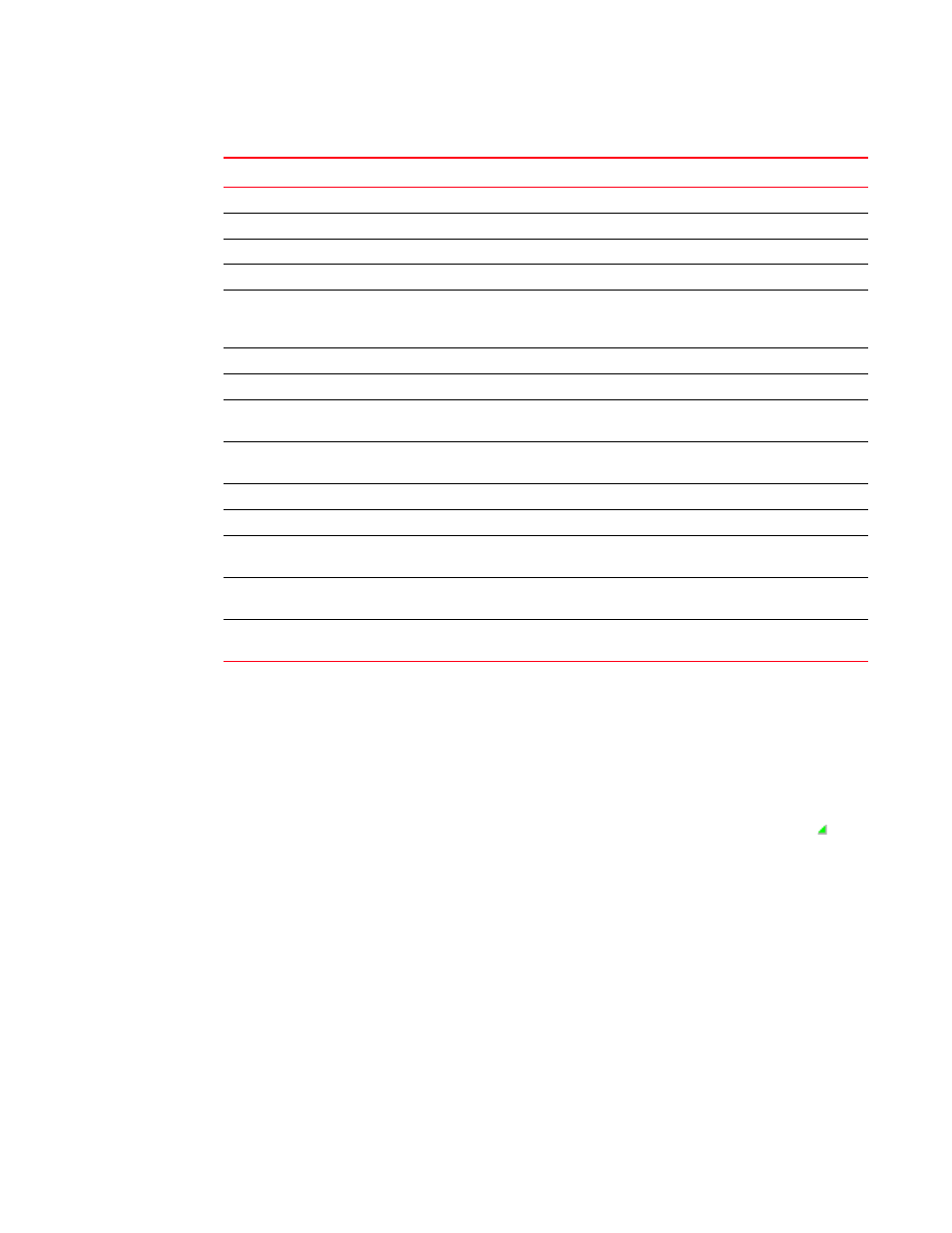
1352
Brocade Network Advisor IP User Manual
53-1002947-01
IP device properties
E
IP device properties
You can view device and port properties from any view in the IP Topology.
You can customize the device and fabric Properties dialog boxes to display only the data you need
by creating user-defined property labels (refer to
You can also edit property fields to change information. Fields containing a green triangle ( ) in
the lower right corner are editable.
Viewing IP device and port properties
To view properties for a device, complete the following steps.
1. Select one of the following view types from the view list on the Product List toolbar.
•
Network Object
•
IP Topology
•
L2 Topology
•
Ethernet Fabrics (refer to
“Viewing VCS fabric properties”
•
VLAN Topology
Type
The type of port, for example, U_port.
Unit Type
The unit type of the node.
User Port #
The number of the user port.
Vendor
The product vendor.
# Virtual FCoE port count
The number of virtual FCoE ports on the device. There is a one-to-one
mapping of TE ports to virtual FCoE ports. Therefore, the number of
virtual session ports is one for directly connected devices.
# Virtual Session Ports
The number of virtual session ports associated with the GE port.
VLAN #
The VLAN number of the FCIP tunnel.
VLAN Class of Service for Control
Connection
The VLAN class of service for the control connection of the FCIP tunnel.
VLAN Class of Service for Data
Connection
The VLAN class of service for the data connection of the FCIP tunnel.
VLAN ID
The VLAN identification number.
WWN
The world wide name of the device.
Add button
Click to add a user-defined property. For more information, refer to
Edit button
Click to edit a user-defined property. For more information, refer to
Delete button
Click to delete a user-defined property. For more information, refer to
TABLE 141
Port properties (Continued)
Field
Description
