Adding a new policy, Adding rules to a policy – Brocade Network Advisor IP User Manual v12.1.0 User Manual
Page 650
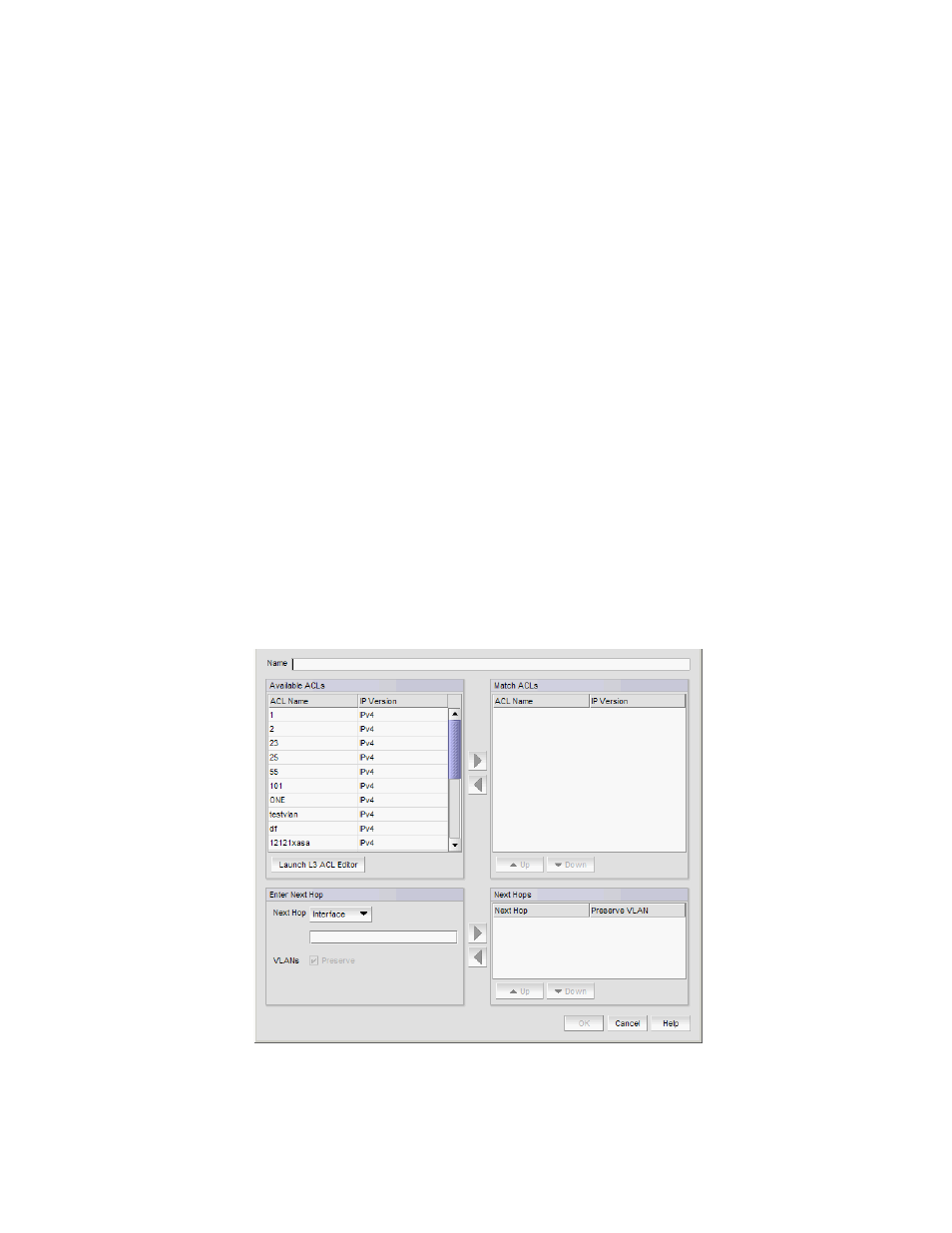
596
Brocade Network Advisor IP User Manual
53-1002947-01
Policy-based routing
19
Adding a new policy
1. Select an Ethernet router, Ethernet core router, or Ehternet Backbone router product and select
Configure > Policy Based Routing.
The Product_Name PBR Configuration dialog box displays.
2. Select Add > New Policy.
The PBR Policy Configuration dialog box displays.
3. Enter a name for the new policy and click OK on the PBR Policy Configuration dialog box.
4. To add one or more rules to the policy, refer to
5. Click OK on the Product_Name PBR Configuration dialog box.
The Deploy to Products - PBR dialog box displays. To deploy the PBR policy, refer to
“Saving a PBR policy deployment”
on page 600, or
“Scheduling a PBR policy deployment”
Adding rules to a policy
1. Select an Ethernet router, Ethernet core router, or Ehternet Backbone router product and select
Configure > Policy Based Routing.
The Product_Name PBR Configuration dialog box displays.
2. Select a policy or rule in the Policies and Rules table and select Add > New Rule.
The Add Rule - Policy_Name dialog box displays.
FIGURE 209
Add Rule
Policy_Name
dialog box
