Brocade Network Advisor IP User Manual v12.1.0 User Manual
Page 645
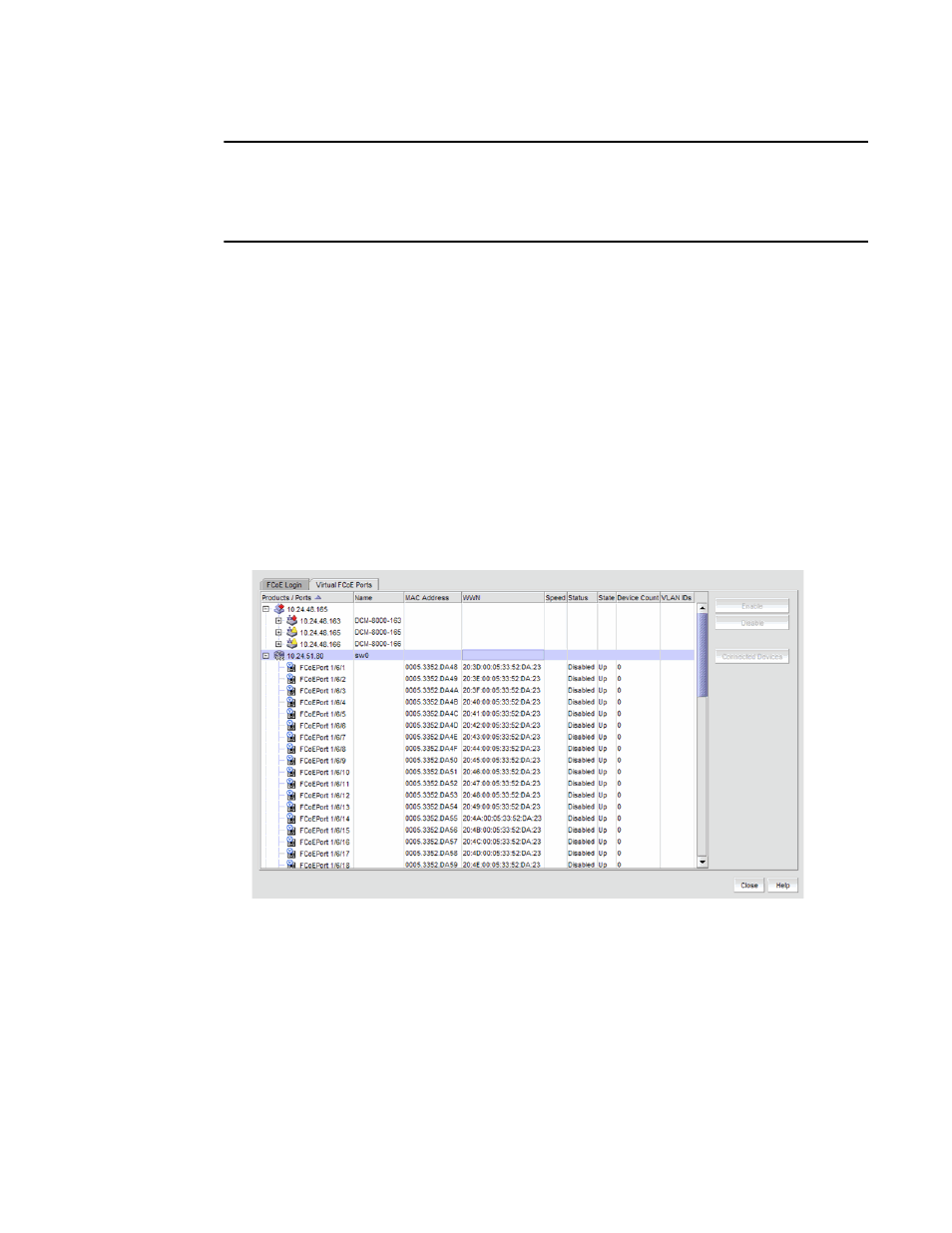
Brocade Network Advisor IP User Manual
591
53-1002947-01
Virtual FCoE port configuration
18
NOTE
For Network OS switches running the Network OS version 3.0 and later, the Management application
retrieves all dynamically and statically bonded virtual FCoE ports in the virtual FCoE port pool and
displays them. If there are no bonded virtual FCoE ports on any cluster member, then the cluster is
not displayed.
The physical port and LAG details are displayed in the Switch Port column in the following
circumstances:
•
There is a dynamic binding between the virtual FCoE port and the physical port or LAG.
•
There is a static binding between the virtual FCoE port and the physical port or lag and there
are end devices connected to it.
To view the virtual FCoE ports, complete the following steps:
1. Select Configure > FCoE from the menu bar.
or
Right-click the DCB device and select FCoE.
The FCoE Configuration dialog box displays.
2. Select the Virtual FCoE Ports tab.
The Virtual FCoE Ports tab displays, as shown in
FIGURE 207
Virtual FCoE Ports dialog box
3. Select one or more virtual ports from the Ports list.
4. Perform one of the following tasks:
•
Click Enable to enable a selected virtual FCoE port from the Virtual FCoE Ports tab.
•
Click Disable to disable a selected virtual FCoE port from the Virtual FCoE Ports tab.
•
Click Connected Devices to view a list of FCoE virtual ports and to what they are directly
connected.
5. Click Close to close the dialog box.
