Unlocking a user account, Roles, Creating a new role – Brocade Network Advisor IP User Manual v12.1.0 User Manual
Page 256: Unlocking a, User account
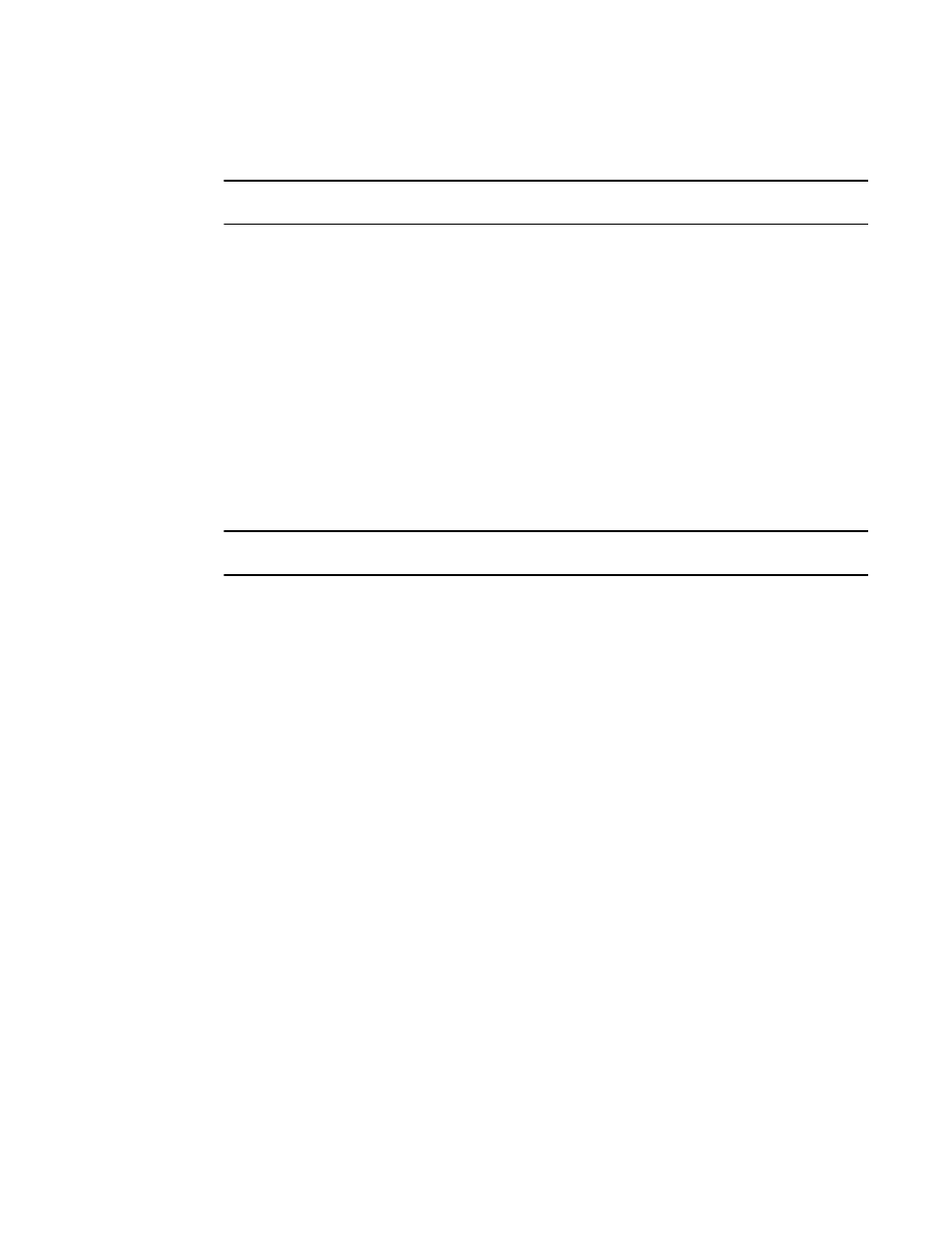
202
Brocade Network Advisor IP User Manual
53-1002947-01
Roles
7
Unlocking a user account
NOTE
You must have User Management Read and Write privileges to unlock a user account.
You can unlock a user account when a user is locked out of the system because of too many invalid
login attempts.
To unlock a user account, complete the following steps.
1. Select Server > Users.
The Users dialog box displays.
2. Select the locked user account you want to unlock in the Users table and click Unlock.
3. Click Yes on the confirmation message.
4. Click Close to close the Users dialog box.
Roles
NOTE
You must have User Management Read and Write privileges to view, add, modify, or delete roles.
A role is a group of Management application tasks or privileges that can be assigned to several
users who have similar functions.
When you create a role, it immediately becomes available in the Users dialog box.
Creating a new role
To create a new role, complete the following steps.
1. Select Server > Users.
The Users dialog box displays.
2. Click Add under the Roles table.
The Add Role dialog box displays.
