Customizing application tables, Displaying columns – Brocade Network Advisor IP User Manual v12.1.0 User Manual
Page 359
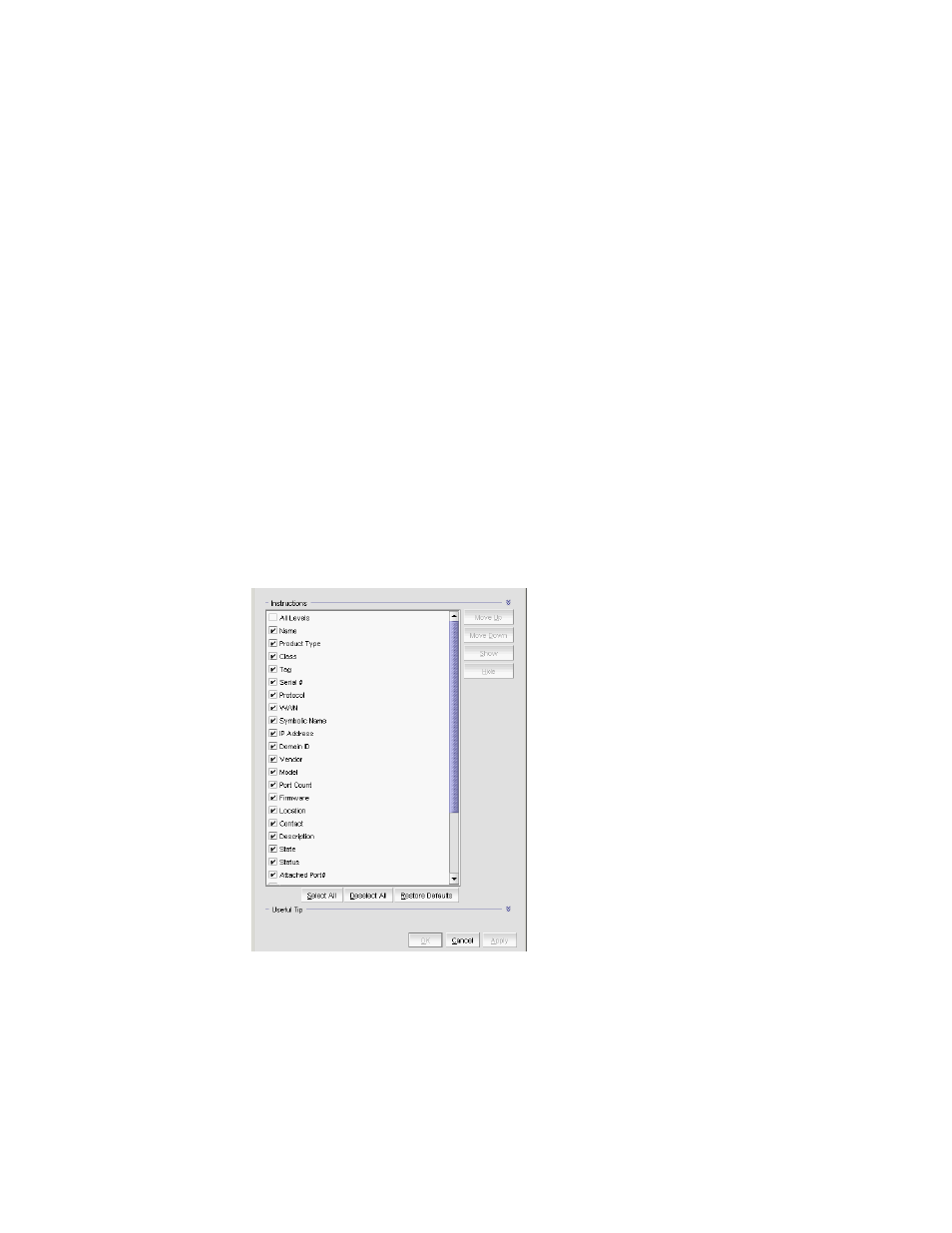
Brocade Network Advisor IP User Manual
305
53-1002947-01
Customizing the main window
9
Customizing application tables
You can customize any table in the Management application main interface (for example, the
Master Log or the Product List) or in individual dialog boxes in the following ways:
•
Display only specific columns
•
Display columns in a specific order
•
Resize the columns to fit the contents
•
Sort the table by a specific column or multiple columns
•
Copy information from the table to another application
•
Export information from the table
•
Search for information
•
Expand the table to view all information
•
Collapse the table
Displaying columns
To only display specific columns, complete the following steps.
1. Right-click anywhere in the table and select Customize or Table > Customize.
The Customize Columns dialog box displays.
FIGURE 123
Customize Columns dialog box
2. Choose from the following options:
•
Select the check box to display a column.
OR
Select the column name and click Show.
