Launching hcm agent – Brocade Network Advisor IP User Manual v12.1.0 User Manual
Page 433
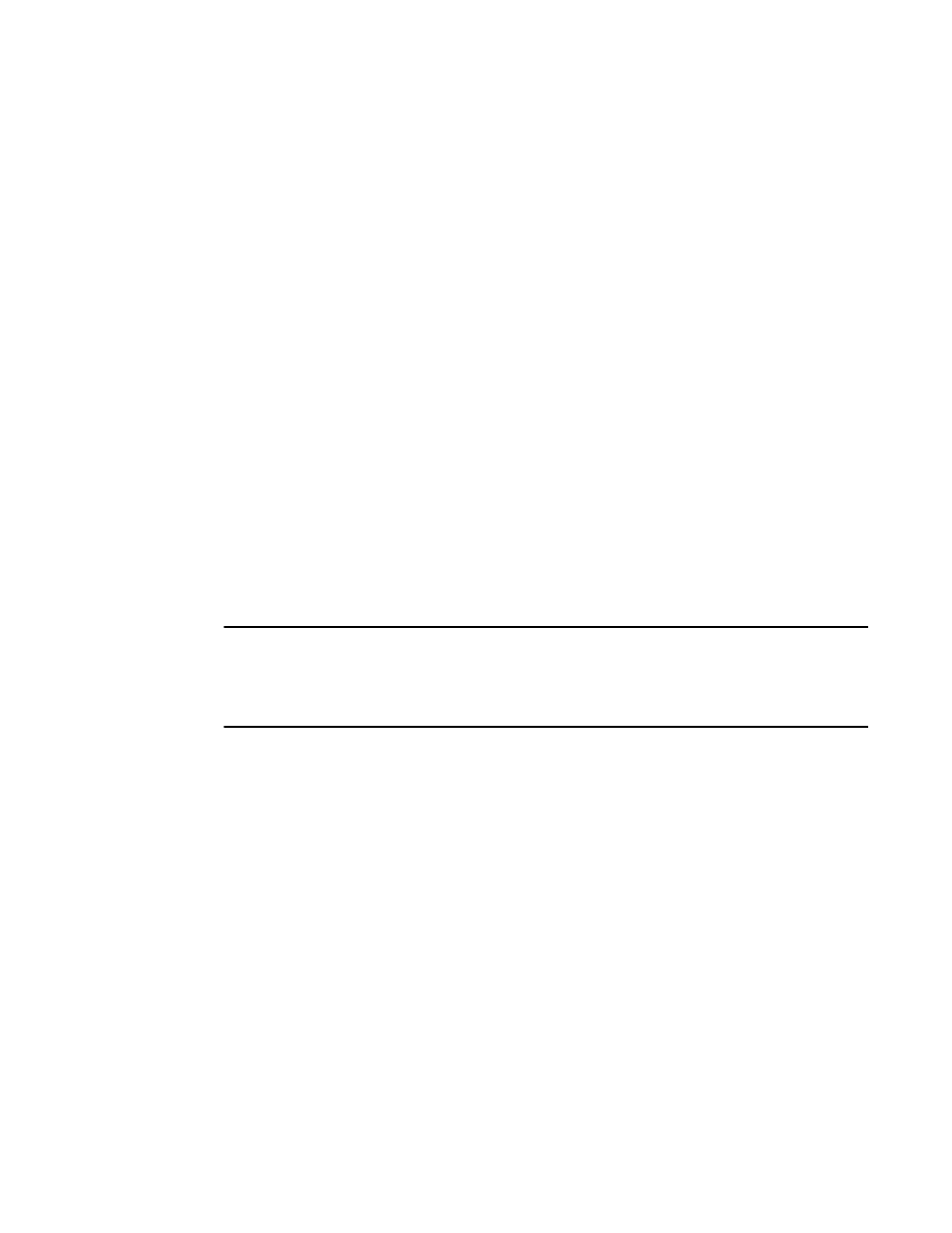
Brocade Network Advisor IP User Manual
379
53-1002947-01
Launching HCM Agent
12
On the Connectivity Map, right-click the device you want to manage and select Element Manager >
Hardware.
The Element Manager displays.
OR
1. Select a device.
2. Select Configure > Element Manager > Hardware.
The Element Manager displays.
OR
1. Select a device.
2. Click the Element Manager icon on the toolbar.
The Element Manager displays.
Launching HCM Agent
Use Fabric OS HCM Agent to enable and manage Fabric OS HBAs. You can open HCM Agent directly
from the application. For more information about HCM Agent, refer to the HCM Agent
Administrator’s Guide. For more information about Fabric OS HBAs, refer to the documentation for
the specific device.
To launch a Fabric OS HBA’s Element Manager, complete the following steps.
NOTE
You must have Element Manager - Product Administration privileges for the selected device to
launch HCM Agent. If you do not have Element Manager - Product Administration privileges, you will
need to enter those credentials to launch HCM Agent. For more information about privileges, refer
to
On the Connectivity Map, double-click the Fabric OS HBA or CNA device you want to manage.
HCM Agent displays.
OR
On the Connectivity Map, right-click the Fabric OS HBA or CNA device you want to manage and
select Element Manager.
HCM Agent displays.
OR
1. Select a Fabric OS HBA or CNA.
2. Select Configure > Element Manager > HCM.
HCM Agent displays.
