Brocade Network Advisor IP User Manual v12.1.0 User Manual
Page 1218
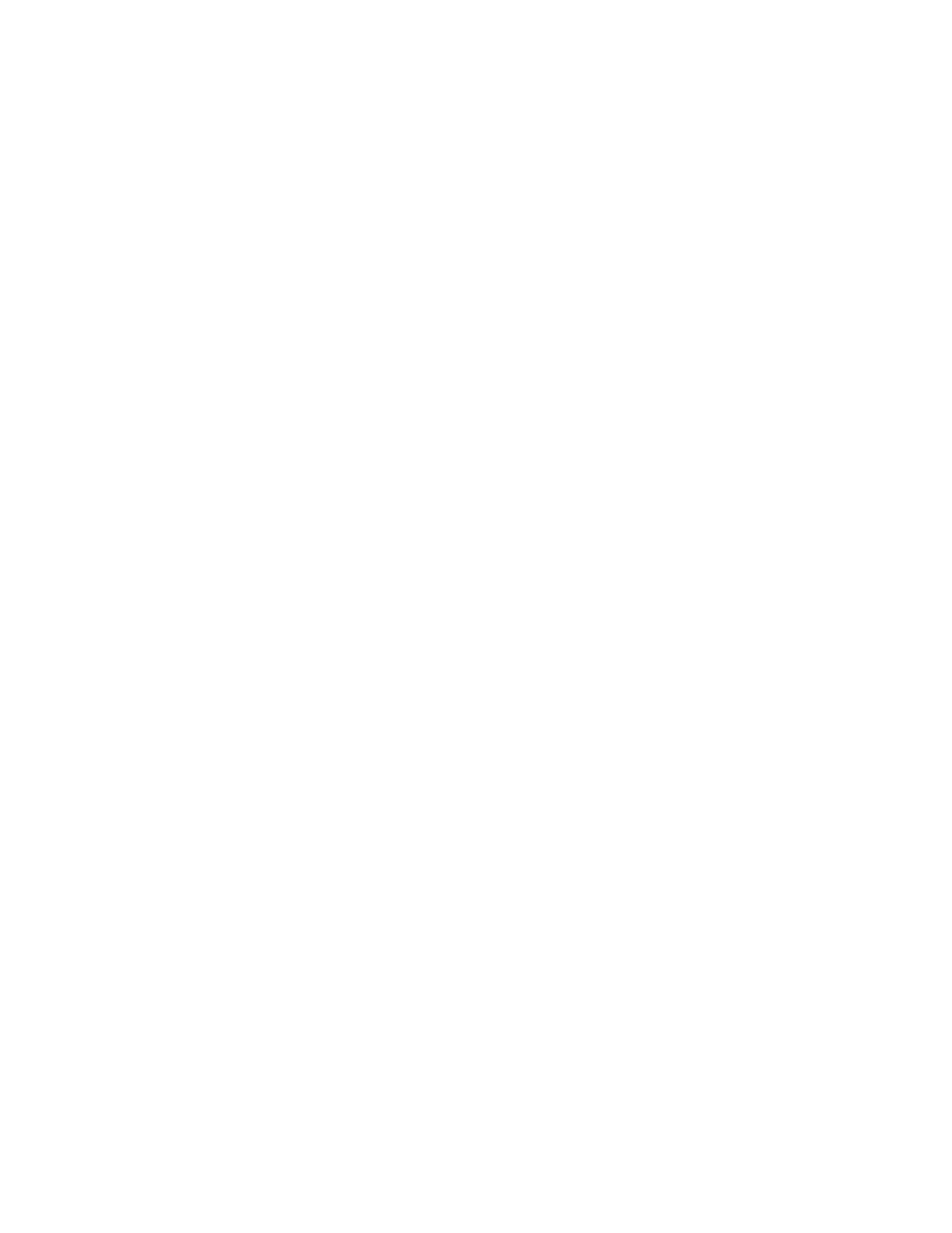
1164
Brocade Network Advisor IP User Manual
53-1002947-01
Configuration rules
38
6. Enter a user-defined name for the rule in the Name field.
The name must be unique. The name cannot be over 128 characters. The only special
character allowed is an underscore (_).
7. Enter a description of the rule in the Description field.
The description cannot be over 1024 ASCII characters.
8. Select the backup configuration file you want to use by completing the following steps.
a. Click the Product ellipsis button complete the steps in
If the product has no configuration files, the Configuration list is empty. You can manually
trigger configuration file back up for the products to populate this list.
If the product has multiple configuration files, the latest configuration file is selected and
displays in the Configuration list by default.
b. Select the backup configuration file you want to use from the Configuration list.
The contents of the backup configuration file display in the CLI Configuration File text box.
Select the lines you want to use in the CLI Configuration File text box and click the right
arrow to move the lines to the Configuration text box.
9. Check the Use regular expressions check box to enter a regular expression in the Configuration
text box.
10. Select one of the following options to determine whether the configuration lines should match
or not match from Configuration the lines below list:
•
Matches — Select this option from the list if you want the configuration line to match the
line in the device configuration file.
•
Not Matches — Select this option from the list if you do not want the configuration line to
match the line in the device configuration file.
11. Enter one or more configuration lines with which you want to compare the device configuration
in the Configuration text box.
12. Select the Lines in exact order check box to match the configuration lines in the same order in
the Configuration text box as the device configuration.
Clear the Lines in exact order check box to search and match each configuration line in the
Configuration text box.
13. Enter details to correct the failure, if the condition fails, in the Remediation text box.
Remediation content displays in the Configuration Rule Report for each failed condition. The
remediation detail cannot be over 1024 ASCII characters.
14. Click OK on the Add Condition dialog box.
15. Click OK on the Add Configuration Rule dialog box.
16. Click OK on the Add Monitor dialog box.
The updated policy monitor displays in the Monitors table of the Policy Monitor dialog box.
17. Click Close on the Policy Monitor dialog box.
