Configuring varbind filters – Brocade Network Advisor IP User Manual v12.1.0 User Manual
Page 1260
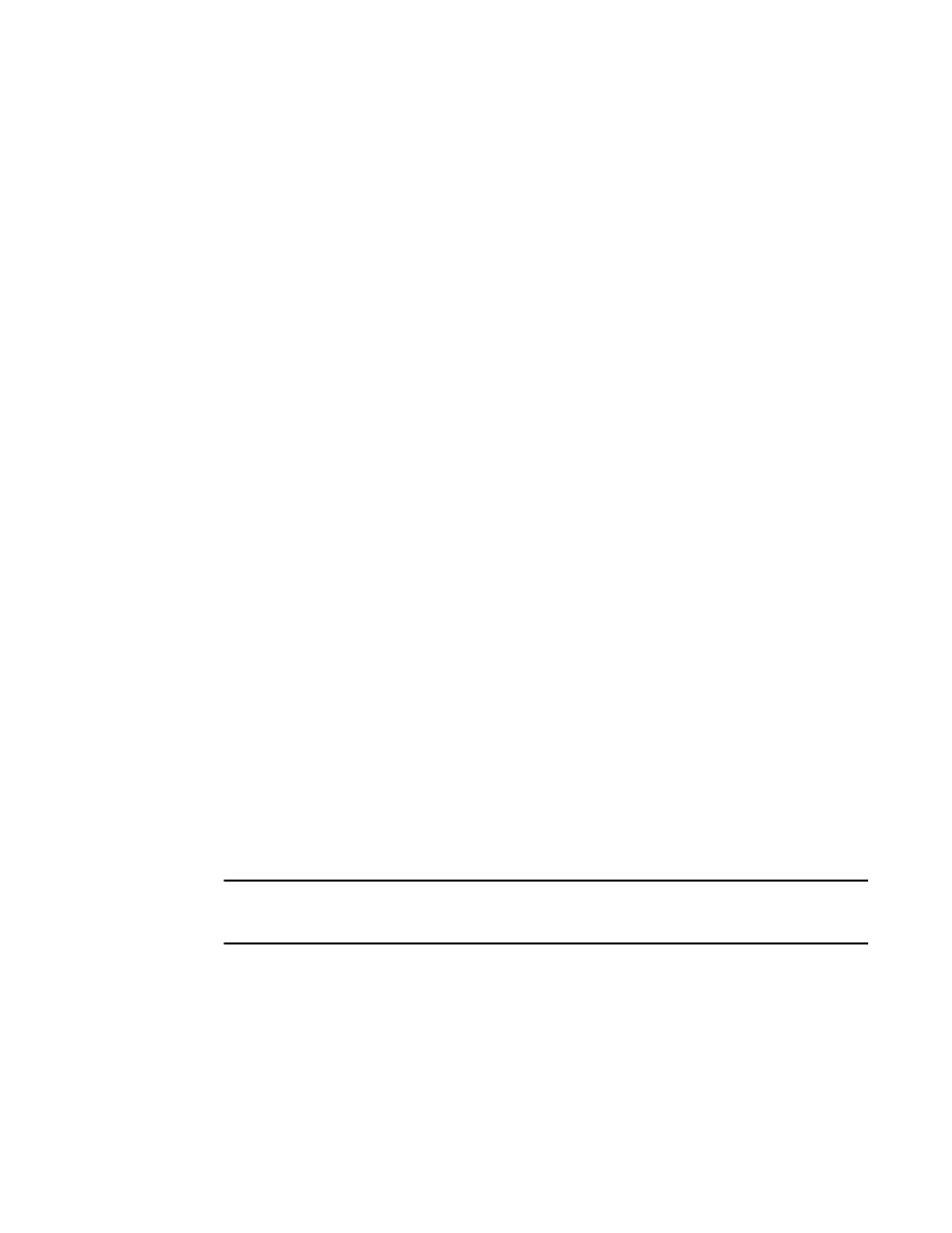
1206
Brocade Network Advisor IP User Manual
53-1002947-01
Event action definitions
39
4. By default, all traps are listed in the Available Traps list, under the folders for the MIB to which
they belong. You can limit the list by doing any of the following:
-
Click one of the following buttons:
•
MIB Information, if you want the default SNMP name for the traps to be displayed.
•
MIB Alias, if you want the aliases for the traps to be displayed.
-
Use the Trap Filter tool to limit the trap list to the trap severities you want. To use this tool,
click the Filter button to display the Trap Filters dialog box.
5. Click the Filter button to launch the Trap Filters dialog box, which allows you to find the trap you
want.
6. After limiting the list of available traps, expand the MIB folder to which the trap you want
belongs under the Available Traps list and select that trap. Click the right arrow button to move
it to the Selected Traps list.
7. If you selected Application Events in
, select the application events in the left table and
use the arrow button to move them to the right.
8. If you selected Pseudo Events in
, select one or more of the pseudo events you created
that you want to include in the definition, then click the right arrow button to move it to the
Selected Pseudo Events list.
9. If you selected Custom Events in
, click Next to accept the defaults; otherwise, select the
Event Category, Severity, Message ID, and Description Contains, as required.
10. If you selected Snort® Message in
, select the Snort® messages in the left table and
use the arrow button to move them to the right.
To import Snort® rules, click the Import Snort® Rules button.
11. Select Configure varbind filters to configure filters on varbind values (refer to
on page 1206 for more information). If you do not want to configure varbind
filters, click Next.
The Sources pane of the Add Event Action dialog box is displayed. You can use the Search tool
to search for sources.
Configuring varbind filters
If actions must be confirmed based on a trap variable binding value (varbinds), select the
Configure varbind filters check box on the Events pane of the Add Event Action dialog box. This
enables you to configure filters on varbind values for this event action.
NOTE
Varbind filter configuration is only available if you selected Traps in
The varbinds for the selected trap are listed in the Available Varbinds list, shown in
To configure varbind filters for an event action, complete the following steps.
1. Select Monitor > Event Processing > Event Actions.
The Event Actions dialog box displays.
2. Click Next to advance to the Events pane.
