Updating unified images – Brocade Network Advisor IP User Manual v12.1.0 User Manual
Page 914
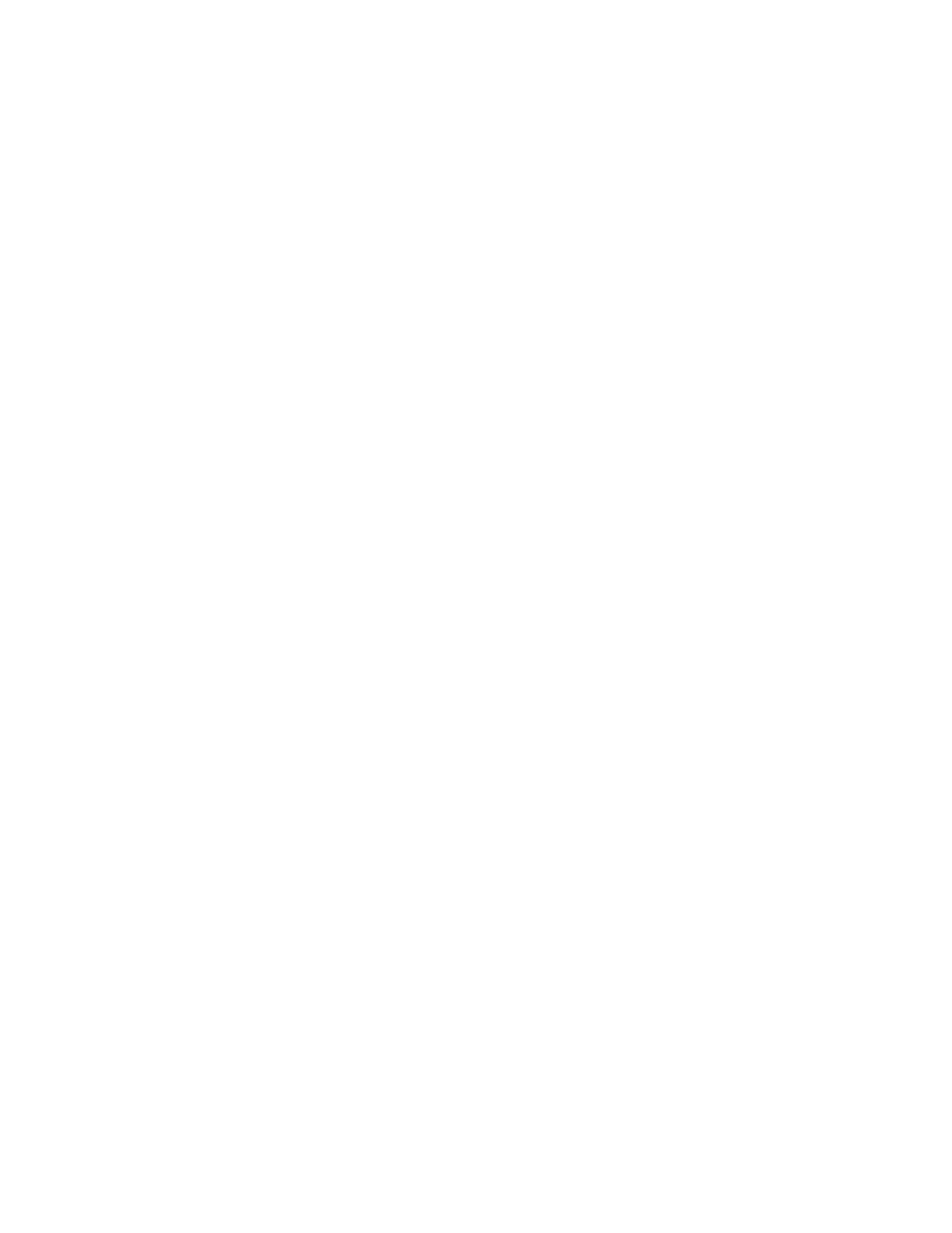
860
Brocade Network Advisor IP User Manual
53-1002947-01
Unified image management
28
8. Click OK.
After the import completes successfully, a message displays that the unified image imported
successfully. The message also lists the image version and the image label.
If the import fails because of missing or invalid information in the image header, one of the
following displays:
•
If the AllowManualImports check box is not selected on the Options dialog box - IP
Preferences pane (refer to
“Configuring image repository preferences”
on page 169), the
following error message displays: “The specified file is not a valid image file.” Click Yes to
close the message.
•
If the AllowManualImports check box is selected on the Options dialog box - IP Preferences
pane, the Manual Import Unified Image dialog box displays. Continue to import the image
by completing the following steps.
a. Enter the name of the unified image in the Image File field.
b. Select an image type from the Unified Image Type list.
c. Enter the image file name, excluding the file extension, in the Image Label field.
d. Enter additional information for the image in the User Defined Label field. This entry
appears under the More Information column on the Unified Firmware Images tab.
e. Click OK on the Manual Import Unified Image dialog box.
If the imported file already exists or the import operation fails for any reason, a
message displays with details.
After the import completes successfully, a message displays that the unified image
imported successfully.
Updating unified images
Use the Configuration Wizard to update firmware images. You can access the Configuration Wizard
using one of the following methods:
•
Select Configure > Configuration Wizard.
•
Complete the following steps.
a. Select Configure > Firmware > Management.
b. Click the Unified Firmware Images tab on the Firmware Management dialog box.
c. Click Update.
“Modifying a payload configuration”
on page 818 for information on updating firmware
images using the Configuration Wizard.
For NetIron CER/CES devices running 5.4, when deploying the simplified firmware image from 5.4
to 5.5, complete the following steps.
1. Upgrade the simplified firmware image from 5.4 to 5.5.
Note that the FPGA image fails to download.
2. Reload the product.
