Editing snmpv1 and snmpv2c credentials – Brocade Network Advisor IP User Manual v12.1.0 User Manual
Page 112
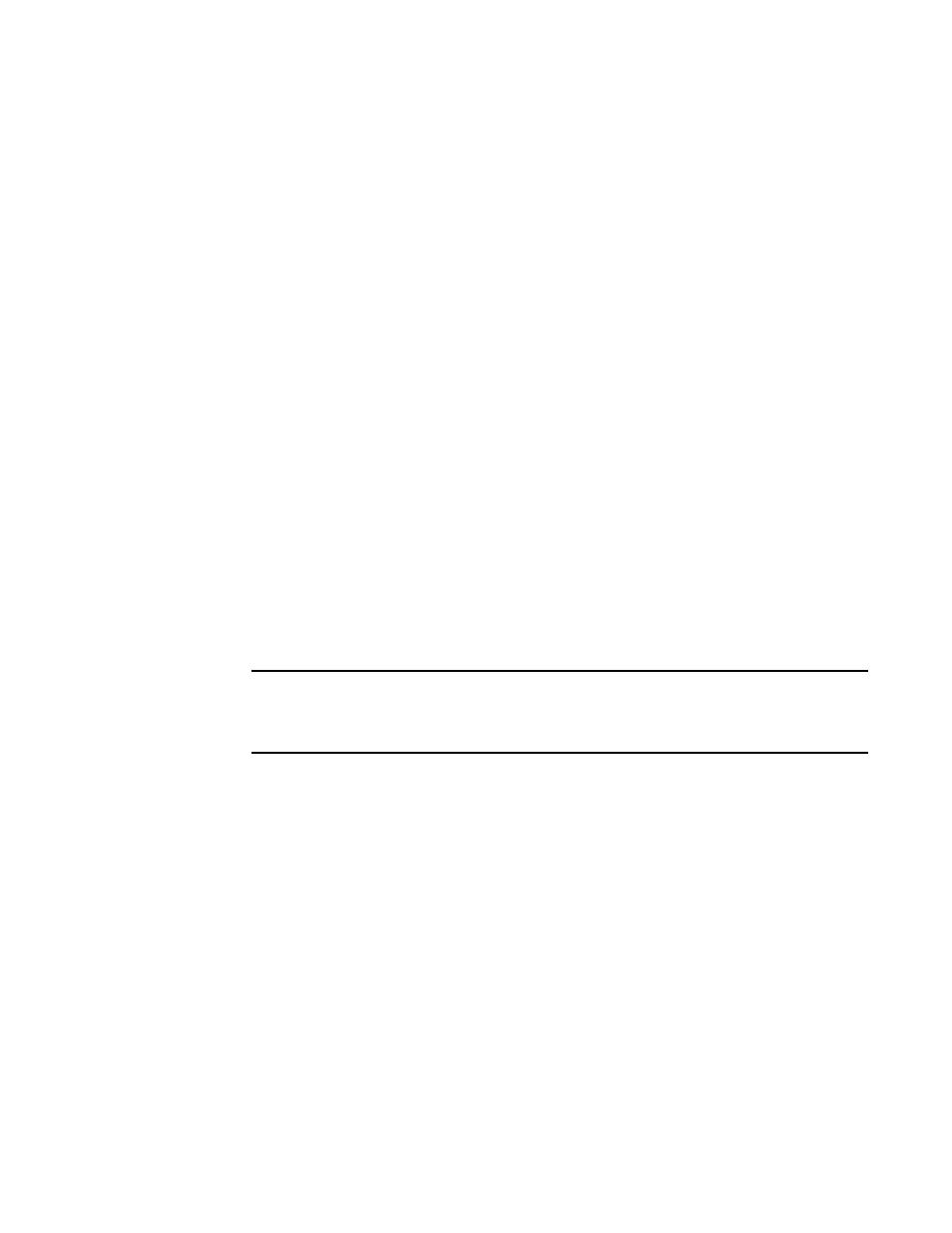
58
Brocade Network Advisor IP User Manual
53-1002947-01
IP SNMP credentials
4
5. Enter the SNMPv3 user name in the User ID field.
The user name can be from 1 through 16 characters long, case sensitive, and allows all
printable ASCII characters.
6. Select one of the following protocols from the Authentication Protocol list:
•
None
•
HMAC_MD5
•
HMAC_SHA
7. Enter the SNMPv3 authentication password in the Authentication Password field.
The password can be from 8 through 16 characters long, case sensitive, and allows all
printable ASCII characters. The password displays as asterisks.
8. Select one of the following protocols from the Privacy Protocol list:
•
None
•
CBC-DES
•
CFB_AES-128
If you select a privacy protocol, the selected protocol encrypts the SNMP request and response
packets.
9. Enter the privacy password in the Privacy Password field.
The password can be from 1 through 16 characters long, case sensitive, and allows all
printable ASCII characters. The password displays as asterisks.
10. Click the right arrow button to add the SNMPv3 read-write credentials to the Selected SNMPv3
Read-Write Credentials list.
NOTE
If the devices use multiple credentials, use the Up or Down buttons to place the most
commonly used credentials at the top of the Selected SNMPv3 Read-Write Credentials list to
make discovery run more efficiently.
11. Click Apply to save your work.
12. Click Close to close the Discover Setup - IP dialog box.
13. Click Yes on the confirmation message.
Editing SNMPv1 and SNMPv2c credentials
To edit a SNMPv1 or SNMPv2c read-write community string, complete the following steps.
1. Select Discover > IP Products.
The Discover Setup - IP dialog box displays.
2. Click the Global Settings tab.
3. Click the SNMP tab.
4. Select the community string you want to edit in the Selected Read-Write Community Strings list
and click the left arrow button.
The selected credentials display in the Add/Edit Read-Write Community Strings area.
