Adding an option to a device’s shortcut menu – Brocade Network Advisor IP User Manual v12.1.0 User Manual
Page 438
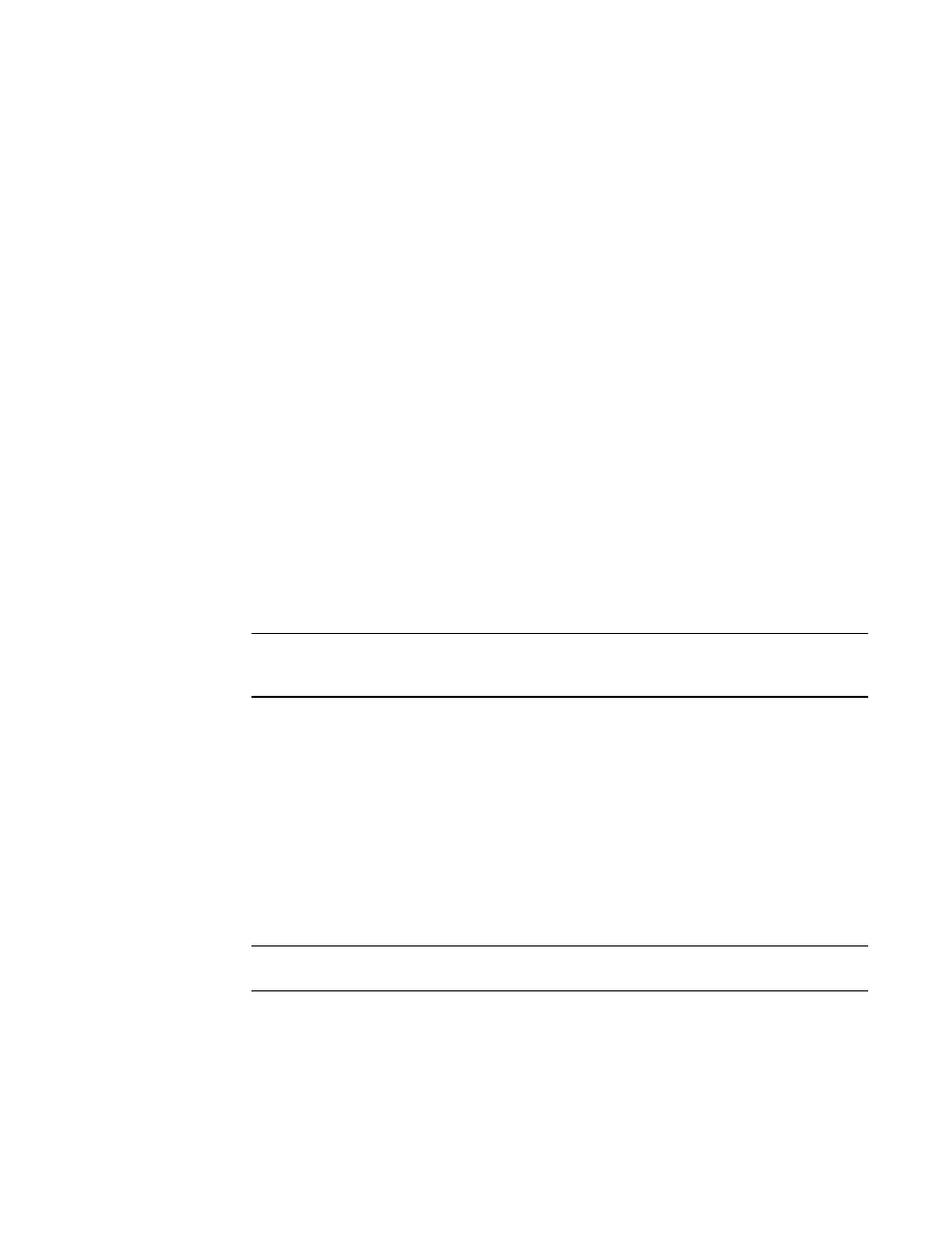
384
Brocade Network Advisor IP User Manual
53-1002947-01
Adding an option to a device’s shortcut menu
12
Adding an option to a device’s shortcut menu
You can add an option to a device’s shortcut menu.
To add an option to the device’s shortcut menu, complete the following steps.
1. Select Tools > Setup.
The Setup Tools dialog box displays.
2. Click the Product Menu tab.
The Product Popup Menu Items table displays all configured shortcut menu options.
3. Type or select the text in the Menu Text list as you want it to appear on the menu.
4. Choose one of the following options:
-
To display the menu option only for devices that meet the conditions listed, select the
Match Conditions option.
-
To display the menu option on the shortcut menus for all devices, select the All option.
If you select All, skip to
. Otherwise, continue to
.
5. Select the appropriate type in the Condition 1 Property name list.
6. Enter the appropriate value for the selected property in the Condition 1 Value field.
7. (Optional) Select the Condition 2 Property type and enter the Value for that property type
(Condition 1 AND Condition 2 must be true) to define a second condition to be simultaneously
true.
NOTE
To set up a condition where Condition 1 OR Condition 2 must be true, define two menu items,
one for each condition.
8. Select the tool that you want to launch from the Tool list, or click Define to add a tool.
To specify a new tool, refer to
9. Select the Append device ID check box to specify the parameter used when opening the tool.
-
To specify that the device’s IP address should be used when opening the tool, select the IP
Address option.
-
To specify that the device’s Node WWN should be used when opening the tool, select the
Node WWN option.
10. Click Add to add the new menu item.
It displays in the Product Popup Menu Items table.
NOTE
You must click Add before clicking OK; otherwise, your changes will be lost.
11. Click OK to save your work and close the Setup Tools dialog box.
