Configuring local database authentication – Brocade Network Advisor IP User Manual v12.1.0 User Manual
Page 457
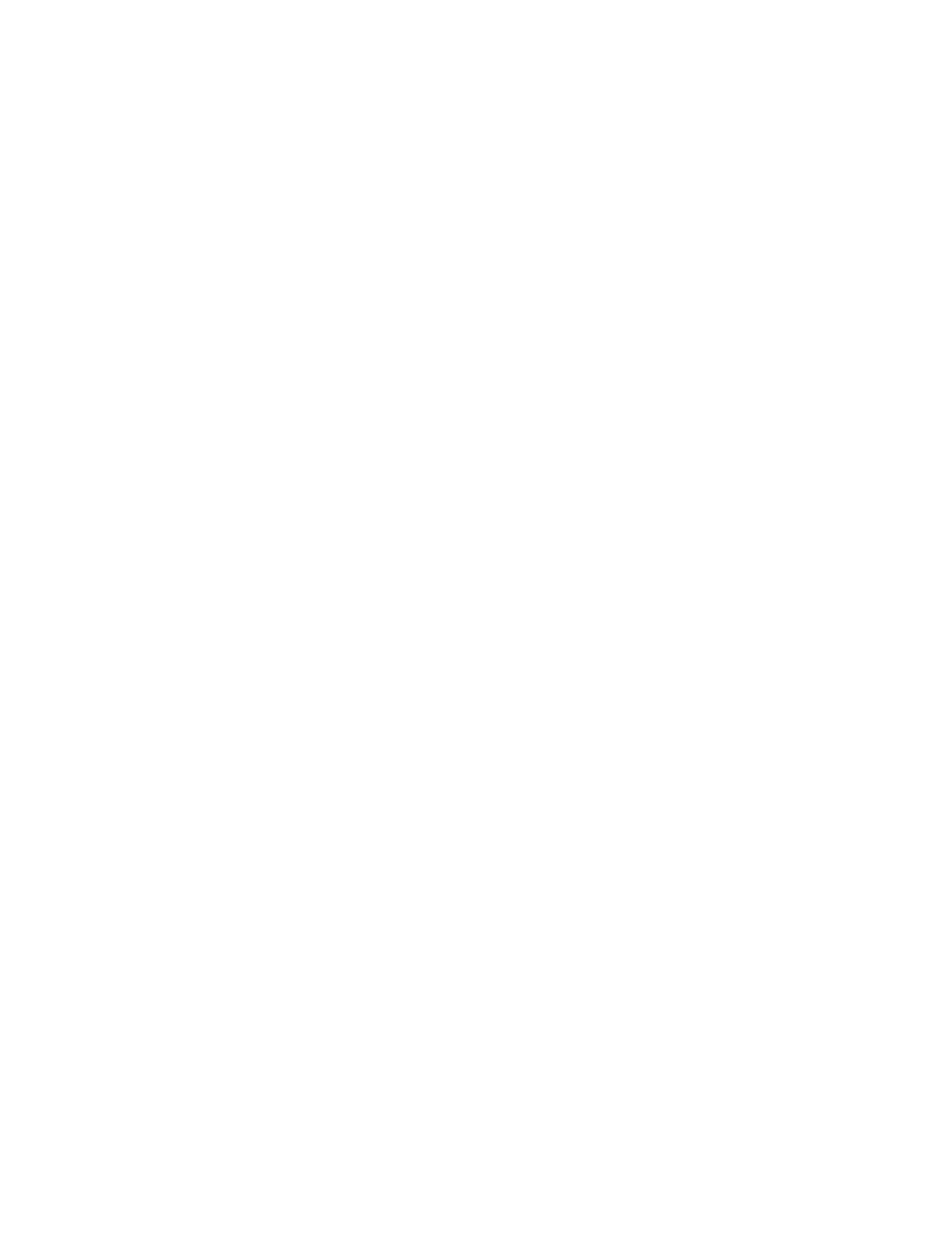
Brocade Network Advisor IP User Manual
403
53-1002947-01
AAA Settings tab
13
To configure Windows authentication, complete the following steps.
1. Select the AAA Settings tab.
2. For Primary Authentication, select Windows Domain.
3. Enter the domain name in the Windows Domain Name field.
4. Set secondary authentication by selecting one of the following options from the Secondary
Authentication list:
•
Local Database
•
None
5. Click Test.
The Test Authentication dialog box displays.
1. In the User ID field, choose one of the following options:
•
To authenticate a user account against the current domain, enter your user name.
•
To authenticate a user account against a different domain, enter Domain\User_Name.
2. Enter your password in the Password field and click OK.
Test verifies your user ID and password on the Windows domain and verifies user privileges on
the Management application server.
3. Click Apply to save the configuration.
To display the authentication audit trail, refer to
“Displaying the client authentication audit
4. Click Close to close the Server Management Console.
Configuring local database authentication
Local database authentication enables you to authenticate a user account against the local
database and the Management application server.
To configure local database authentication, complete the following steps.
1. Select the AAA Settings tab.
2. For Primary Authentication, select Local Database.
3. Click Test.
The Test Authentication dialog box displays.
4. Enter your user ID and password and click Test.
Test verifies your user ID and password for the local database and verifies user privileges on
the Management application server.
5. Click Apply to save the configuration.
To display the authentication audit trail, refer to
“Displaying the client authentication audit
6. Click Close to close the Server Management Console.
