Postgresql database, Connecting to the database using pgadmin iii, Changing the font size – Brocade Network Advisor IP User Manual v12.1.0 User Manual
Page 72
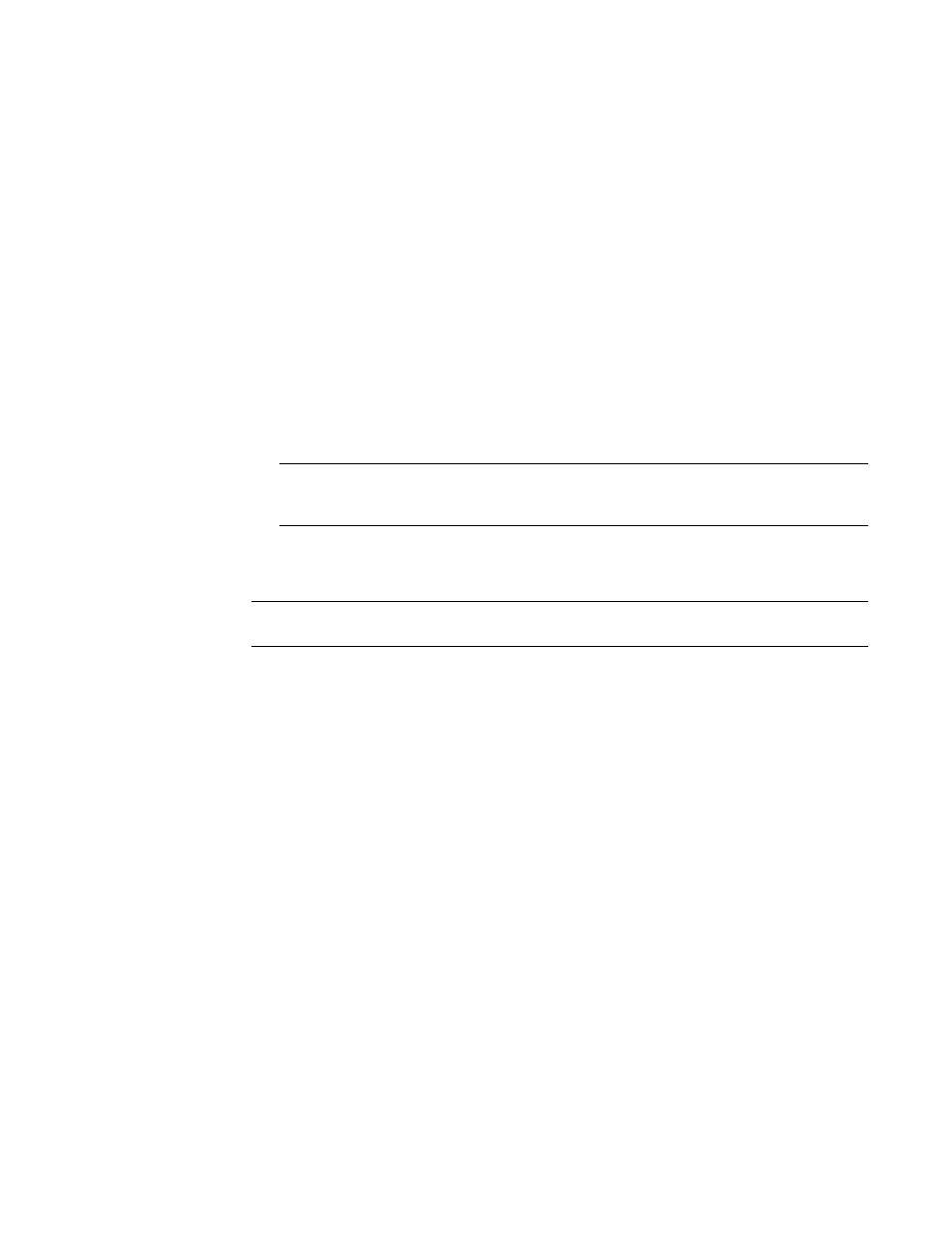
18
Brocade Network Advisor IP User Manual
53-1002947-01
PostgreSQL database
1
Changing the font size
The Options dialog box enables you to change the font size for all components including the
Connectivity map of the Management application interface.
Font size changes proportionately in relation to the system resolution. For example, if the system
resolution is 1024 x 768, the default font size would be 8 and large font size would be 10.
1. Select Server > Options.
The Options dialog box displays.
2. Select Look and Feel in the Category list.
3. Select one of the following options from the Font Size list:
•
Select Default to return to the default font size.
•
Select Small to change the font to a smaller font size.
•
Select Large to change the font to a larger font size.
NOTE
Changing the font size to Large may cause the interface components (for example, text
and button labels) to display incorrectly.
4. Click Apply or OK to save your work.
5. Click OK on the message.
NOTE
Changes do not take affect until after you restart the client.
PostgreSQL database
You can connect to the database using one of the following options:
•
pgAdmin III
•
ODBC client
•
Command line interface
Connecting to the database using pgAdmin III
To access the PostgreSQL database, complete the following steps.
1. Choose one of the following options:
•
On Windows systems, launch the dbadmin.bat script in the Install_Home\bin\ directory.
•
On UNIX systems, launch the dbadmin script in the Install_Home\bin\ directory.
2. Selecting File > Add Server.
The New Server Registration dialog box displays.
3. Enter the DB_server_IP_address or “localhost” in the Host field.
