Enabling backup – Brocade Network Advisor IP User Manual v12.1.0 User Manual
Page 195
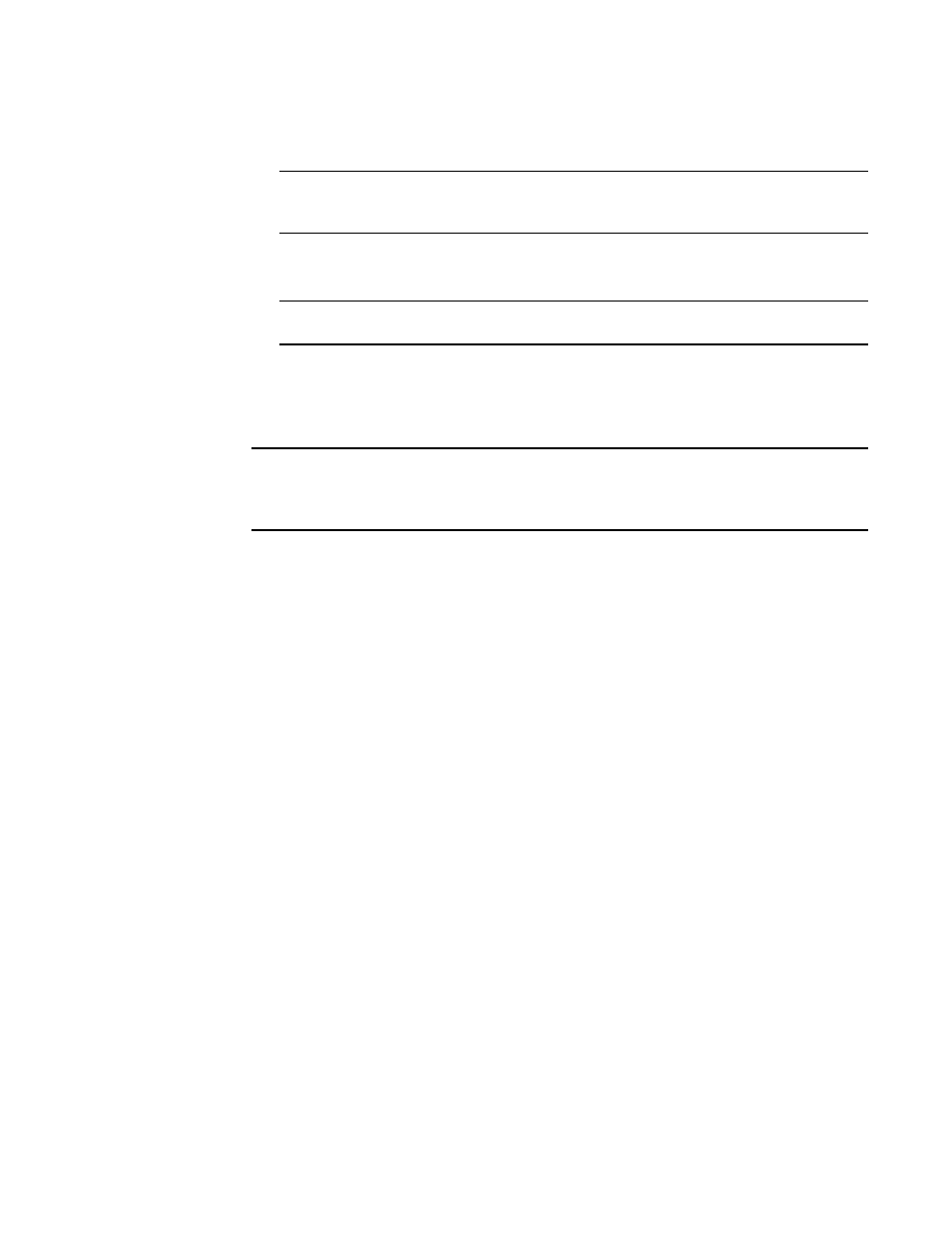
Brocade Network Advisor IP User Manual
141
53-1002947-01
Server Data backup
6
a. Browse to the network share and directory to which you want to back up your data.
NOTE
You must specify the directory in a network share format (for example,
\\network-name\share-name\directory). Do not use the drive letter format (C:\directory).
b. (Windows only) Enter the name of the Windows domain or workgroup in which you are
defined in the Domain Workgroup field.
NOTE
You must be authorized to write to the network device.
c. (Windows only) Enter your Windows login name in the User Name field.
d. (Windows only) Enter your Windows password in the Password field.
8. Back up data to a CD by completing the following steps.
NOTE
This is not recommended on a permanent basis. CDs have a limited life, and may only last a
month. An error message occurs if your Management application can no longer back up to the
disc.
a. Verify that the CD backup directory is correct (default directory is D:\Backup).
It is assumed that drive D is a CD-RW drive.
You can change the directory or use the Browse button to select another directory.
b. Install the formatted disc into the CD drive.
To back up to a writable CD, you must have CD-writing software installed. The disc must be
formatted by the CD-writing software so that it behaves like a drive.
9. Click Apply or OK.
The application verifies that the backup device exists and that the server can write to it.
For back up to a hard drive or writable CD, if the device does not exist or is not writable, an
error message displays that says you have entered an invalid device.
For back up to a network drive, if the device does not exist or you are not authorized to write to
the network drive, an error message displays that states you have entered an invalid device
path or invalid network credentials.
Click OK to go back to the Options dialog box and fix the error.
Backup occurs, if needed, at the interval you specified.
Enabling backup
Backup is enabled by default. However, if it has been disabled, complete the following steps to
enable the function.
1. Select Server > Options.
The Options dialog box displays.
2. Select Server Backup in the Category list.
