Deleting an offline zone database, Refreshing a zone database – Brocade Network Advisor IP User Manual v12.1.0 User Manual
Page 757
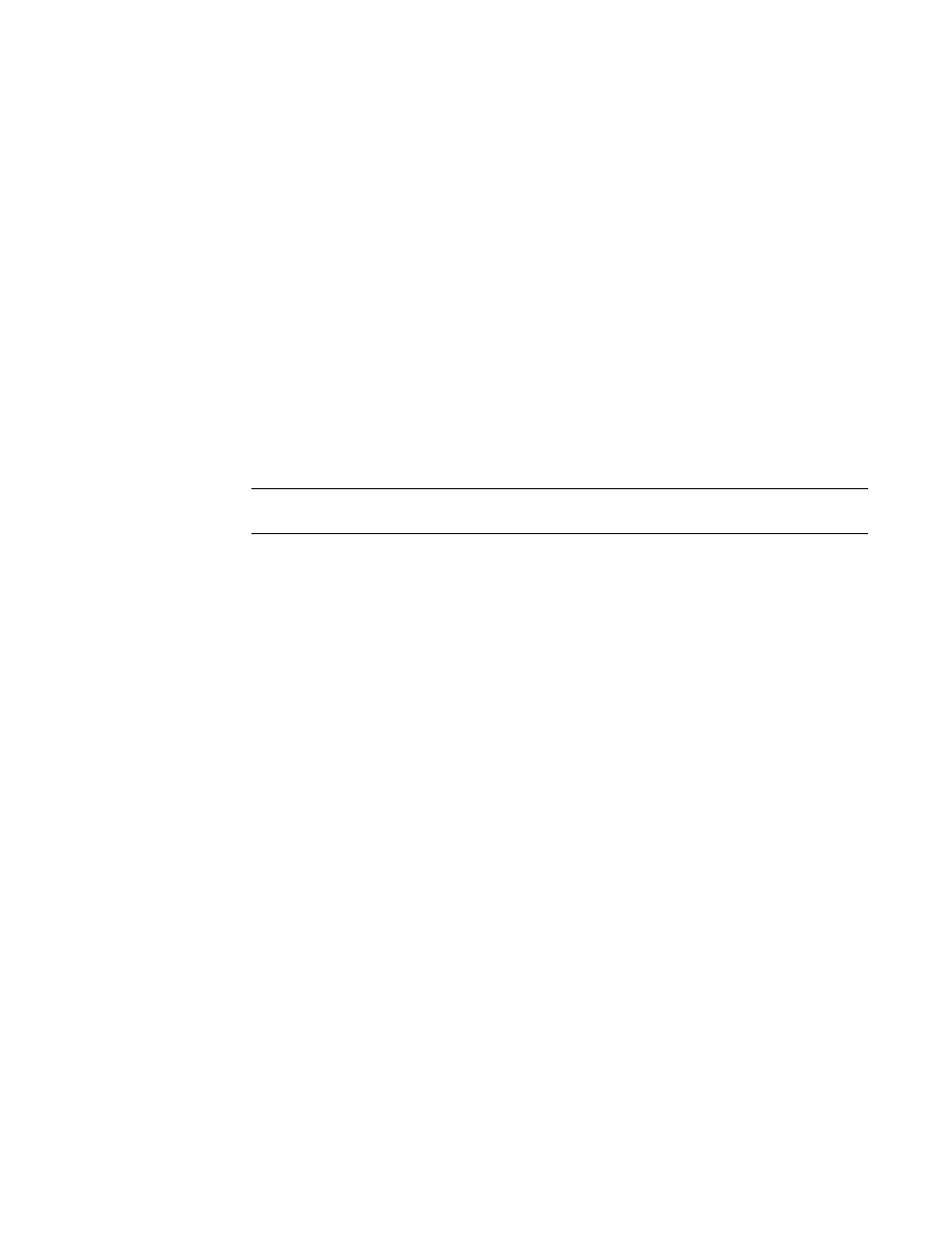
Brocade Network Advisor IP User Manual
703
53-1002947-01
Zoning configuration
21
11. Set zoning policies, if necessary.
For specific instructions, refer to
“Enabling or disabling the default zone for fabrics”
12. Click OK or Apply to save your changes.
Any zones or zone configurations you have changed are saved in the zone database.
Deleting an offline zone database
1. Select Configure > Zoning > Fabric.
The Zoning dialog box displays.
2. Select a fabric from the Zoning Scope list.
This identifies the target entity for all subsequent zoning actions and displays the zoning
databases for the selected entity.
3. Select the offline zone database you want to delete in the Zone DB list.
NOTE
Only offline databases can be deleted.
4. Select Delete from the Zone DB Operation list.
5. Click Yes on the confirmation message.
The message closes and the selected zone configurations are removed from the Zone
Configurations list.
6. Click OK to save your work and close the Zoning dialog box.
Any zones or zone configurations you have changed are saved in the zone database.
Refreshing a zone database
1. Select Configure > Zoning > Fabric.
The Zoning dialog box displays.
2. Click the Zone DB tab if that tab is not automatically displayed.
3. Select a zone database from the Zone DB list.
4. Select Refresh from the Zone DB Operation list.
A message displays informing you that refresh will overwrite the selected database. Click Yes to
continue.
5. Click OK.
Any zones or zone configurations you have changed are saved in the zone database.
