Ssl certificate configuration – Brocade Network Advisor IP User Manual v12.1.0 User Manual
Page 1040
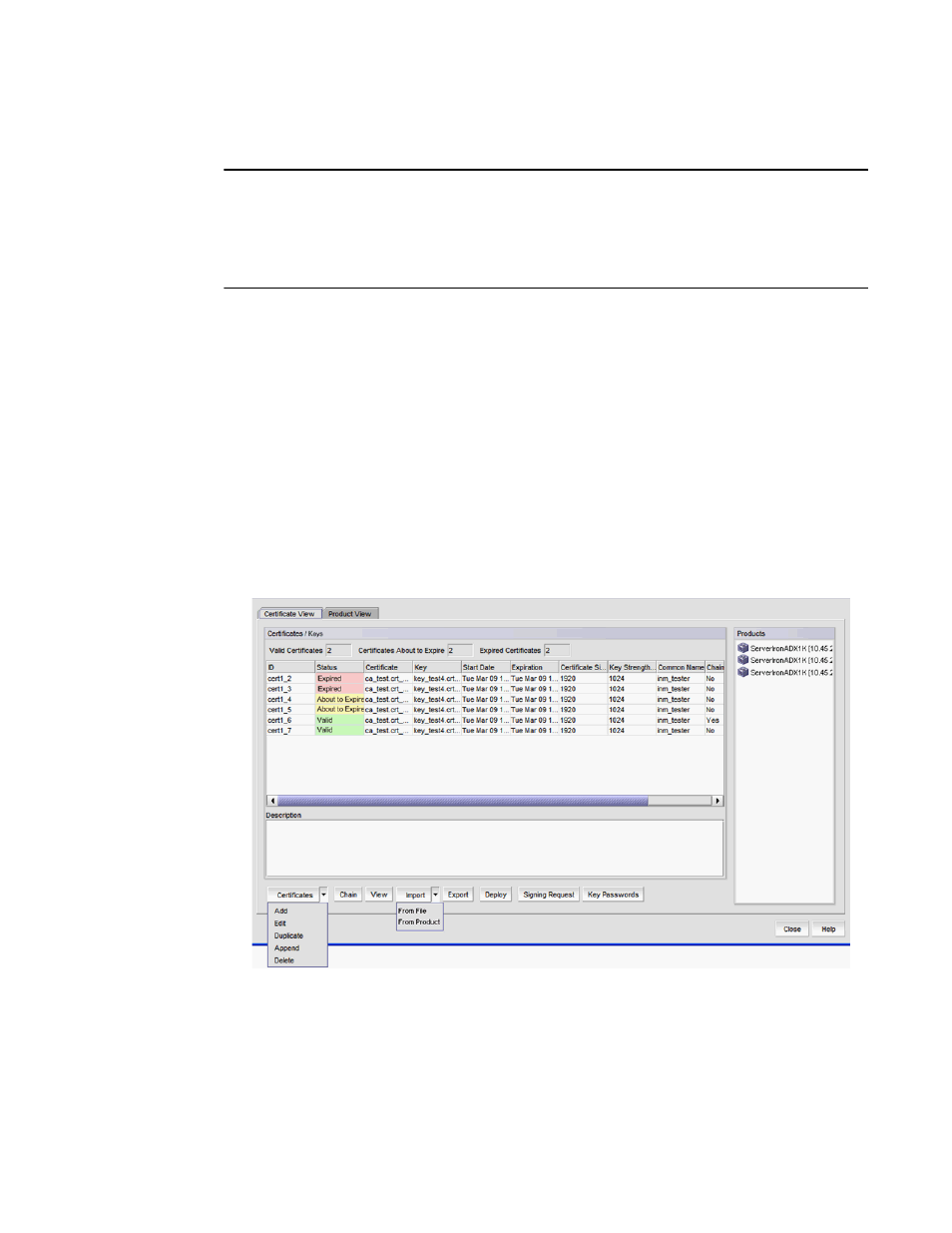
986
Brocade Network Advisor IP User Manual
53-1002947-01
SSL certificate configuration
33
You must have the appropriate user privileges to access SSL Certificates.
NOTE
SSL Certificates does not generate signed certificates and keys. You can generate a certificate
signing request (CSR), but the signed certificates and keys managed by SSL Certificates must be
signed by a certificate authority (CA) and must be stored in an accessible location. Certificates and
keys are added to SSL Certificates by cutting and pasting the certificate and key file contents
obtained from a certificate authority into SSL Certificates.
You can configure SSL certificates preferences from the Options dialog box. For step-by-step
instructions, refer to
“Configuring SSL certificates preferences”
You can import the SSL certificates and keys during discovery from SSL-capable products on the
Discover Setup - IP dialog box. For step-by-step instructions, refer to
SSL certificate configuration
To access SSL Certificates, select Configure > Application Delivery > SSL Certificates.
The SSL Certificates dialog box has two tabs:
•
The Certificate View tab (
•
The Product View tab (
).
FIGURE 378
SSL Certificates dialog box - Certificate View tab
