Brocade Network Advisor IP User Manual v12.1.0 User Manual
Page 841
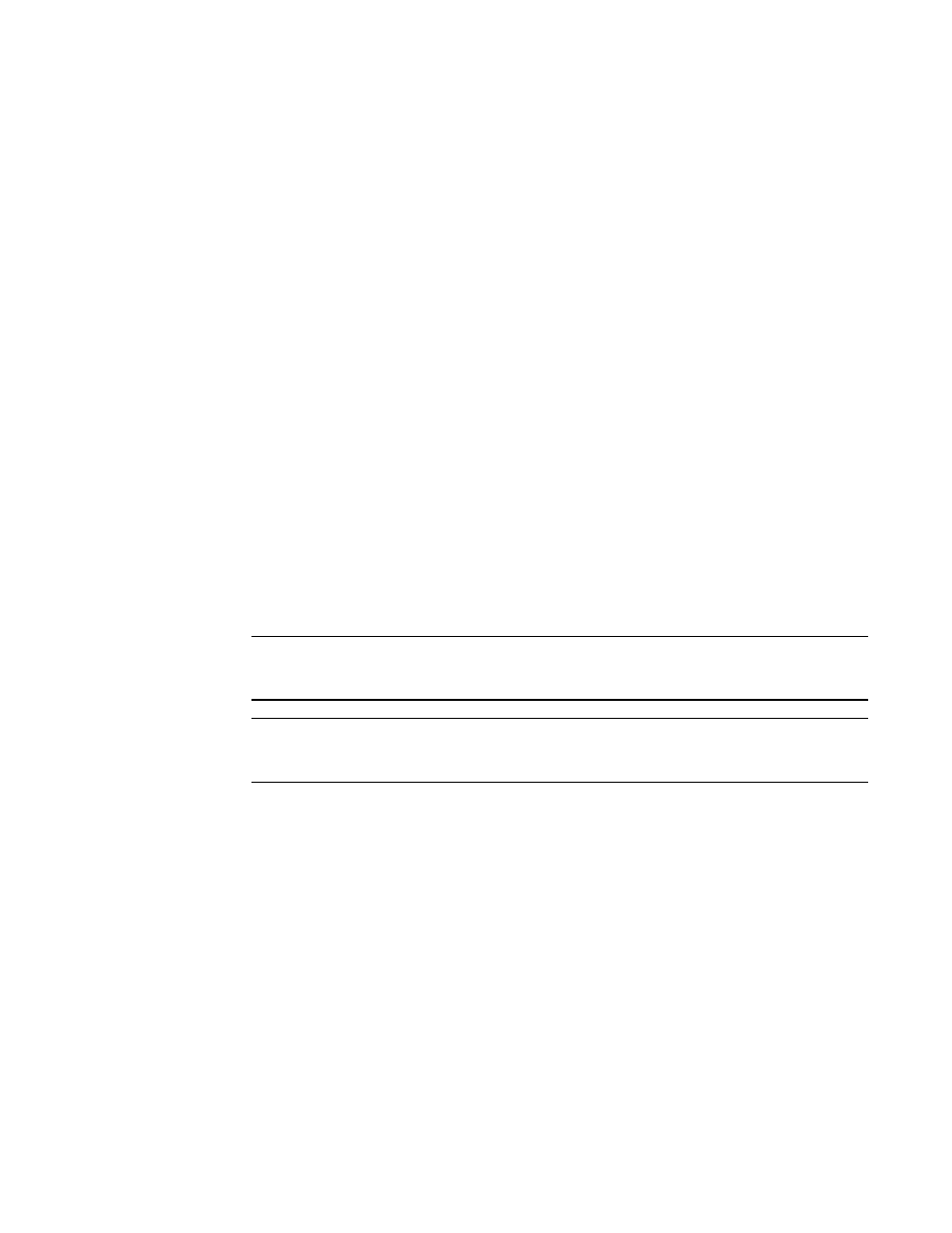
Brocade Network Advisor IP User Manual
787
53-1002947-01
Configuration repository
25
Running Config Change Trap — When a running configuration is changed for a device,
the running config change trap is triggered and the configuration backup is captured.
For Startup Config Change Trap and Running Config Change Trap, make the following
configurations:
-
Enable DoBackupOnStartupConfigChangeTrap and
DoBackupOnRunningConfigChangeTrap on the OPtions dialog box (refer to
“Configuring change manager preferences”
-
Disable event triggered polling in discovery (refer to
-
Register the server with the product for SNMP traps (refer to
recipient to one or more switches”
•
Firmware — The version of the release on the backed-up device
•
Configuration Type — The type of configuration (running or startup) taken
•
Baseline — Enabled when you select a configuration as the baseline. By default, the first
version configuration is the baseline. You can change the baseline configuration at any
time.
4. Click the Baseline check box (if enabled) to designate the configuration as the base
configuration. The Change Tracking feature uses the base configuration to compare the latest
backup configuration file with the configuration that is designated as the baseline and to
update the Configuration Deviation Status icon on the Status Bar (refer to
configuration deviation status”
5. Select two configurations for the same product to view the Master Log events that occurred
between the two selected configurations in the Events Associated with Differences table.
NOTE
The Events Associated with Differences table is blank for configuration files triggered on a
Fabric OS DCB device.
NOTE
The Events Associated with Differences table is blank when you select configuration files from
different products.
The Events Associated with Differences table is only available when you select two
configuration backup files for the same product. List of events (up to 100) associated with the
configurations. Right-click an event and select properties to view the Event Properties dialog
box (refer to
“Displaying event properties from the Master Log”
on page 1245). This table
contains the following data:
•
Acknowledge check box — Select to acknowledge the event and remove it from the Master
Log. The event is not removed from the Events Associated with Differences table.
•
Source Address — IP address of the product on which a change occurred.
•
Category — Audit log event category. Options include application, product audit, and user
action events.
•
Description — Description of the event.
•
Last Event Server Time — Time and date the event last occurred on the server.
•
Message ID — Message ID of the event.
