E-mailing technical support information, E-mailing, Technical support information – Brocade Network Advisor IP User Manual v12.1.0 User Manual
Page 1318: Saving, Technical support information to another location
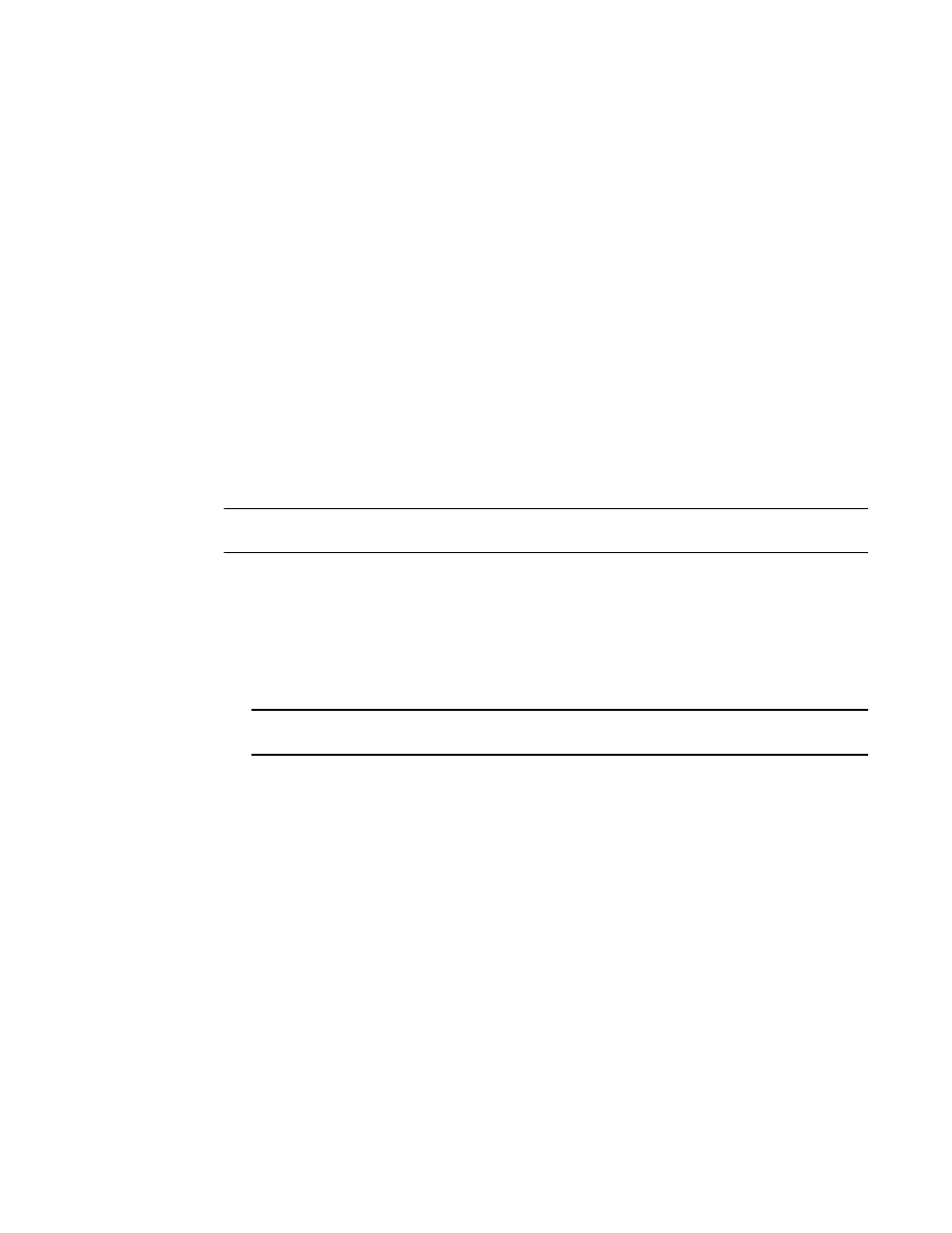
1264
Brocade Network Advisor IP User Manual
53-1002947-01
Device technical support
41
Saving technical support information to another location
To save technical support information to a location other than the default, complete the following
steps.
1. Select Monitor > Technical Support > View Repository.
The Technical Support Repository dialog box displays.
2. Select a device support save file and click Save.
The Save dialog box displays.
3. Browse to the location where you want to save the support file.
4. Click Save on the Save dialog box.
5. Click OK on the message.
6. Click OK on the Technical Support Repository dialog box.
E-mailing technical support information
NOTE
You cannot e-mail technical support information collected from the remote client.
To e-mail technical support information, complete the following steps.
1. Select Monitor > Technical Support > View Repository.
The Technical Support Repository dialog box displays.
2. Select the file you want to e-mail in the table.
3. Click E-mail to e-mail the event and supportsave files (zip).
NOTE
The E-mail button is unavailable from the remote client.
You must configure the Management application e-mail server before you can define the
e-mail action. For more information, refer to .
The E-mail dialog box displays.
4. Enter the e-mail address of the person to receive the e-mail in the To field.
5. Enter your e-mail address in the From field.
6. Click OK.
The e-mail is sent and the Technical Support Repository dialog box closes automatically.
