Viewing poe data for ports – Brocade Network Advisor IP User Manual v12.1.0 User Manual
Page 1159
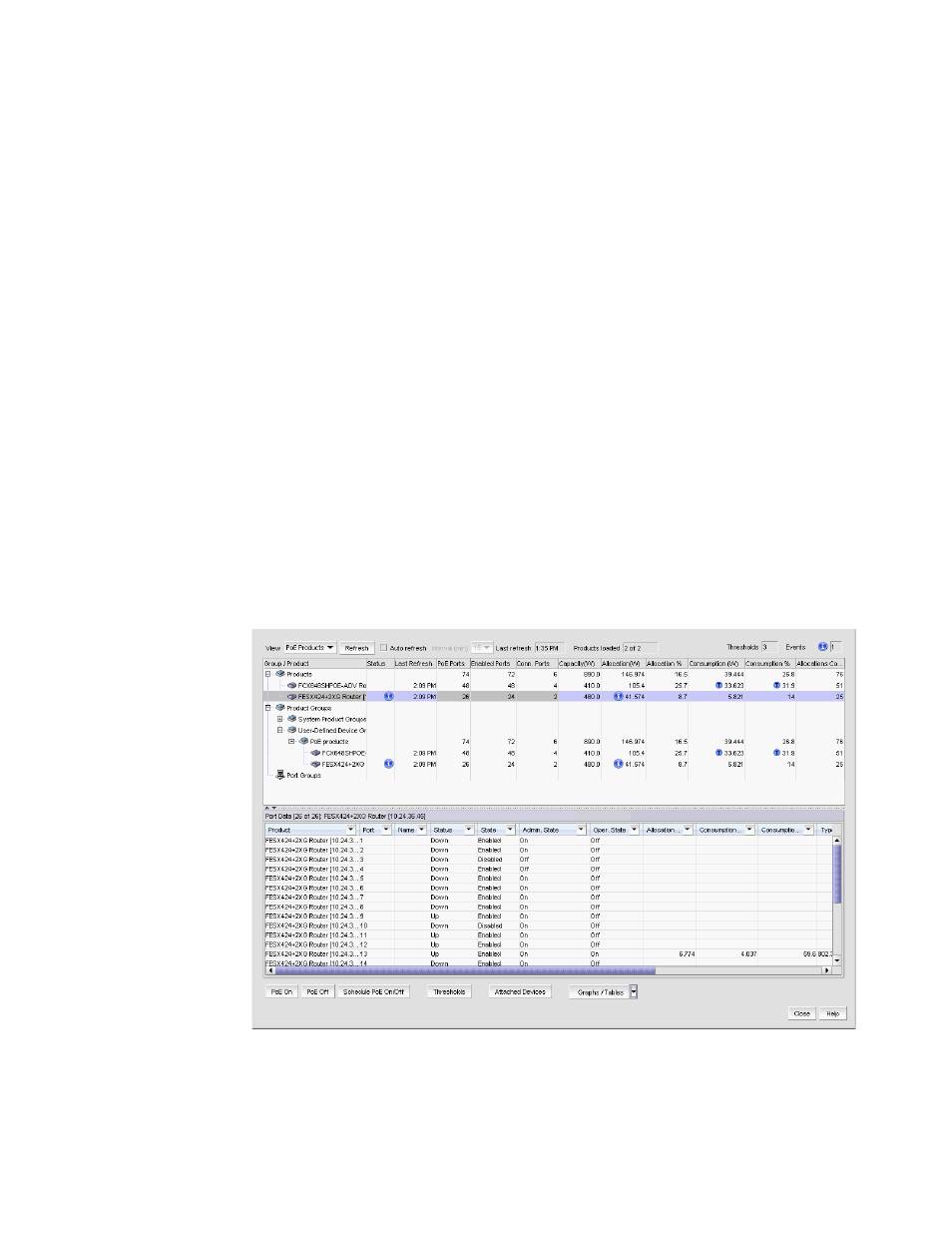
Brocade Network Advisor IP User Manual
1105
53-1002947-01
Data monitoring
37
•
Allocation % — The percentage of allocated capacity. For example, if the Capacity (W) is
480 W and Allocation (W) is 120 W, then the Allocation percentage is 25. Only displays
when the product running agent version 7.2.2 or later. If the product is running a agent
version 7.2.1 or earlier, “-“ displays.
•
Consumption (W) — The power consumed by all powered devices connected to the product
in Watts.
•
Consumption % — The current power consumed as a percentage of allocated power.
•
Allocations Count — The number of times power is allocated to the powered devices. Use
this value to determine when a powered device requests multiple power allocations. Only
displays when the product running agent version 7.2.2 or later. If the product is running a
agent version 7.2.1 or earlier, “-“ displays.
4. Click Close to close the Power Center dialog box.
Viewing PoE data for ports
To view PoE data for a port, complete the following steps.
1. Select Monitor > Power Center.
The Power Center dialog box displays.
2. Select PoE Products from the View list.
3. Select a product in the Product list.
The port data for the selected product displays in the Port Data list.
FIGURE 435
Port Data list on the Power Center dialog box
