Changing the database user password – Brocade Network Advisor IP User Manual v12.1.0 User Manual
Page 77
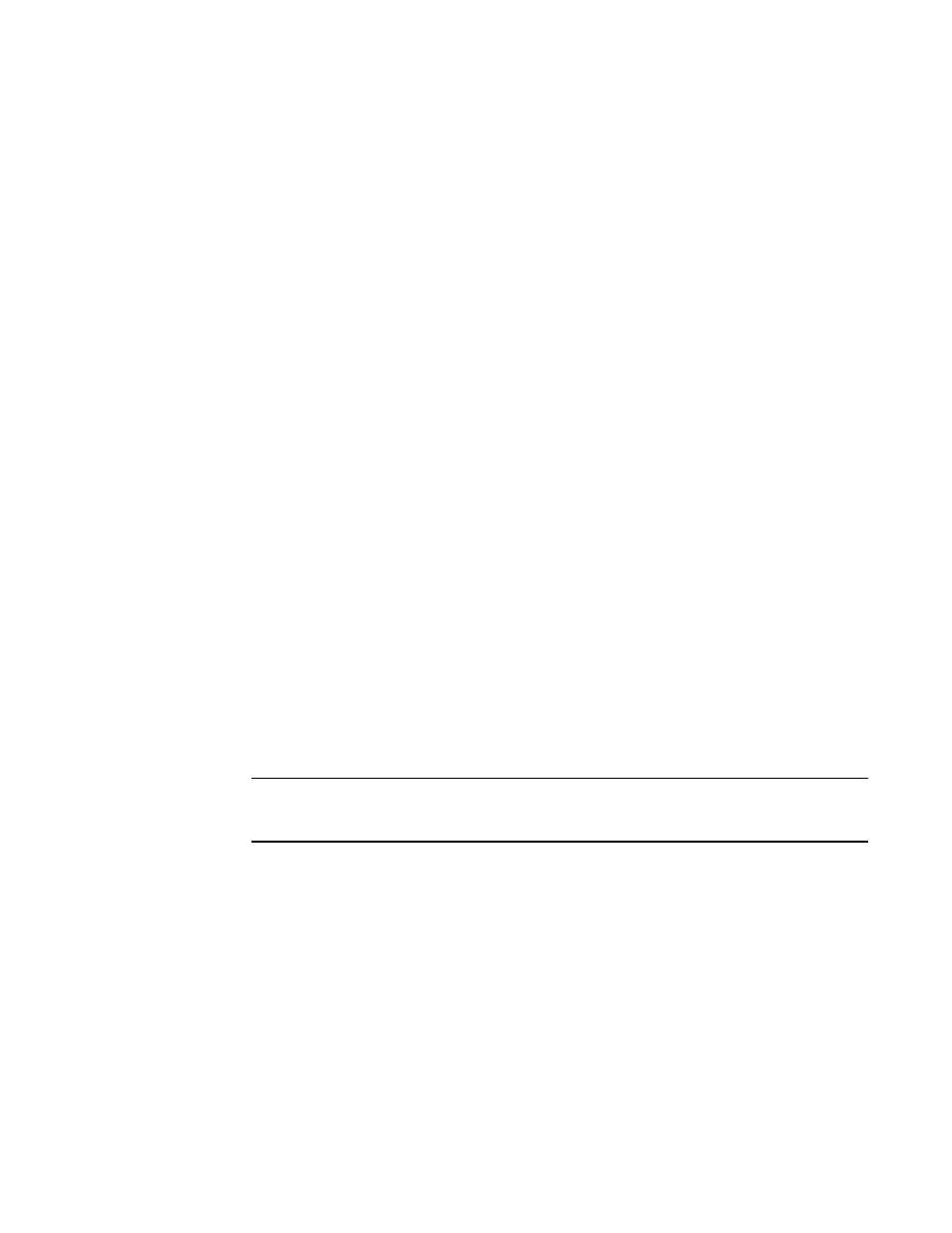
Brocade Network Advisor IP User Manual
23
53-1002947-01
PostgreSQL database
1
Changing the database user password
To change the read/write or read only database password, complete the following steps in the
Install_Home/bin directory.
1. Open a command window.
2. Type dbpassword
User_Name Password New_Password Confirm_Password
and press Enter.
Where
User_Name
is your user name,
Password
is your current password, and
New_Password
and
Confirm_Password
are your new password. The read/write user name and password
defaults are dcmadmin and passw0rd (zero), respectively. The read only user name and
password defaults are dcmuser and password (all lowercase), respectively.
If the password changed successfully, the following message displays:
Password changed successfully.
If an error occurs and the password did not change, the following message displays:
Error while updating password. Please try again.
Press any key to continue.
If the current password and new password are the same, the following message displays:
Old and New passwords cannot be same. Use different password and try again.
Press any key to continue.
If the new password and confirm password do not match, the following message displays:
New password and confirm password do not match. Please try again.
Press any key to continue.
3. Launch the Server Management Console.
4. Click the Services tab.
5. Click Stop to stop all services.
6. Click Close to close the Server Management Console.
7. Launch the Server Management Console.
8. Click Start to start all services.
NOTE
If the server is configured to use an external FTP server, the Server Management Console does
not attempt to start the built-in FTP service.
9. Click Close to close the Server Management Console.
