Scheduling a power down deployment, Step 10, Scheduling a power down – Brocade Network Advisor IP User Manual v12.1.0 User Manual
Page 1174: Deployment
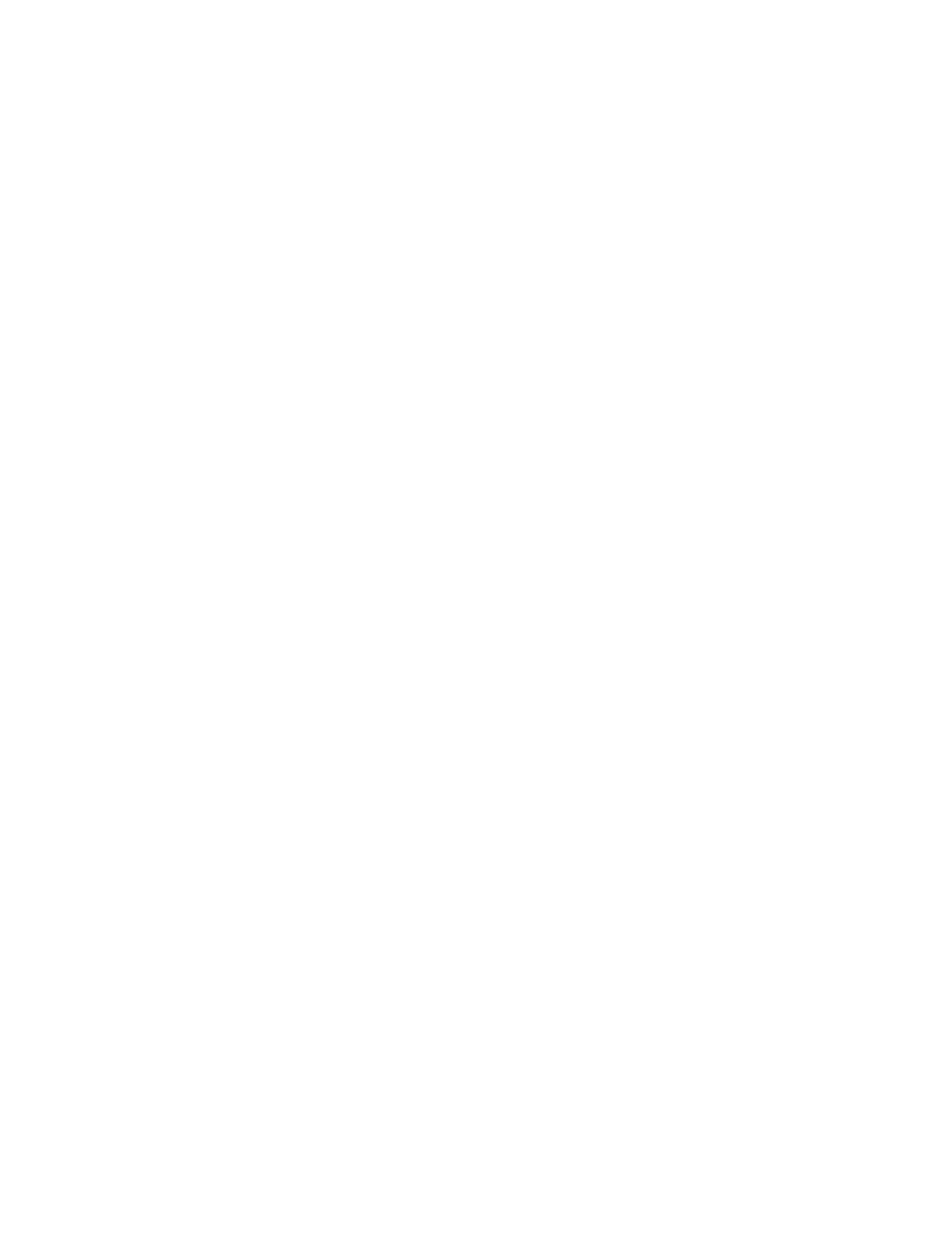
1120
Brocade Network Advisor IP User Manual
53-1002947-01
Schedule PoE power deployment
37
Scheduling a power down deployment
To schedule a power down deployment on one or more PoE-capable ports, complete the following
steps.
1. Select Monitor > Power Center.
The Power Center dialog box displays.
2. Select PoE Products from the View list.
3. Select a port, product, port group, or product group in the PoE Product list and click Schedule
PoE On/Off.
The Schedule PoE On/Off dialog box displays.
4. (Ports only) Select a port from the Port list.
5. Enter a name for the schedule in the Schedule Name field.
6. Enter a description for the schedule in the Description field.
7. Select the Enable check box to enable the schedule.
8. Select the PoE Off option.
9. Choose one of the following options to configure the frequency at which deployment runs for
the schedule:
•
To configure deployment to run only once, refer to
“Configuring a one-time deployment
•
To configure hourly deployment, refer to
“Configuring an hourly deployment schedule”
•
To configure daily deployment, refer to
“Configuring a daily deployment schedule”
•
To configure weekly deployment, refer to
“Configuring a weekly deployment schedule”
•
To configure monthly deployment, refer to
“Configuring a monthly deployment schedule”
•
To configure yearly deployment, refer to
“Configuring a yearly deployment schedule”
10. Click Add.
11. Click Close to close the Schedule PoE On/Off dialog box.
12. Click Close to close the Power Center dialog box.
