Adding a protocol error threshold, Step 8 – Brocade Network Advisor IP User Manual v12.1.0 User Manual
Page 784
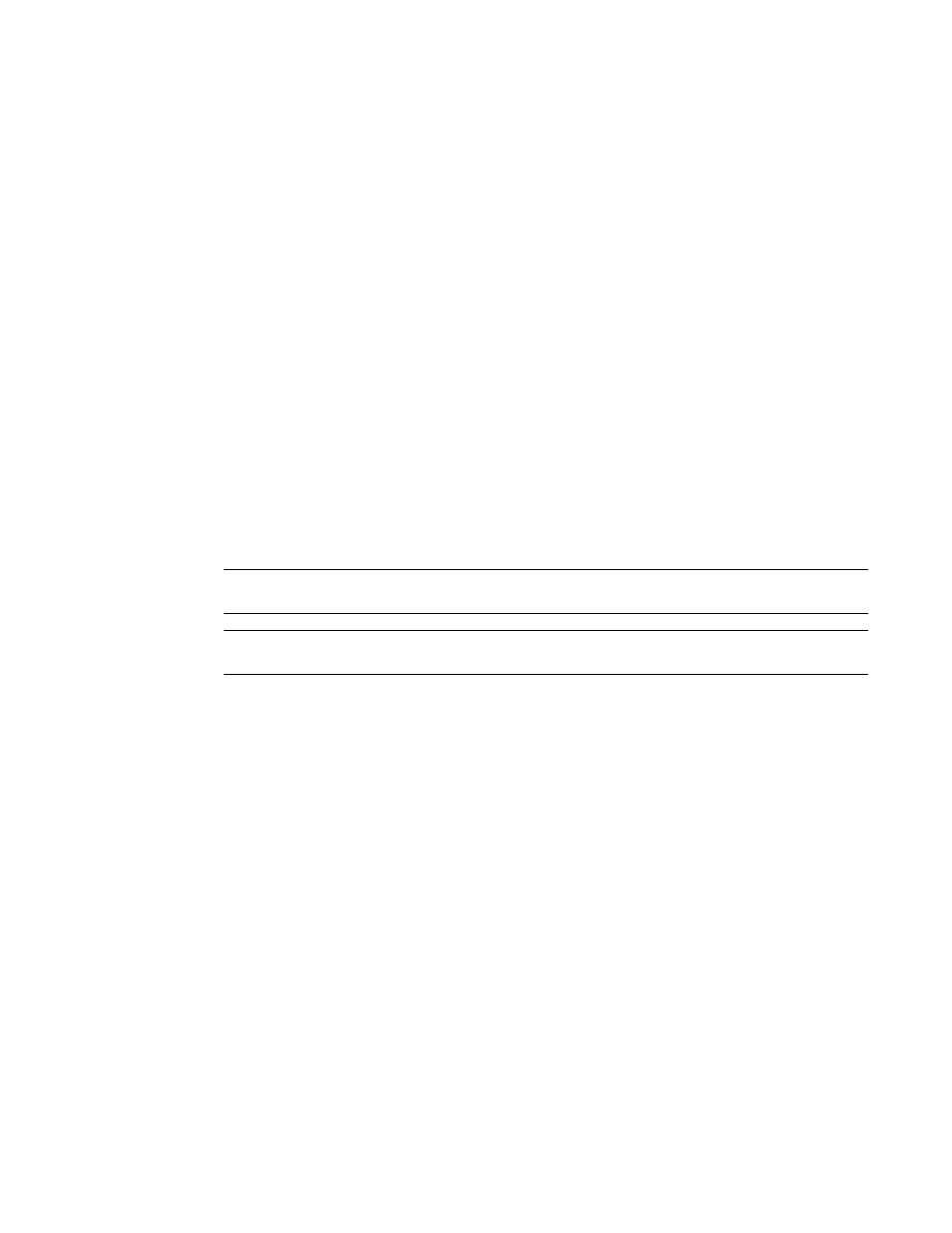
730
Brocade Network Advisor IP User Manual
53-1002947-01
Adding thresholds
22
7. Select the time period for the threshold from the errors per list. The following choices are
available:
•
None — the port is blocked as soon as the specified number of link resets allowed is met.
•
Second — the port is blocked as soon as the specified number of link resets allowed is
reached within a second.
•
Minute — the port is blocked as soon as the specified number of link resets allowed is
reached within a minute.
•
Hour — the port is blocked as soon as the specified number of link resets allowed is
reached within a hour.
•
Day — the port is blocked as soon as the specified number of link resets allowed is
reached within a day.
8. Click OK to add the Link Resets threshold to the table and close the Add Link Reset Threshold
dialog box.
To assign this threshold to fabrics, switches, or switch ports, refer to
9. Click OK on the Port Fencing dialog box.
Adding a Protocol Error threshold
NOTE
Only available for Fabric OS products.
NOTE
This feature requires a Trial or Licensed version.
Use this type of threshold to block a port when one of the following ISL protocol errors meet the
threshold:
•
ISL Bouncing–ISL has repeatedly become unavailable due to link down events.
•
ISL Segmentation–ISL has repeatedly become segmented.
•
ISL Protocol Mismatch–ISL has been repeatedly put into the Invalid Attachment state due to a
protocol error.
To add a Protocol Error threshold, complete the following steps.
1. Select Monitor > Fabric Watch > Port Fencing.
The Port Fencing dialog box displays.
2. Select Protocol Error from the Violation Type list.
3. Click Add.
The Add Protocol Error Threshold dialog box displays.
