Displaying port properties for an attached device, Accessing performance monitoring – Brocade Network Advisor IP User Manual v12.1.0 User Manual
Page 394
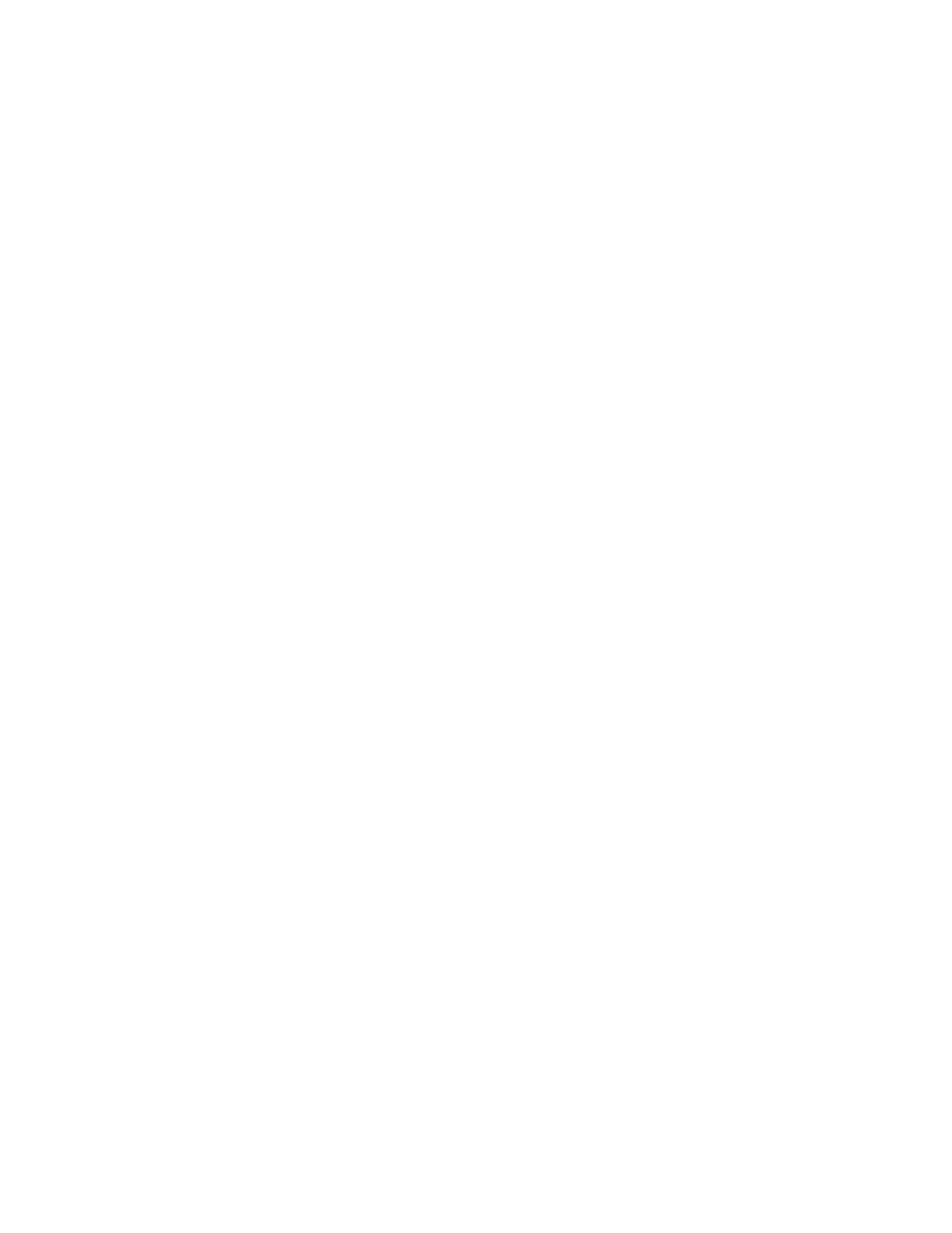
340
Brocade Network Advisor IP User Manual
53-1002947-01
Port actions
9
Displaying port properties for an attached device
The Display Attached Port Properties option is only applicable for routed-in devices. The device
must be managed by the Management application and part of your AOR.
To display the port properties of the Network OS device to which the FCoE WWN is attached,
complete the following steps.
1. Select one of the following view types from the view list on the Product List toolbar.
•
Network Object
•
IP Topology
•
L2 Topology
•
Ethernet Fabrics
•
VLAN Topology
2. Right-click the device in the Product List and select Properties.
The Device_Name Properties dialog box displays.
3. Click the Port tab.
4. Select a port with one or more world wide names (WWN) displaying in the Connected Devices
field.
5. Select Display Attached Port Properties from the Port Actions list.
6. Click OK to close the dialog box.
The VCS_Name Properties dialog box displays with the attached ports highlighted in the Ports
tab.
Accessing performance monitoring
To access performance monitoring dialog boxes, complete the following steps.
1. Select one of the following view types from the view list on the Product List toolbar.
•
Network Object
•
IP Topology
•
L2 Topology
•
Ethernet Fabrics
•
VLAN Topology
2. Right-click the device in the Product List and select Properties.
The Device_Name Properties dialog box displays.
3. Click the Port tab.
