Editing a dcb map, Deleting a dcb map – Brocade Network Advisor IP User Manual v12.1.0 User Manual
Page 604
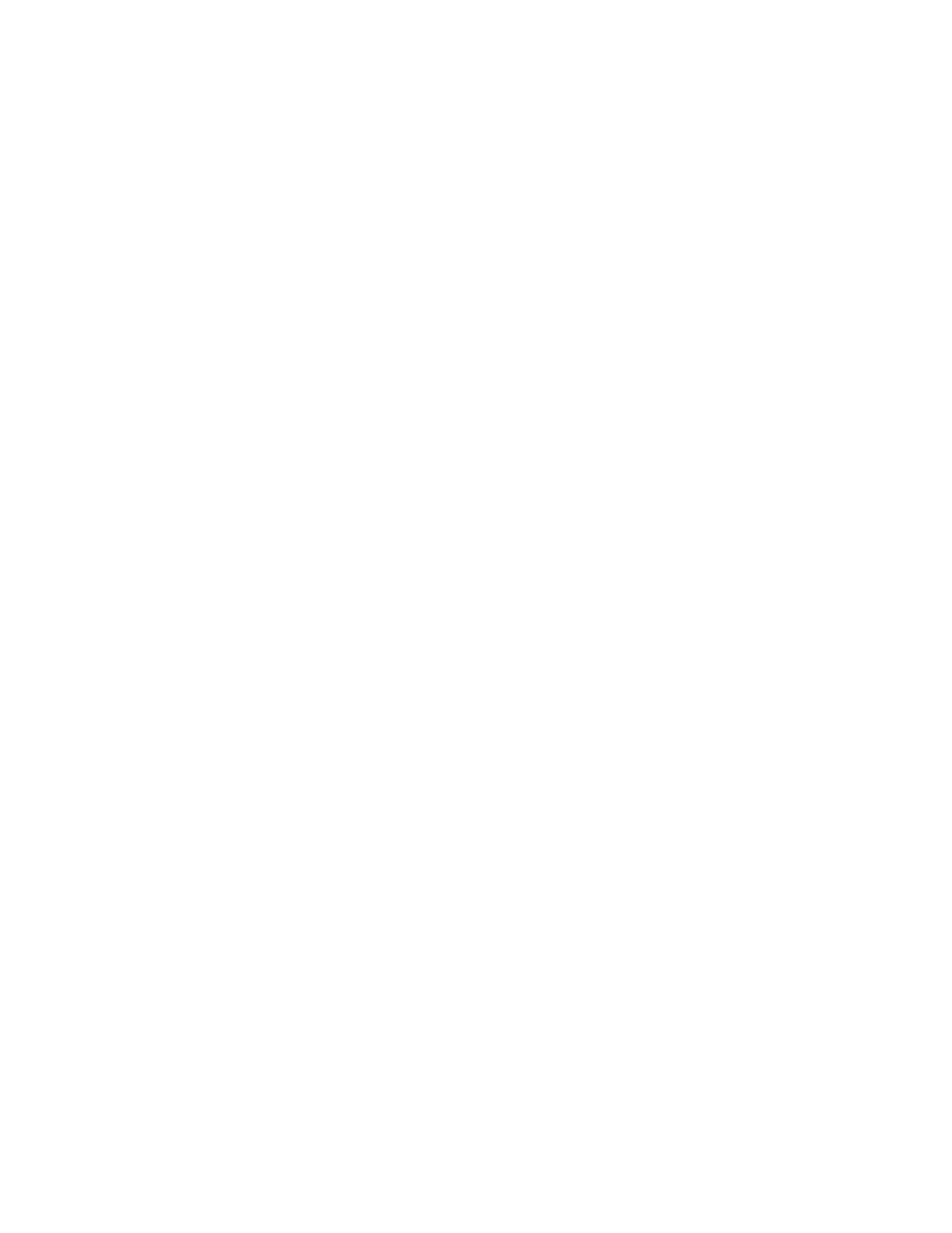
550
Brocade Network Advisor IP User Manual
53-1002947-01
QoS configuration
18
6. Click the right arrow button to add the map to the DCB Maps list.
If a DCB map exists with the same name, a validation dialog box launches and you are asked if
you want to overwrite the map.
7. Click OK.
8. When you have finished the configuration, click OK to launch the Deploy to Products dialog
box.
Editing a DCB map
1. Select Configure > DCB.
The DCB Configuration dialog box displays, showing the status of all DCB-related hardware and
functions.
2. Select a switch, and click Edit.
3. Click the QoS tab on the Edit Switch dialog box.
The QoS dialog box displays.
4. Select a DCB map from the DCB Maps list and click the left arrow button to load its values in
the left pane. The fields are now editable.
5. Keep the same DCB map name and modify the following values, as required. Refer to
for an example of priority group configuration.
•
Name - Enter a name to identify the DCB map.
•
Precedence - Enter a value from 1 through 100. This number determines the map’s
priority.
•
% Bandwidth - Enter a bandwidth value for priority group IDs 0-7. The total of all priority
groups must equal 100 percent.
•
Priority Flow Control check box - Check to enable priority flow control on individual priority
groups.
•
CoS - Click the CoS cell to launch the Edit CoS dialog box, where you can select and assign
one or more priorities (PG ID 15.0 through 15.7).
6. Click the right arrow button to re-add the map to the DCB Maps list.
If the DCB map already exists, an overwrite message displays.
7. When you have finished the configuration, click OK to launch the Deploy to Products dialog
box.
Deleting a DCB map
You cannot delete the DCB map of a 10 Gbps DCB/FC switch module. To delete the DCB map of an
8 Gbps DCB switch, complete the following steps.
1. Select Configure > DCB.
The DCB Configuration dialog box displays, showing the status of all DCB-related hardware and
functions.
2. Select a switch, and click Edit.
