Creating a port group, Editing a port group, Creating a port group editing a port group – Brocade Network Advisor IP User Manual v12.1.0 User Manual
Page 186
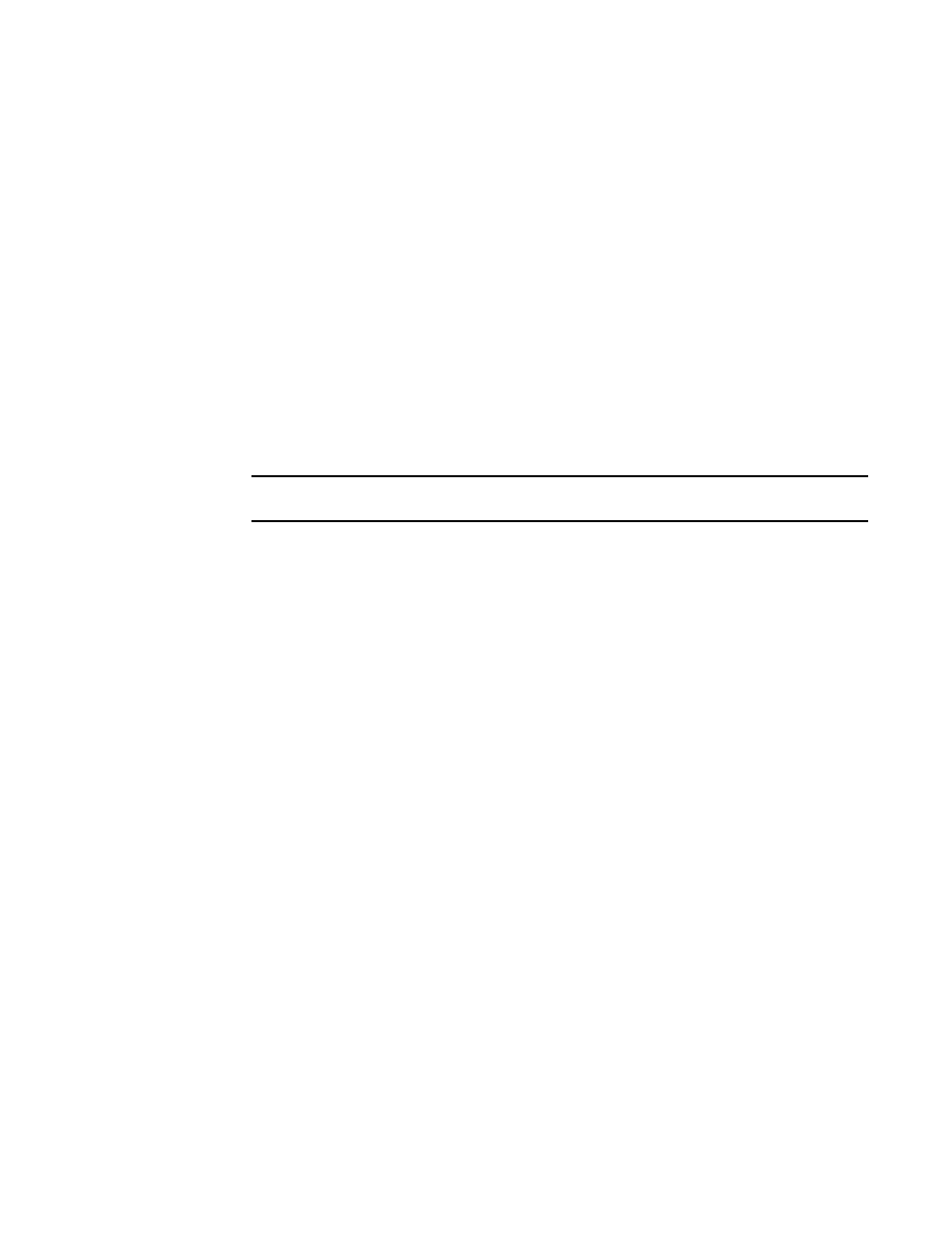
132
Brocade Network Advisor IP User Manual
53-1002947-01
Port Groups
5
Creating a port group
To create a port group, complete the following steps.
1. Select Network Objects from the view list on the Product List toolbar.
2. Select Add Port Group from the Grouping list on the Product List toolbar.
The Add Port Group dialog box displays.
3. Enter a unique name for the port group in the Name field.
4. Enter a description for the port group in the Description field.
5. Select one of the following options:
•
All Ports — Select to display all ports.
•
Ports Connected to APs — Select to display only ports connected to an access point (AP).
6. Add ports to the group by selecting the port in the Available Ports list and clicking the right
arrow button.
NOTE
The Management port, peri port, and stack ports are not included in the Available Ports list.
The selected ports move from the Available Ports list to the Selected Ports list.
For VDX 6740 or VDX 6740-T devices, if you create a port group with a 40 GbE port and then
the 40 GbE port is broken out into 4 10 GbE ports, the 40 GbE port is automatically removed
from the port group. You must manually add the 4 10 GbE ports back into the port group.
This also occurs when you merge 4 10 GbE ports into a single 40 GbE port. If you create a port
group with 4 10 GbE ports and then merge the 4 10 GbE ports into a 40 GbE port, the 4 10
GbE ports are automatically removed from the port group. You must manually add the 40 GbE
port back into the group.
7. Remove ports from the group by selecting the port in the Selected Ports list and clicking the
left arrow button.
The selected ports move from the Selected Ports list to the Available Ports list.
8. Click OK.
The new group displays in the Port Groups folder of the Product list.
Editing a port group
To edit a port group, complete the following steps.
1. Select Network Objects from the view list on the Product List toolbar.
2. Right-click the port group you want to edit in the Product List and select Edit Group.
The Edit Port Group dialog box displays.
3. Edit the name for the port group in the Name field.
4. Edit the description for the port group in the Description field.
