Configuring the preferred ip format – Brocade Network Advisor IP User Manual v12.1.0 User Manual
Page 231
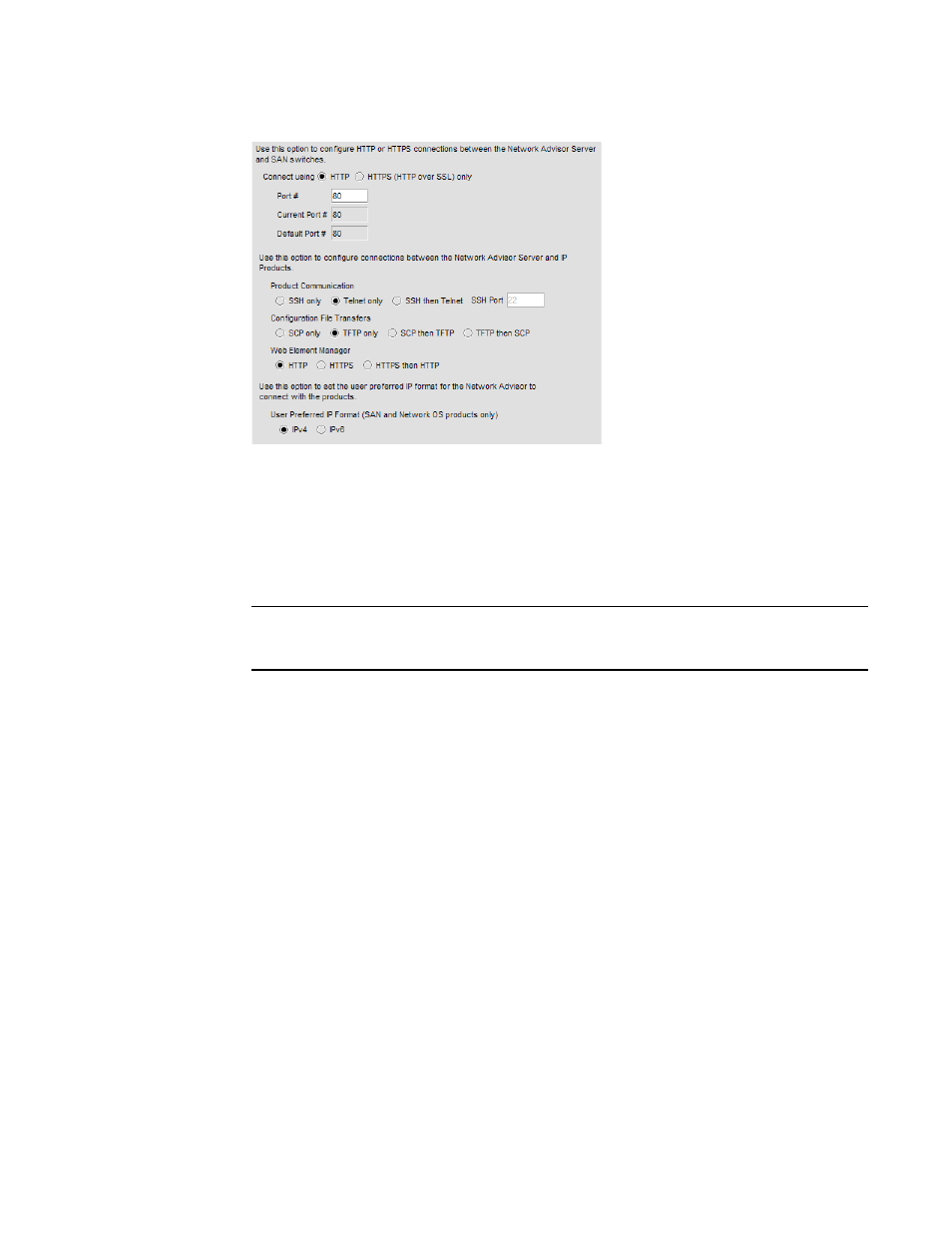
Brocade Network Advisor IP User Manual
177
53-1002947-01
Software Configuration
6
FIGURE 68
Options dialog box (Product Communication pane)
3. To connect using HTTP, complete the following steps.
a. Select the Connect using HTTP option.
b. Enter the connection port number in the Port # field. Go to
.
The default HTTP port number is 80.
NOTE
To manage FIPS-enabled Fabric OS fabrics, you must configure Product Communication using
the Connect using HTTPS (HTTP over SSL) only option.
4. To connect using HTTPS (HTTP over SSL), complete the following steps.
a. Select the Connect using HTTPS (HTTP over SSL) only option.
b. Enter the connection port number in the Port # field. Continue with
.
The default HTTPS port number is 443.
5. (Fabric OS and Network OS products only) Select IPv4 or IPv6 to set the preferred IP format.
6. Click Apply or OK to save your work.
Changes to this option take effect after an application restart.
7. Click OK on the “changes take effect after application restart” message.
Configuring the preferred IP format
To configure the preferred IP format for the Management application server to connect with
Fabric OS and Network OS devices, complete the following steps.
1. Select Server > Options.
The Options dialog box displays.
2. Select Product Communication from the Software Configurations list in the Category pane.
The Product Communication pane displays (
