Copying an ipv6 l3 acl configuration – Brocade Network Advisor IP User Manual v12.1.0 User Manual
Page 694
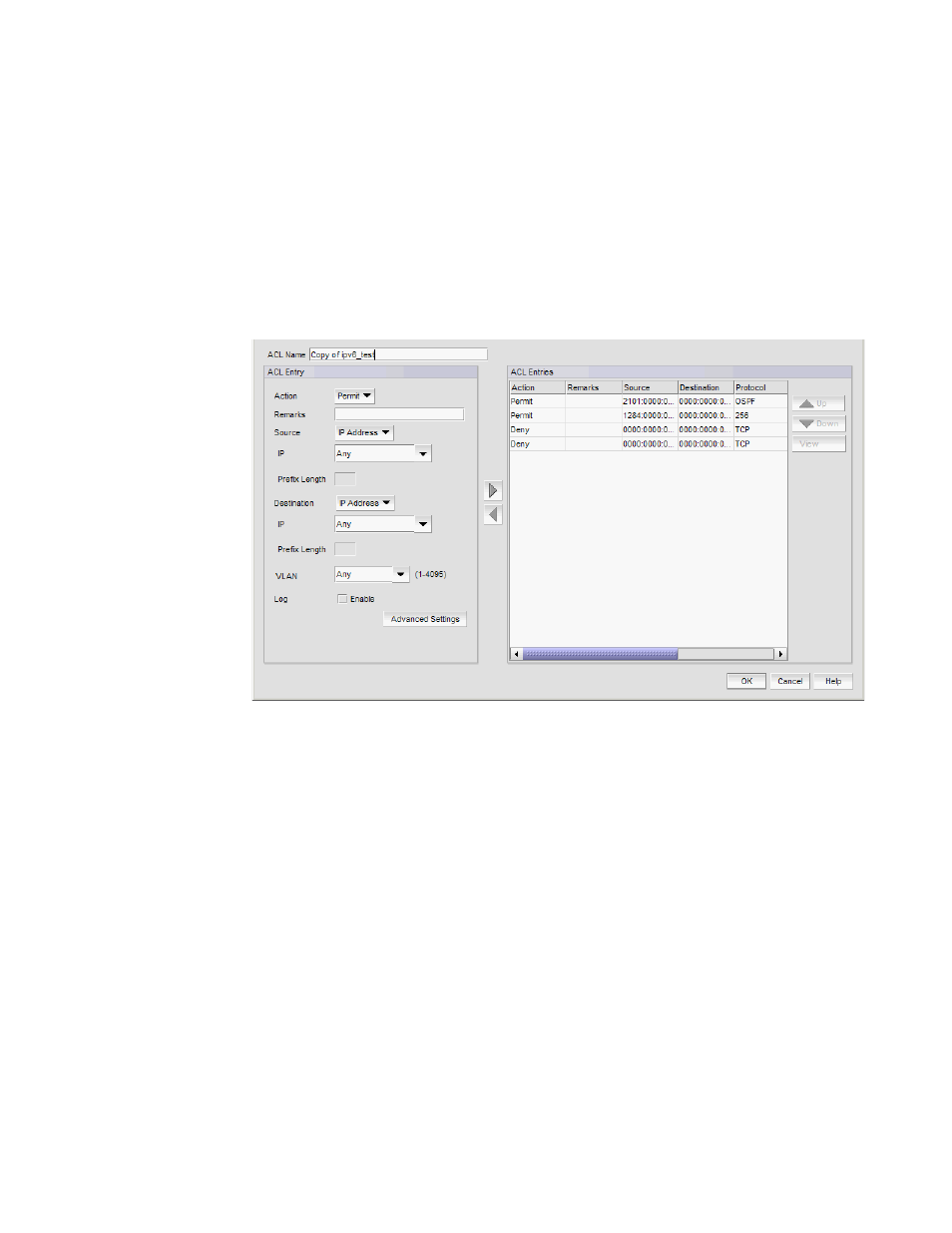
640
Brocade Network Advisor IP User Manual
53-1002947-01
Layer 3 access control list policy
20
Copying an IPv6 L3 ACL configuration
To copy an IPv6 L3 ACL configuration, complete the following steps.
1. Select an Ethernet router product and select Configure > Security > L3 ACL > Product.
The Device_Name - L3 ACL Configuration dialog box displays.
2. Select the ACL configuration you want to copy in the ACLs list and click Duplicate.
The Duplicate - L3 ACL (IPv6 ) Configuration dialog box displays with the default name ‘Copy of
Original_Name’.
FIGURE 225
Duplicate - L3 ACL (IPv6) Configuration dialog box
3. Edit the name or number for the ACL in the ACL Name/Number field.
4. To add a new ACL entry, repeat
through
in
5. To edit an existing ACL entry, select the ACL you want to edit in the ACL Entries list, click the
right arrow button and repeat
6. To delete an existing ACL entry, select the ACL you want to delete in the ACL Entries list and
click the left arrow button.
7. Use the Up and Down arrow buttons to rearrange the ACLs in the ACL Entries list.
8. Select an ACL in the ACL Entries list and click View to the L3 ACL Advanced Settings dialog box
for the ACL.
9. View the advanced settings for an ACL by selected the ACL in the ACL Entries list and clicking
View.
The L3 ACL Advanced Settings dialog box displays.
10. Click Close on the L3 ACL Advanced Settings dialog box to close.
