Topology map, Topology map functions – Brocade Network Advisor IP User Manual v12.1.0 User Manual
Page 350
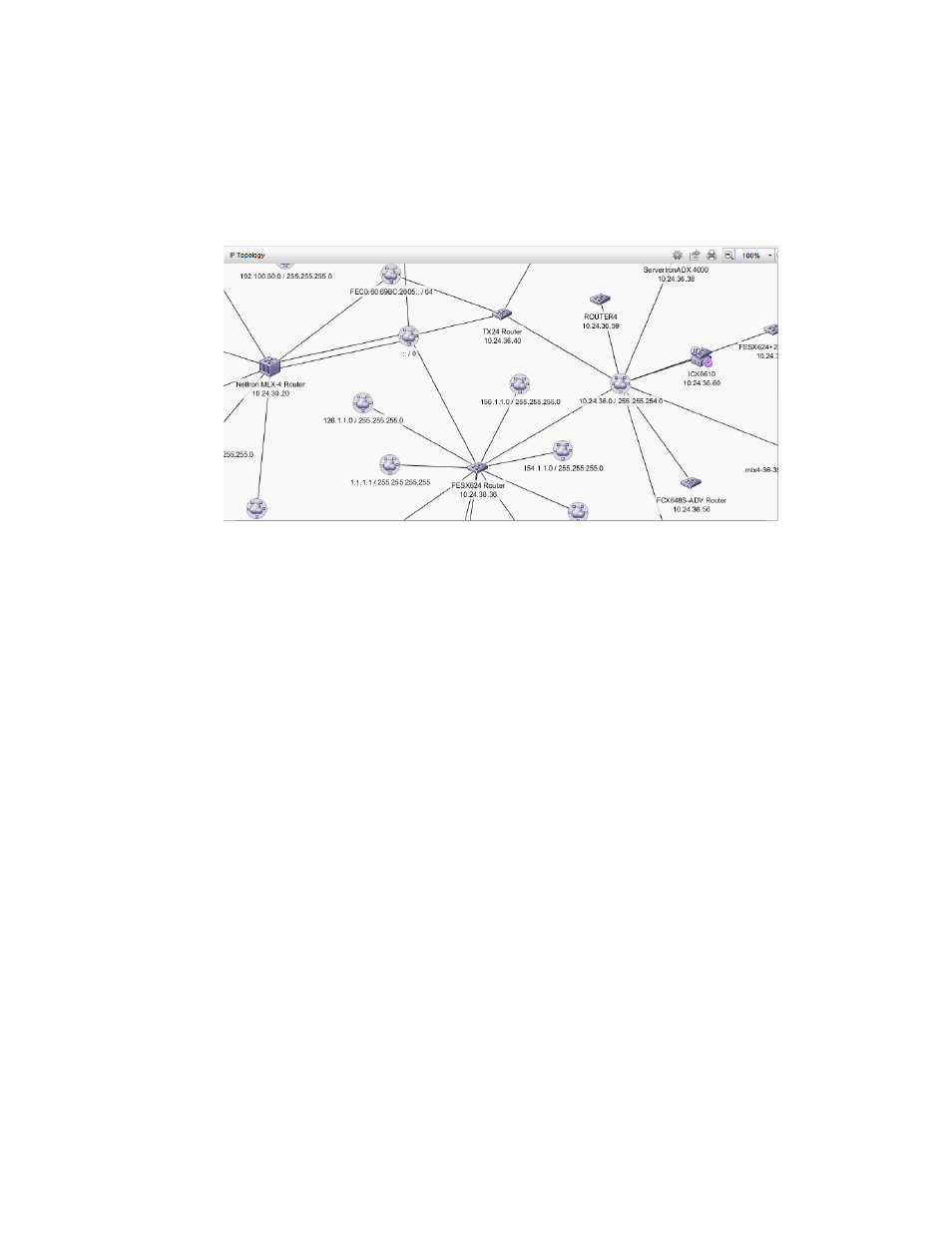
296
Brocade Network Advisor IP User Manual
53-1002947-01
IP tab overview
9
Topology Map
The Topology map displays the topology, including discovered and monitored devices and
connections. For more information about topology maps, refer to
FIGURE 119
Topology Map
Topology Map functions
•
Two-way selection — Select an icon on the topology map and that device is highlighted in the
Product List and vice versa. For more information about icons, refer to
•
Node/Device double-click — Double-click a node (subnet) to display the devices beneath it.
Double-click a device to display the Properties dialog box for the selected device. For more
information about device properties, refer to
•
User-defined properties — User-defined properties display in the Product List. For more
information, refer to
•
Zoom In/Zoom Out — Click the appropriate button to zoom in or out on the topology map.
On the L2, Ethernet Fabrics, IP, and VLAN topologies, click anywhere on the topology map and
use the mouse wheel to zoom in and out.
•
ToolTips — Pause on a node, device, or connection to view information. For more information
about tooltip flyovers, refer to
•
Shortcut menus — Right-click a device in the Product List to view the menu. For a list of
shortcut menus, refer to
