Brocade Network Advisor IP User Manual v12.1.0 User Manual
Page 649
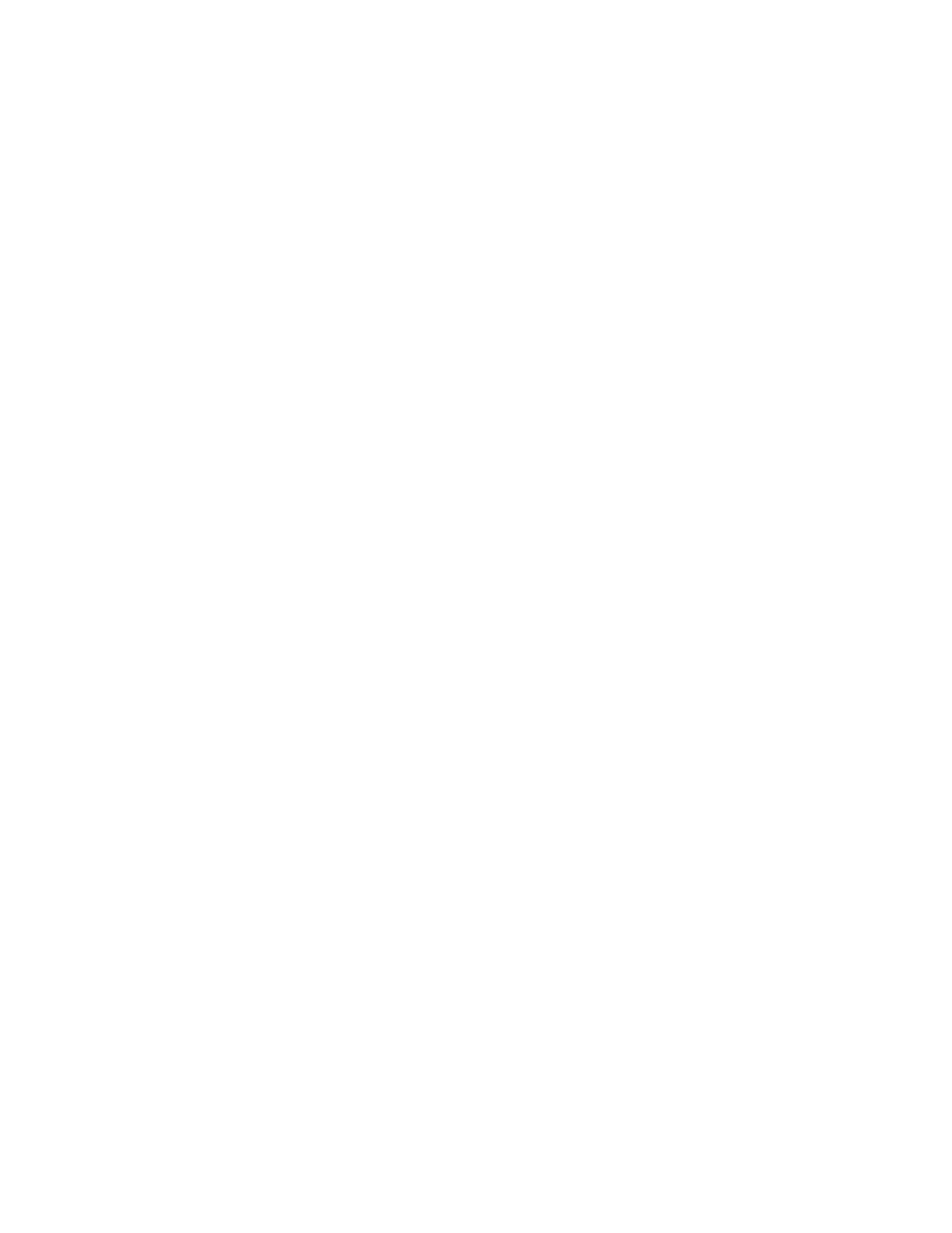
Brocade Network Advisor IP User Manual
595
53-1002947-01
Policy-based routing
19
Source — Port (one or more) to which this PBR policy is bound. For PBR policies bound
to multiple ports, displays all ports separated by commas. For globally applied PBR
policies, displays blank.
Match — L3 ACL policy associated with the rule. You can define up to 10 ACL policies
(5 IPv4 and 5 IPv6) per rule.
Next Hop — Destination for the packets that pass ACL filter. You can define multiple
next hops. PBR selects the first next hop from the next hop list that is up. If the first
next hop goes down, PBR uses another next hop if available. If no next hops are
available, the product routes the traffic in the normal way.
Preserve VLAN — Whether or not VLAN tags are preserved or not.
Sequence — Sequence number of the rule. The Management application
auto-generates the number based on the order in which the policies are listed in the
Product_Name PBR Configuration dialog box. Sequence numbers must be unique
within a policy.
Using the CLI, you can specify a sequence number when you create a rule and the
Management application obtains the sequence number when PBR policies are read
from the product. For more information, refer to the configuration guide for your
product.
•
Add button list — Select to choose one of the following options:
Add New Policy — Select to open the PBR Policy Configuration dialog box. For more
information, refer to
Add New Rule — Select to open the Add Rule Policy_Name dialog box. For more
information, refer to
From Saved Configurations — Select to open the PBR Saved Configurations dialog box.
For more information, refer to
“Adding policies from saved configurations”
•
Edit button — Click to edit the policy or rule selected in the Policy and Rules table. For more
information, refer to
•
Delete button — Click to deleted the policy or rule selected in the Policy and Rules table.
For more information, refer to
•
Up button — Click to move a rule up within in the policy.
•
Down button — Click to move a rule down within in the policy.
•
Available Ports table — Select a policy in the Policy and Rules table to display all ports not
currently assigned to any policy. You can only bind one interface to one policy.
Identifier — Port number in slot/port format.
Name — Port name.
•
Right arrow button — Click to move ports selected in the Available Ports table to the
Selected Ports table.
•
Left arrow button — Click to move ports selected in the Selected Ports table to the
Available Ports table.
•
Selected Ports table — Select a policy in the Policy and Rules table to display ports
currently assigned to the policy.
Identifier — Port number in slot/port format.
Name — Port name.
Allow All VLANs check box — Checked if enabled (default). Clear is not enabled.
2. Click Cancel to close the Product_Name PBR Configuration dialog box.
