Server port settings, Configuring the server port, Server port – Brocade Network Advisor IP User Manual v12.1.0 User Manual
Page 238: Settings
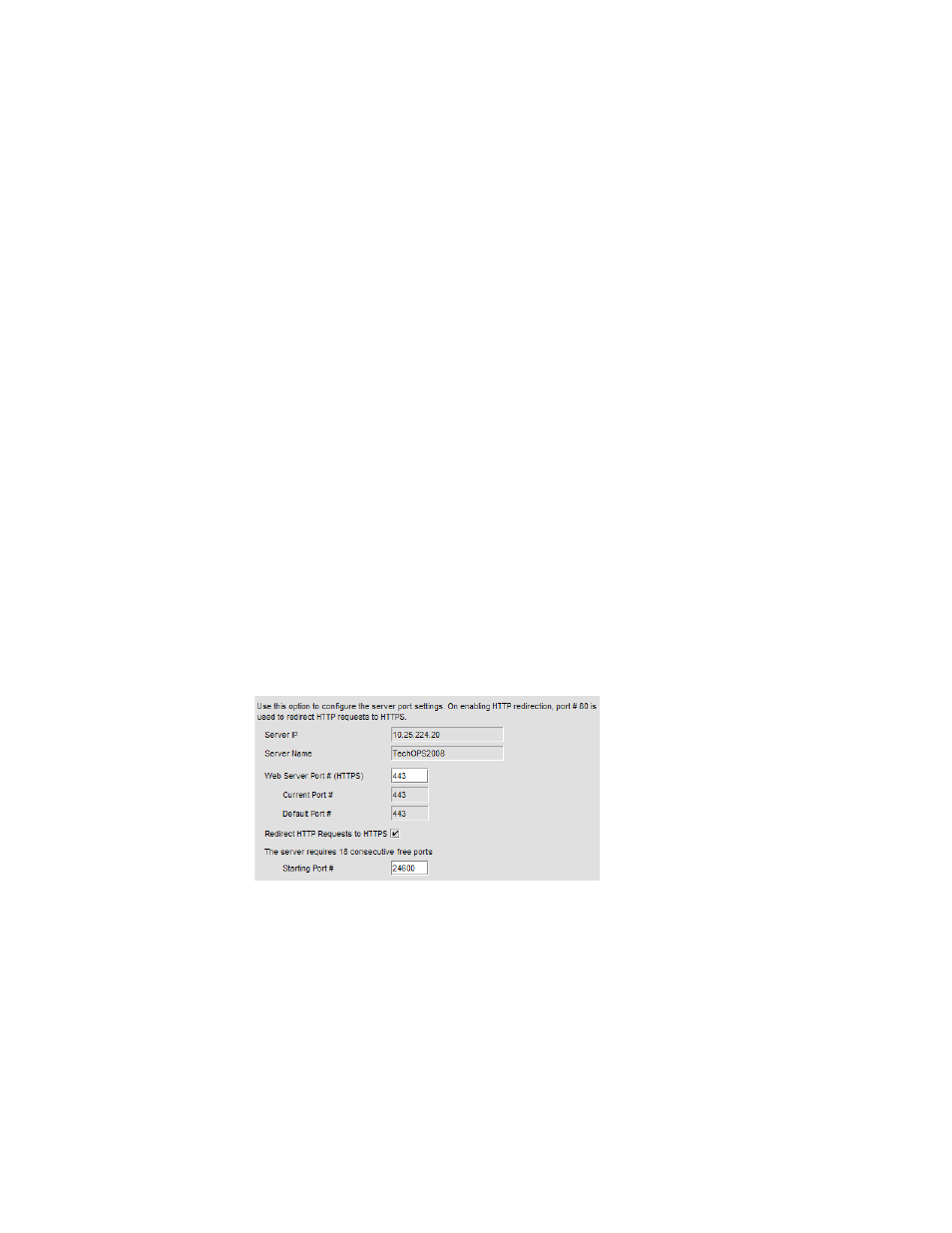
184
Brocade Network Advisor IP User Manual
53-1002947-01
Software Configuration
6
•
If you are using the external FTP server, select the Use external FTP/SCP/SFTP Server
option.
For step-by-step instructions about configuring the built-in server, refer to
external FTP, SCP, or SFTP server”
4. Click Test.
An “FTP, SCP, or SFTP Server running successfully” or an error message displays.
If you receive an error message, make sure your credentials are correct, the server is running,
the remote directory path exists, and you have the correct access permission; then try again.
5. Click OK on the message.
6. Click OK to close the Options dialog.
Server port settings
You can configure the server port settings so that you can assign a web server port number and set
the server port to be SSL-enabled.
Configuring the server port
To configure server settings, complete the following steps.
1. Select Server > Options.
The Options dialog box displays.
2. Select Server Port in the Category list.
The Server Port pane displays (
).
FIGURE 73
Options dialog box (Server Port pane)
3. Enter a port number in the Web Server Port # (HTTPS) field.
The default is 443.
4. Enable HTTP redirection to HTTPS by selecting the Redirect HTTP Requests to HTTPS check
box.
When you enable HTTP redirection, the server uses port 80 to redirect HTTP requests to
HTTPS. Make sure that port 80 is available before you enable HTTP redirection.
