Deploying boot images to products – Brocade Network Advisor IP User Manual v12.1.0 User Manual
Page 908
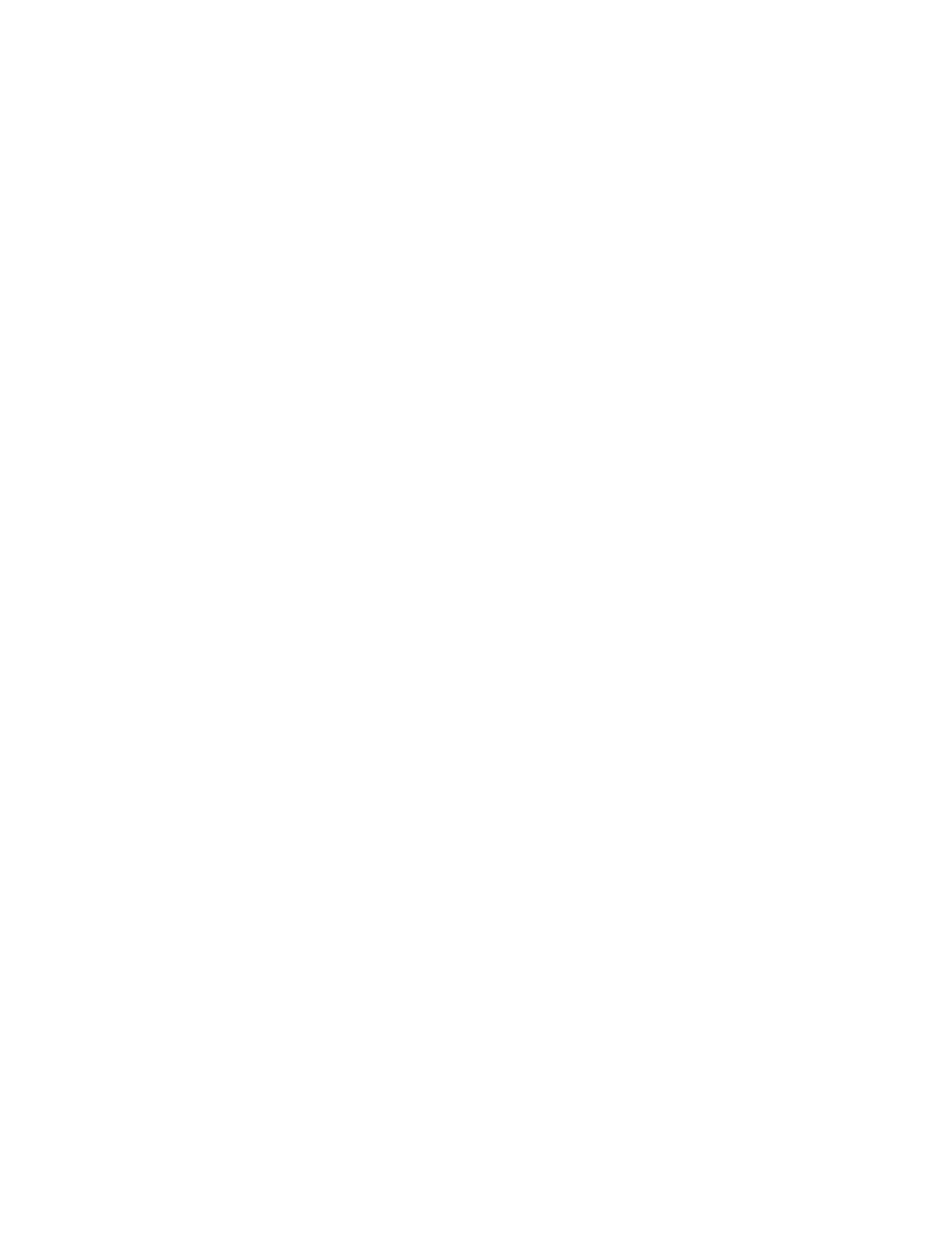
854
Brocade Network Advisor IP User Manual
53-1002947-01
Boot image management
28
c. Enter the image version in the Image Version field.
d. Enter the label for the image in the either the Image Label field or the User Defined
Label field.
These fields are from 1 through 32 alphanumeric characters and allow the following
special characters: underscore (_), period (.), and hyphen (-).
The image file name excludes the file extension. For example, if the file name is
M2B07504.bin, the Image Label is M2B07504.
Enter additional information for the image in the User Defined Label field. This entry
appears under the More Information column of the Boot Images list of the Firmware
Management dialog box.
e. Click OK on the Import Boot Image dialog box.
If the imported file already exists or the import operation fails for any reason, a
message displays with details.
8. Click OK.
Deploying boot images to products
The Management application stores previously imported boot and monitor images from IronWare
and Network OS products. These images can be placed in a boot image payload and deployed to
products using the Configuration Wizard.
Deleting boot images from the Management application
If a boot or monitor image must be deleted from the Management application, complete the
following steps.
1. Click the IP tab.
2. Click the Boot Images tab on the Firmware Management dialog box.
3. Select the boot image that you want to delete.
4. Click Delete.
A confirmation warning displays.
5. Click Yes to continue with the delete, or No to cancel it.
