Downloading a boot image to a selected host – Brocade Network Advisor IP User Manual v12.1.0 User Manual
Page 561
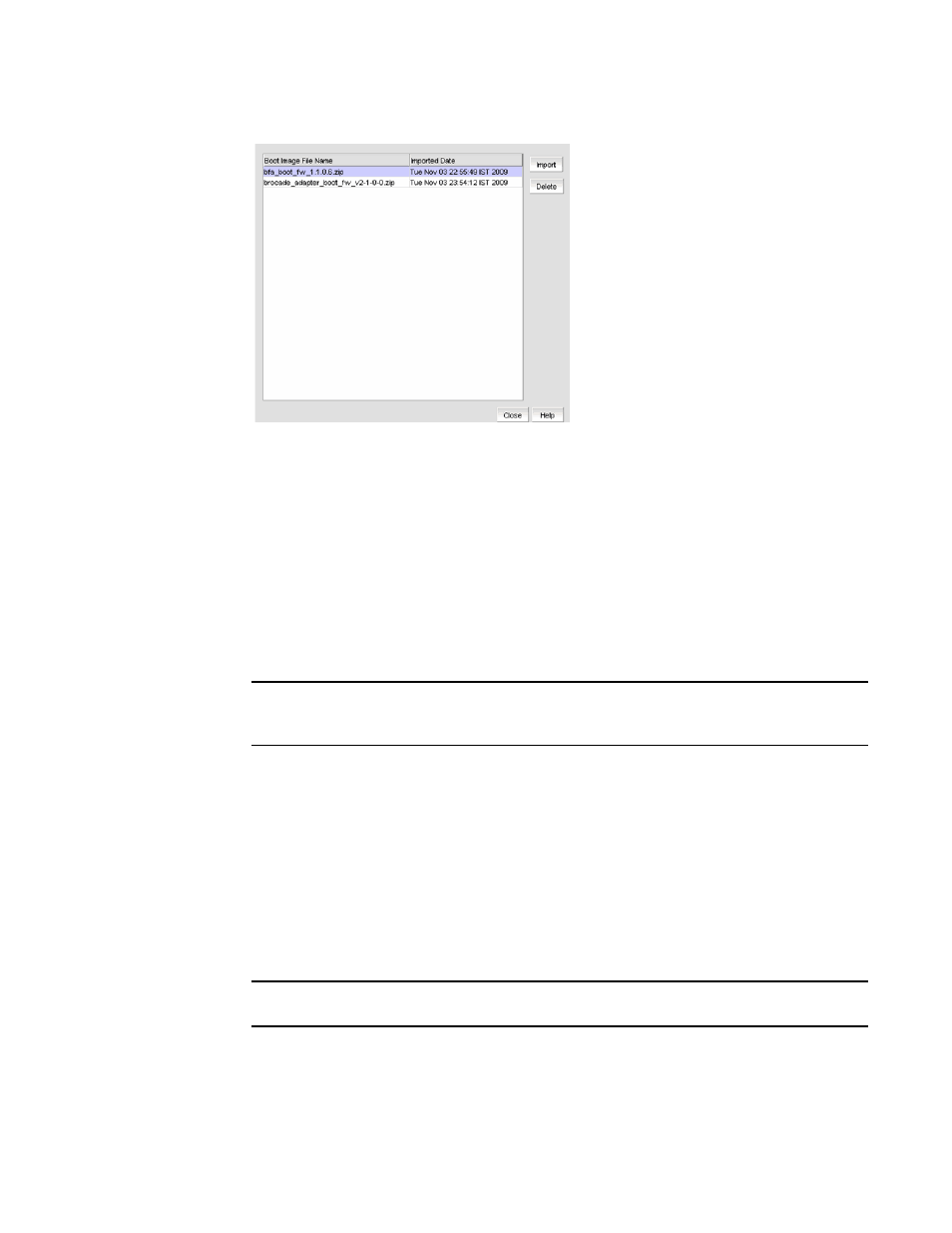
Brocade Network Advisor IP User Manual
507
53-1002947-01
Adapter software
17
FIGURE 179
Boot Image Repository dialog box
4. Click Import on the Boot Image Repository dialog box.
5. The Import Boot Image dialog box displays.
6. Locate the boot image file using one of the following methods:
•
Search for the file you want from the Look In list. Boot image files version 2.0.0.0 and
2.1.0.0 are .zip files and other boot image files are .tar files.
•
Enter the name of the image file you want to import in the File Name field.
7. Click Open.
After the import completes, you see a message that the boot image imported successfully.
NOTE
The boot image file is imported to
Install_Server_Home/data/adapter_software/adapter_boot_images.
8. Click OK.
Downloading a boot image to a selected host
To download boot images to a selected host, perform the following tasks.
1. Select one or more hosts from the Available Hosts list on the Boot Image Management dialog
box, and click the right arrow button to move the selected hosts to the Selected Hosts list.
You can select up to 50 hosts. The first 20 hosts execute the download concurrently. If you
select more than 20 hosts, they will be queued and will start when the previous download
completes.
NOTE
The boot image version must be 2.0.0.0 or later.
2. Click Select Latest to automatically select the latest boot image for the selected hosts.
