Gslb zone configuration, Managing zones, Adding a zone configuration – Brocade Network Advisor IP User Manual v12.1.0 User Manual
Page 1029: Managing zones adding a zone configuration
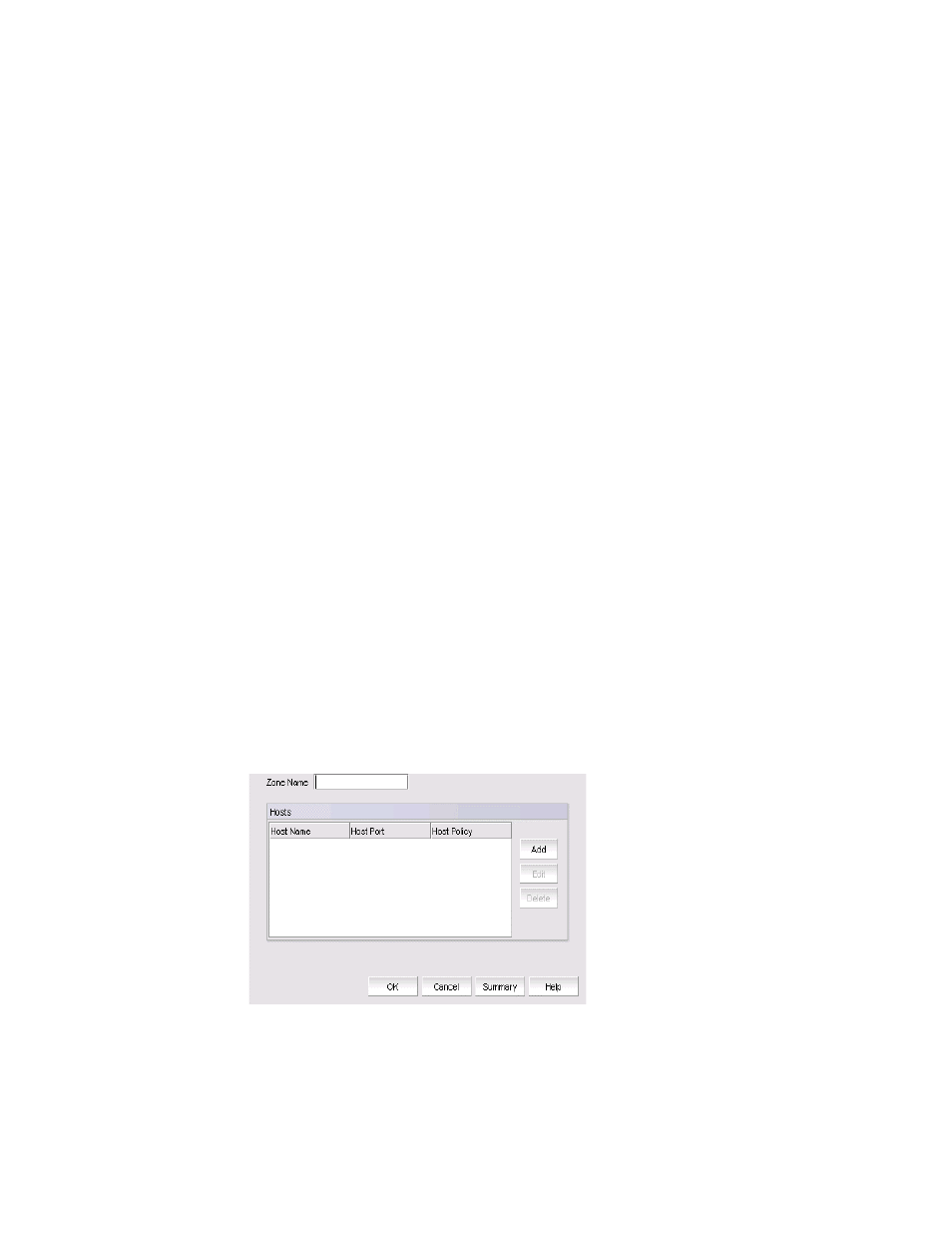
Brocade Network Advisor IP User Manual
975
53-1002947-01
GSLB zone configuration
32
GSLB zone configuration
When you manage GSLB zones, you specify the DNS zone name and the host information
(applications) within each zone for which you want the GSLB ServerIron ADX product to provide
GSLB. There are no defaults for zone parameters. As soon as you specify the hosts and
applications, the GSLB ServerIron ADX product queries the DNS server (the one for which the GSLB
ServerIron ADX product is a proxy) for the IP addresses associated with the hosts and begins
sending health checks to the hosts.
Click the Zone Configuration tab on the GSLB dialog box to determine what zones have been
configured for your system.
The Hosts list on the Zone Configuration dialog box shows the GSLB zones that have been defined
and the Management application user who created the definition.
Managing zones
1. Select Configure > Application Delivery > GSLB.
2. Click the Zone Configuration tab on the GSLB dialog box and perform one of the following
tasks:
•
Click Add to create a new GSLB zone.
•
Select an existing GSLB zone, and click Edit if you want to modify it.
•
Select an existing GSLB zone, and click Duplicate if you want to create a new zone by
copying an existing zone.
Adding a zone configuration
You must add at least one host to create a zone configuration.
1. Click Add on the Zone Configuration dialog box on the GSLB dialog box.
The Zone Configuration dialog box displays, as shown in
FIGURE 374
Zone Configuration dialog box
