Ip report contents, Ip report contents 9 – Brocade Network Advisor IP User Manual v12.1.0 User Manual
Page 1323
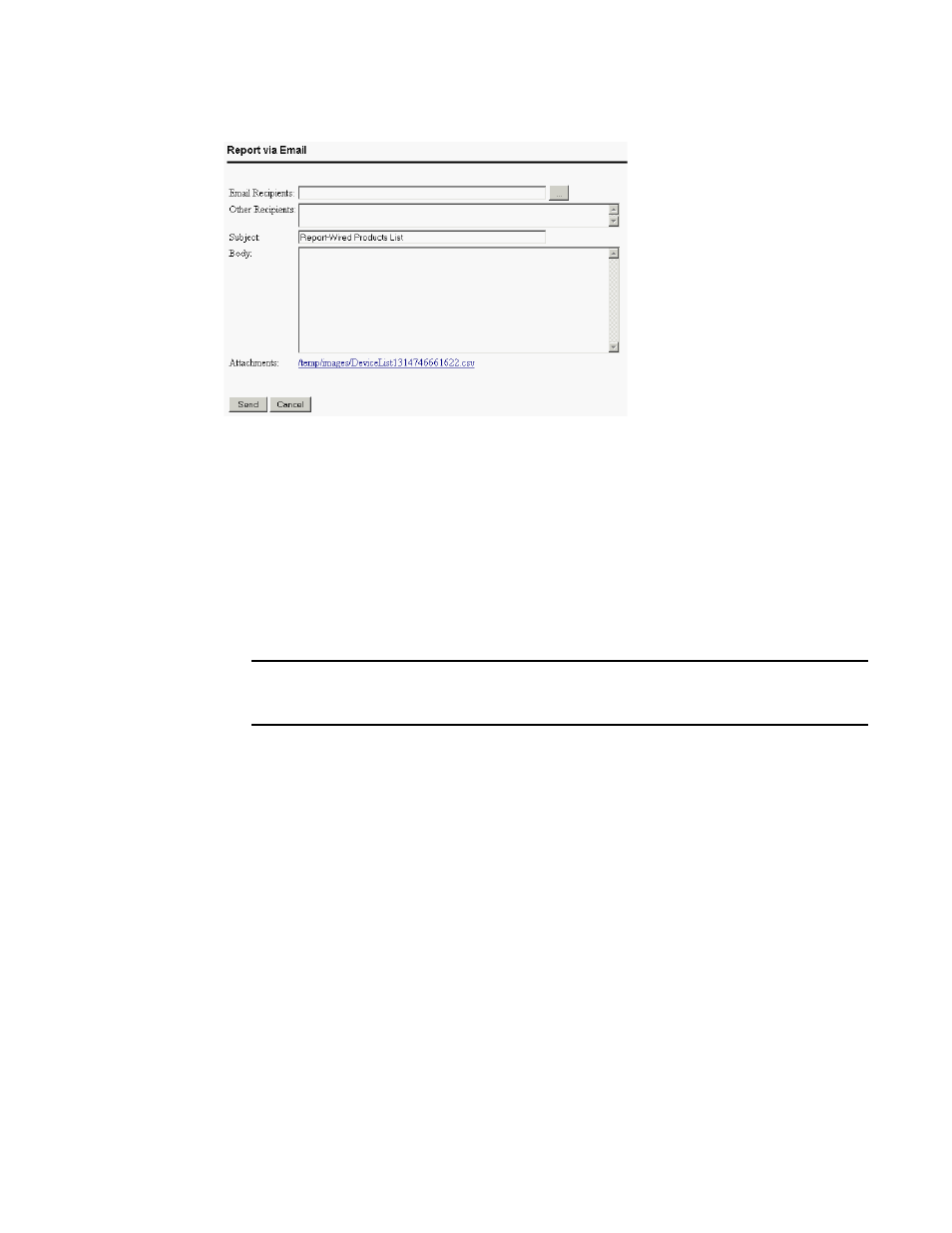
Brocade Network Advisor IP User Manual
1269
53-1002947-01
IP report contents
42
FIGURE 501
Report via E-Mail dialog box
2. Click the ellipsis button next to the E-mail Recipients field.
The Users dialog box displays.
3. Select the preconfigured e-mail user account from the list and click OK.
4. Enter additional e-mail addresses in the Other Recipients field.
5. Enter text in the Subject field to change the subject of the e-mail.
6. Enter text in the Body field to send a message with the report.
7. Click Send to send the report.
NOTE
Mozilla Firefox Browser does not support the window close script.
Click the browser close button (X) to cancel.
IP report contents
Each report contains the following information:
•
The name of the report displays at the top of the report.
•
Data is presented in a tabular format.
•
The Export and E-mail buttons in the top right corner of the report allows you to save the report
to a file or e-mail the report. You can use an application that supports comma-separated
values (CSV) or HTML to view the saved file.
