Product list customization, Adding a property label, Product list – Brocade Network Advisor IP User Manual v12.1.0 User Manual
Page 362: Customization
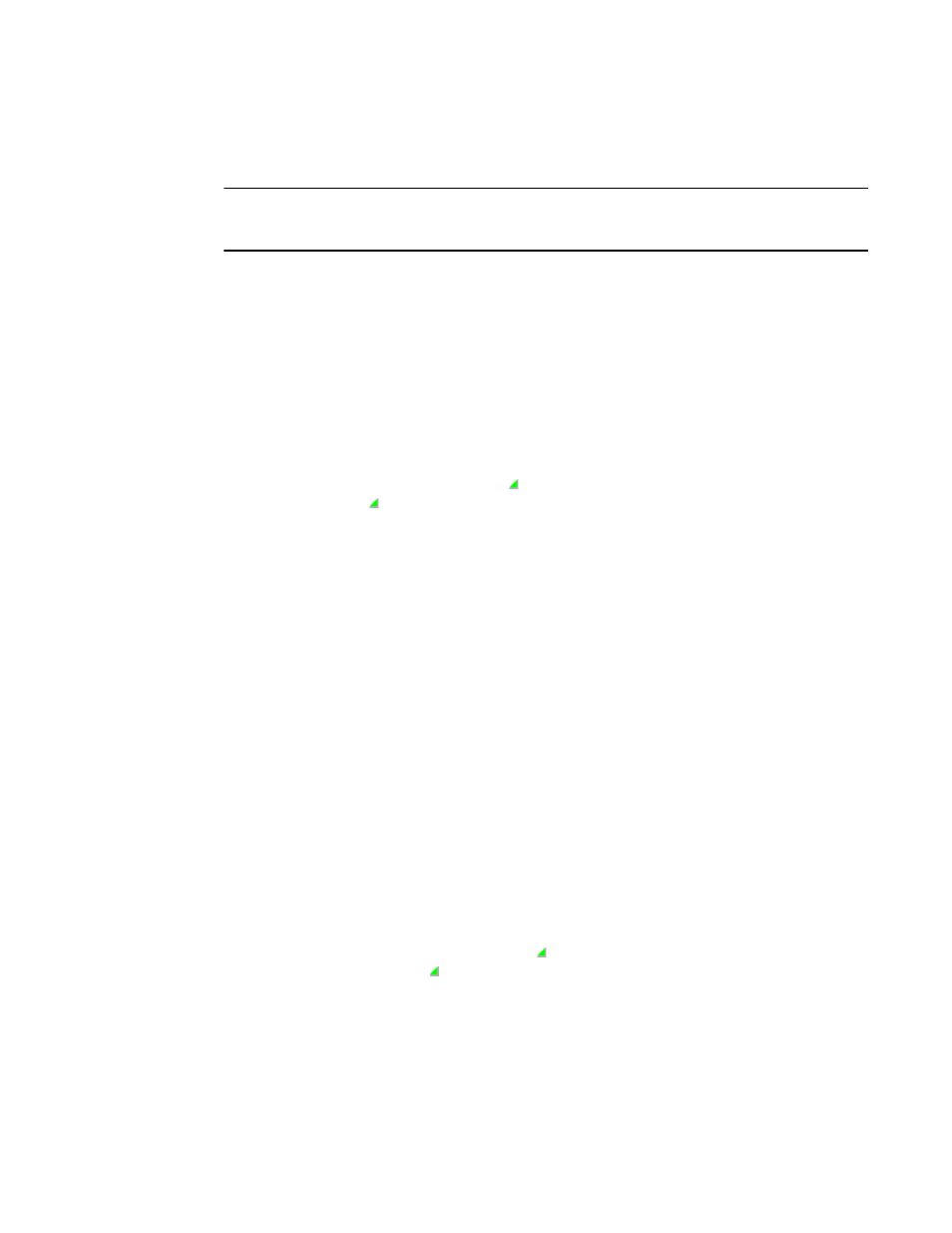
308
Brocade Network Advisor IP User Manual
53-1002947-01
Product List customization
9
Product List customization
NOTE
Properties customization requires read and write permissions to the Properties - Add / Delete
Columns privilege.
You can customize the Product List by creating user-defined product and port property labels. You
can also edit or delete user-defined property labels, as needed.
You can create up to three user-defined property labels from the Product List for each of the
following object types: product and port properties. Product property labels created from the
Product List display in the Product List and the Properties dialog box. You can create port property
labels from the Product List; however, you can only view them on the Ports tab of the Properties
dialog box. User-defined properties must be unique across all Properties dialog boxes and the
Product List.
You cannot edit the user-defined property field contents from the Product List; however, you can
edit the field in the Properties dialog box.
Property fields containing a green triangle ( ) in the lower right corner are editable. To edit a field
with a green triangle ( ), click in the field and make your changes.
Adding a property label
You can create up to three user-defined product and port property labels from the Product List. To
add a new property label (column heading), complete the following steps.
1. Right-click any column heading on the Product List and select Add Column.
The Add Property dialog box displays.
2. Enter a label and description for the property.
The label must be unique and can be up to 30 characters.
The description can be up to 126 characters.
3. Select the property type from the Type list.
Options include: Product or Port.
4. Click OK.
The new property displays in the last column of the Product List as well as the associated
Properties dialog box based on the selected type.
You cannot edit the user-defined property field contents from the Product List; however, you
can edit the field in the Properties dialog box.
Property fields containing a green triangle ( ) in the lower right corner are editable. To edit a
field with a green triangle ( ), click in the field and make your changes.
