N in, Figure 487, Displa – Brocade Network Advisor IP User Manual v12.1.0 User Manual
Page 1277
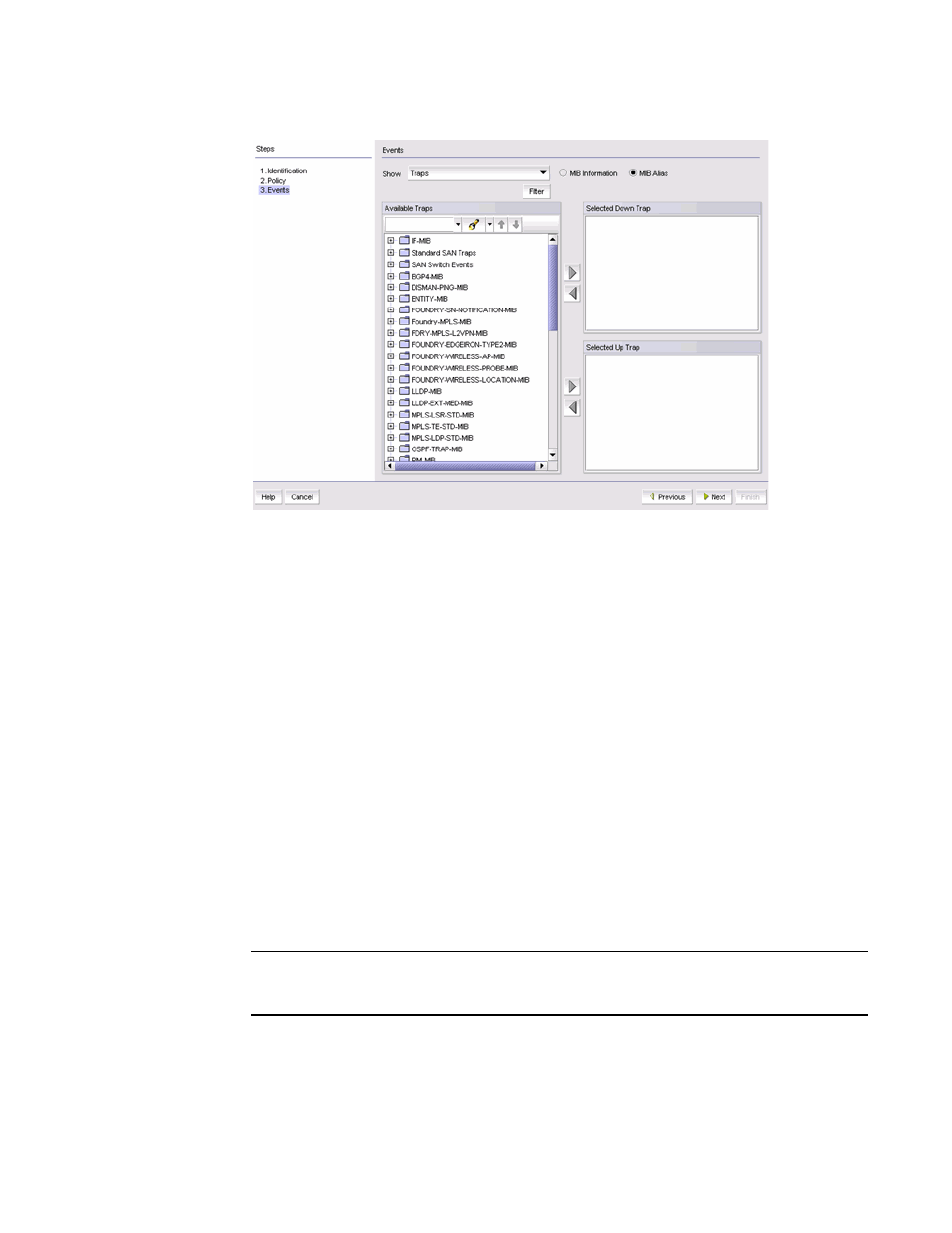
Brocade Network Advisor IP User Manual
1223
53-1002947-01
Pseudo events
39
FIGURE 487
Events pane of the Add Pseudo Event dialog box
3. From the Available Traps list, select the trap for the down state of a product or interface.
By default, all traps known to the Management application are included in the Available Traps
list, which is a list of all traps that are available based on the MIB and filter criteria.
4. Select a trap for the Selected Down Trap list and a trap for the Selected Up Trap list.
You cannot select the same trap for up and down conditions. Move the traps from the Available
Traps list to the Selected Down Trap and Selected Up Trap lists using the right arrow button.
5. You can change the text associated with the selected trap by doing either of the following:
-
Click one of the following buttons:
•
MIB Information, if you want the default SNMP name for the traps to be displayed.
•
MIB Alias, if you want the aliases for the traps to be displayed.
-
Use the Trap Filter tool to limit the trap severity. To use this tool, click the Filter button to
display the Trap Filters dialog box.
6. After limiting the list of available traps, expand the MIB folder to which the trap you want
belongs under the Available Traps list, or right-click to select that trap. Click the right arrow
button to move it to the Selected Traps list.
7. Select a trap for the up state of the condition.
NOTE
You must select a down and an up trap. You cannot select the same trap for the up and down
conditions.
8. Click Next to advance to the Summary pane.
9. Click Finish to save your definition. The new pseudo event appears on the Pseudo Event list on
the Pseudo Event dialog box.
