Launching a telnet session, Configuration repository and backup management – Brocade Network Advisor IP User Manual v12.1.0 User Manual
Page 518
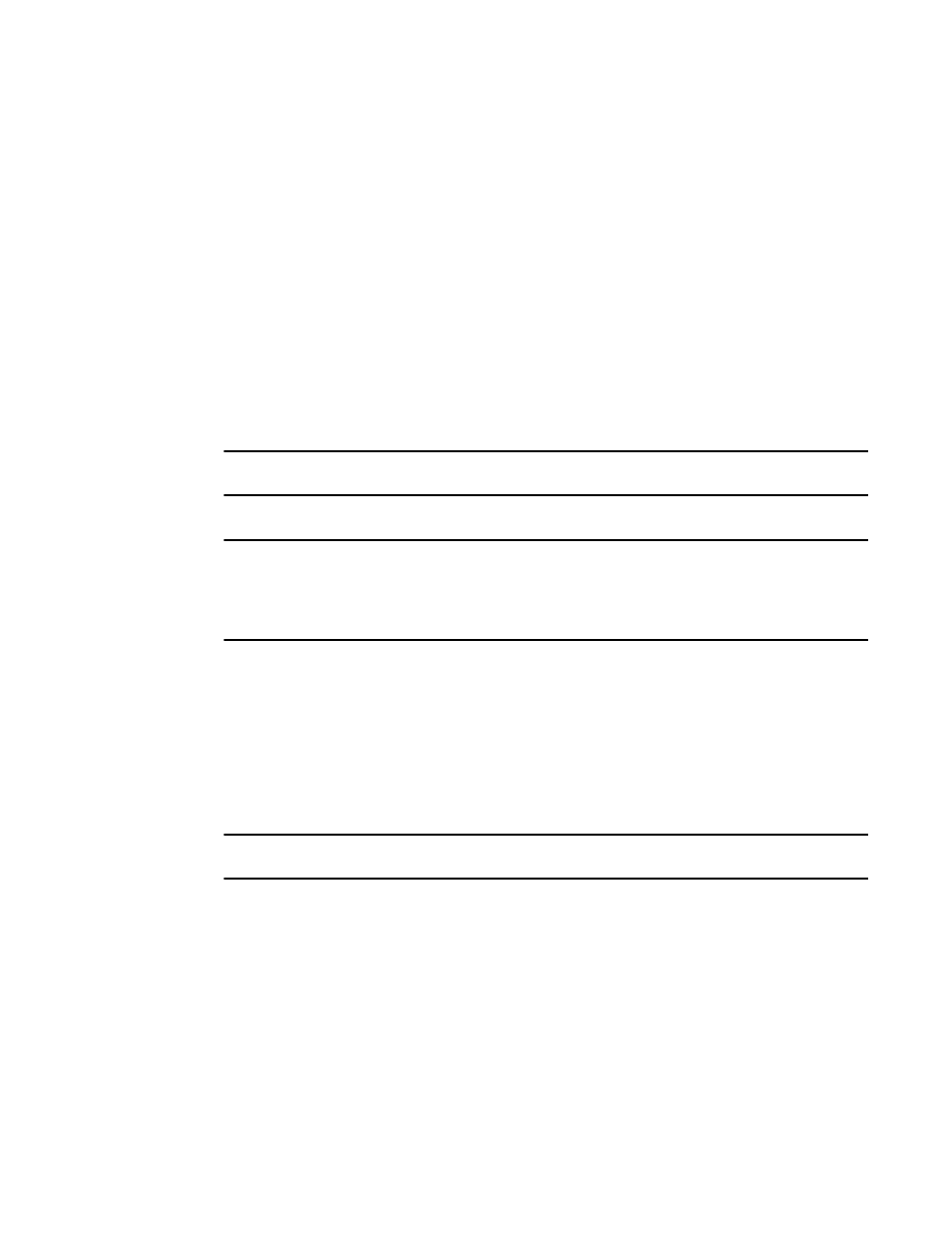
464
Brocade Network Advisor IP User Manual
53-1002947-01
Configuration repository and backup management
15
4. Enter your password in the Password field.
The default password admin123.
5. Click Login.
The Element Manager displays.
OR
1. Select Reports > Wired Products from the main menu.
The Wired Products report displays.
2. Click the IP address of a product in the IP Address column.
The Element Manager displays.
Launching a Telnet session
NOTE
Wireless access points in adaptive mode do not display in the Management application.
You can use Telnet to log in and issue command line-based commands to a device.
NOTE
The device must have a valid IP address. If the device does not have a valid IP address, the Telnet
selection will not be available on the Tools menu or the shortcut menu. You must right-click the
device icon, select Properties, and enter the device’s IP address before you can open a Telnet
session.
To launch the CLI, complete the following steps.
On the Product List or Topology Map (L2 or IP only), right-click a device and select CLI through
Server.
The Telnet session window displays.
Configuration repository and backup management
NOTE
Requires Mobility 5.3 or later.
Configuration repository and backup allows you to display each product configuration, including the
name of the product, the version number of the configuration, the software release the product is
running, and the product type, compare configurations, and backup configurations to the
management server.
Instructions for configuration repository and backup are detailed in
on page 785 and include information about the following:
•
“Saving the configuration status”
•
•
on page 792 (You can only restore configurations as startup.)
•
