Adding measures to ports, Adding measures to ports 5 – Brocade Network Advisor IP User Manual v12.1.0 User Manual
Page 1079
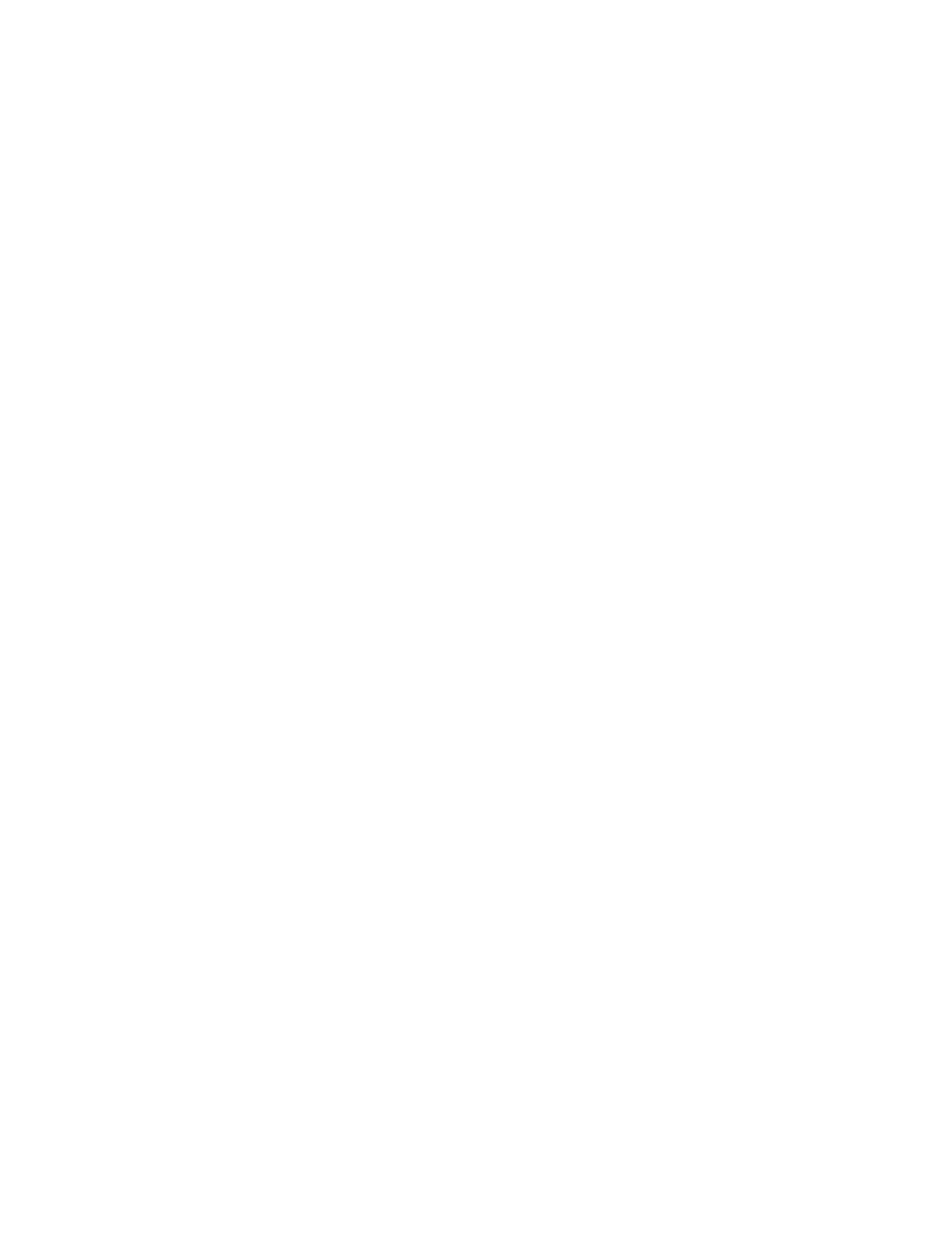
Brocade Network Advisor IP User Manual
1025
53-1002947-01
IP real-time performance monitoring
35
3. Select a product in the list and click Measures.
The Select measures - Real Time Graphs/Tables dialog box displays.
4. Select Device Measures from the Show list.
5. To remove an MIB or expression from the product, complete the following steps.
a. Select the MIB or expression you want to remove from the product in the Selected
Measures list.
Select multiple MIBs and expressions by holding down the CTRL key and clicking more
than one MIB or expression.
b. Click the left arrow button to remove them from the Selected Measures list.
6. Click OK.
The Real Time Graphs/Tables dialog box displays.
Adding measures to ports
To add measures to ports, complete the following steps.
1. Right-click a device and select Performance > Real Time Graph/Table.
The Real Time Graphs/Tables dialog box displays.
2. Select Products from the Show list.
The available products display in a list.
3. Expand the list and select a port in the list and click Select Measures.
The Select measures - Real Time Graphs/Tables dialog box displays.
4. Select Port Measures from the Show list.
5. To add a MIB measure to the port, complete the following steps.
a. Click the MIBS tab in the Available Measures area.
b. Select the MIB measure you want to add to the port.
Select multiple measures by holding down the CTRL key and clicking more than one
measure.
You can also search (refer to
on page 309) for a MIB in the list.
c. Click the right arrow button to move them to the Selected Measures list.
6. To add an expression to the port, complete the following steps.
a. Click the Expressions tab in the Available Measures area.
b. Select the expression you want to add to the port.
Select multiple expressions by holding down the CTRL key and clicking more than one
expression.
To add an expression to the list, refer to
“Adding, editing, or duplicating a user-defined
c. Click the right arrow button to move them to the Selected Measures list.
7. If you want to launch the Expressions dialog box, click the Expressions button.
