Brocade Network Advisor IP User Manual v12.1.0 User Manual
Page 1115
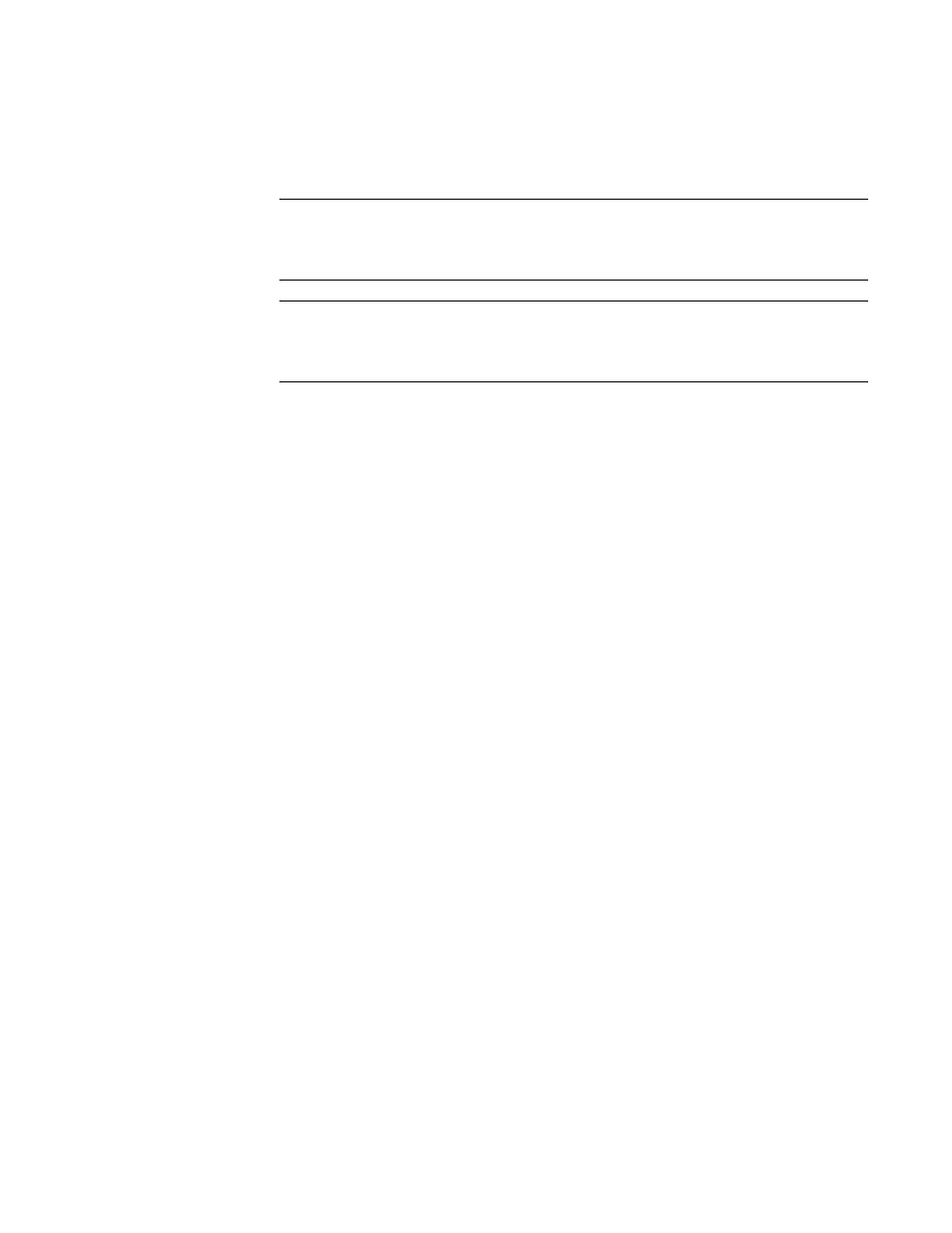
Brocade Network Advisor IP User Manual
1061
53-1002947-01
IP sFlow configuration
35
c. Click OK.
A new row appears under Collector Details for the collector you just added.
NOTE
A limit of four collectors is enforced in the Collector Details table. If you add more than four
collectors, an error message displays. An error message also displays if you try to add a
collector with the same IP address and UDP port combination as an existing collector.
NOTE
For VCS devices running Network OS v4.0 and above, you can deploy up to five collectors.
If you add more than five collectors, an error message displays. For versions prior to v4.0,
you can deploy only one collector.
8. Click Next.
The Deployment Targets dialog box displays.
9. Select the product or port to which you want to deploy this collector and click the right arrow to
move under the Selected Targets column.
10. Click Next.
The Deployment Properties dialog box displays.
11. Select one of the following options to set the Persistence Properties:
-
Do not Save to Flash or Reload — Use this option if you want to update the running
configuration. The payload configuration is not saved to the device flash memory, nor is
the device rebooted when the payload configuration is deployed.
-
Save to Flash — Use this option if you want to make the payload configuration permanent
in the device flash memory and saved to the running configuration. This is equivalent to
entering a write memory command. The payload configuration is applied to the device
when the device reboots.
-
Save to Flash and Reload — Use this option if you want to save the payload configuration to
the device flash memory and reboot the device. This is equivalent to entering the write
memory and reload commands. The availability of this option depends on your user
privileges.
12. Select one of the following check box to set the Pre-Post Snapshot Properties:
-
To run and save a report before this configuration is deployed to the product, select the
Pre-deployment check box and select a CLI template from the list.
-
To run and save a report after this configuration is deployed to the product, select the
Post-deployment check box, select a CLI template from the list, and select the post
deployment delay.
13. Select one of the following options to determine if you want to save the payload configuration.
-
To schedule a one-time deployment, select One time deployment, do not save
configuration.
-
To save the configuration for future deployment, select Save configuration and enter a
configuration name and description.
14. Click Next.
The Summary Page dialog box displays.
