Deleting an ad group, Creating an ad user account, Assigning an ad user to an ad group – Brocade Network Advisor IP User Manual v12.1.0 User Manual
Page 269
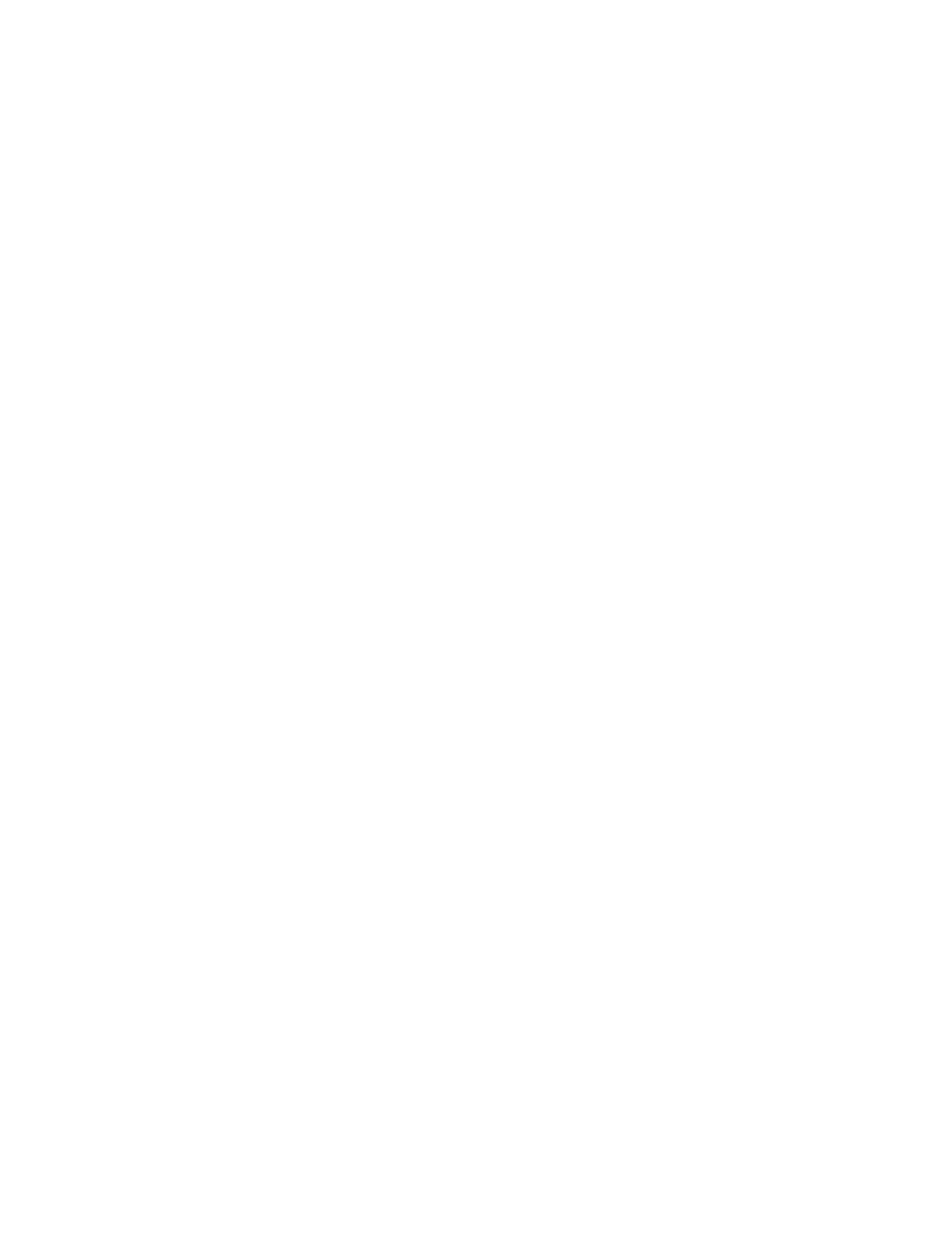
Brocade Network Advisor IP User Manual
215
53-1002947-01
Authentication Server Groups on the Management server
7
Deleting an AD group
Deleting an AD group deletes the roles and AORs assigned to the group and removes the group
from the Active Directory Groups table.
To delete an AD group, complete the following steps.
1. Select one or more AD groups that you want to delete from the Active Directory Groups table.
2. Click Delete.
3. Click Yes on the confirmation message.
4. Click OK on the deletion successful message.
5. Click OK to save your work.
Creating an AD user account
To create a new user account in Active Directory Users and Computers, complete the following
steps. For more information, click F1 for help or refer to www.microsoft.com.
1. Open the Active Directory Users and Computers console.
For example, on Windows XP, select Start > Programs > Administrative Tools > Active Directory
Users and Computers.
2. Right-click the Users folder and select New > User.
3. Enter a name in the First name field.
4. Enter a name in the Full name field
5. Enter a logon name in the User logon name field.
6. Click Next.
7. Select the Password Never Expires option and click Next.
8. Click Finish.
9. Right-click the new user in the Users pane and select Reset Password.
10. Assign a new password with at least one special character and one number and click OK.
11. Close the Active Directory Users and Computers dialog box.
Assigning an AD user to an AD group
To assign a new group in Active Directory Users and Computers, complete the following steps. For
more information, click F1 for help or refer to www.microsoft.com
1. Open the Active Directory Users and Computers console.
For example, on Windows XP, select Start > Programs > Administrative Tools > Active Directory
Users and Computers.
2. Right-click the new user in the Users pane and select Add to a Group.
3. Enter the group name in the Enter the object name to select text box and click Check Names.
4. Click OK.
