Saving a security configuration deployment, Saving, A security configuration deployment – Brocade Network Advisor IP User Manual v12.1.0 User Manual
Page 732
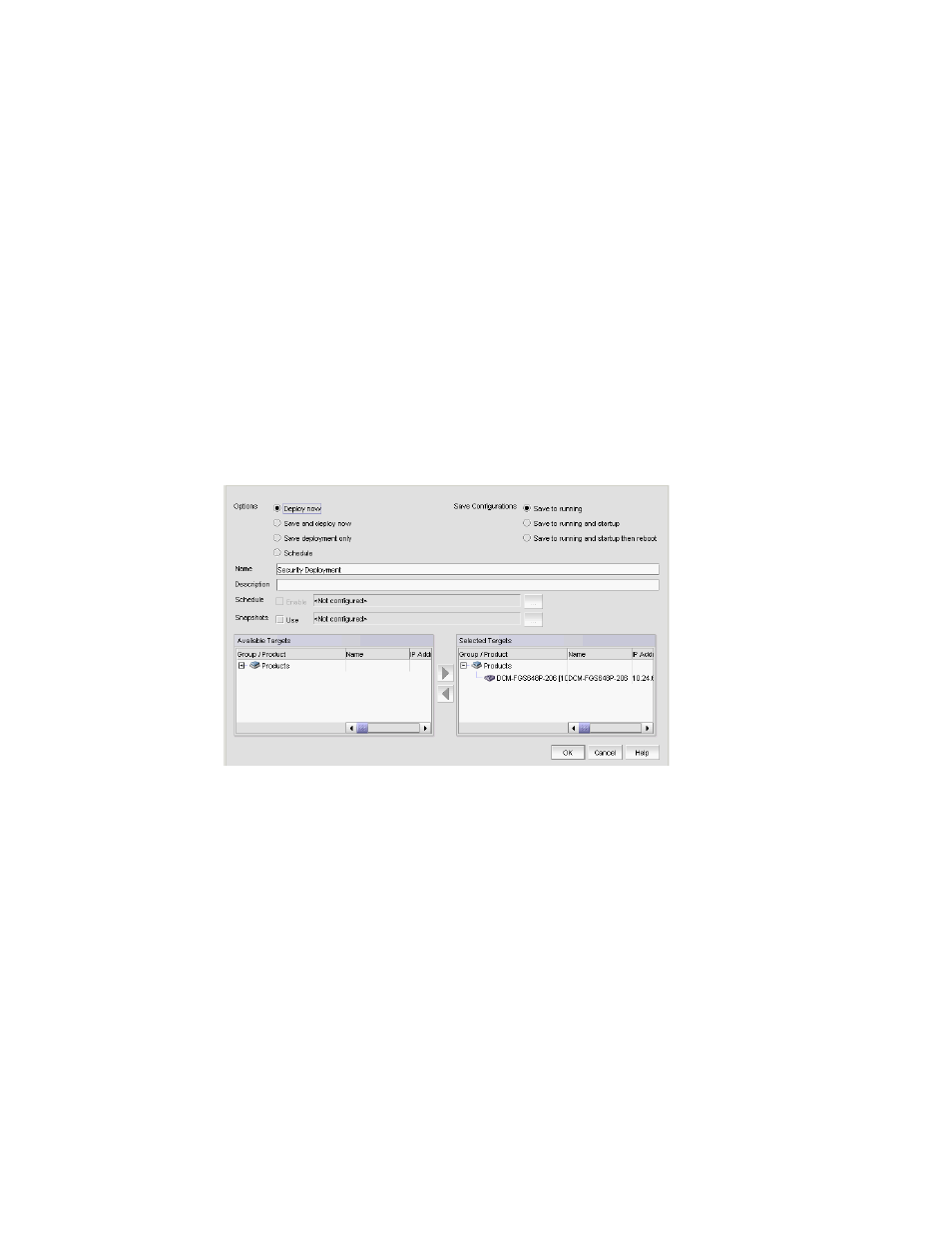
678
Brocade Network Advisor IP User Manual
53-1002947-01
Security configuration deployment
20
7. Select one or more of the following to capture snapshots:
•
Select the Pre-deployment check box to capture a snapshot of the product’s configuration
prior to deployment of the security configuration.
•
Select the Post-deployment check box to capture a snapshot of the product’s configuration
after deployment of the security configuration.
If you select the Post-deployment check box, enter the amount of time (between 1 and
300 seconds) you want the application to wait before capturing the snapshot in the Delay
field.
8. Select one or more ports or products to which you want to deploy the configuration in the
Available Targets list and click the right arrow button to move them to the Selected Targets list.
9. Click OK on the Deploy to Products - Layer 2 ACL dialog box.
Saving a security configuration deployment
To save a security configuration deployment, complete the following steps.
FIGURE 242
Deploy to Product/Ports dialog box
1. Select the Save deployment only option to save the deployment definition for future
deployment.
2. Select one of the following save configuration options:
•
Save to running — Select to update the running configuration; however, the deployment is
not saved to the product’s flash memory.
•
Save to running and startup — Select to update the running configuration as well as save
the deployment configuration to the product’s flash memory. Selecting this option is the
equivalent to a write memory command on the product CLI.
•
Save to running and startup then reboot — Select to update the running configuration,
save the deployment configuration to the product’s flash memory, and reboot the product.
Selecting this option is the equivalent to entering a write memory and a reload command
on the product CLI.
3. Enter a name for the deployment in the Name field.
4. Enter a description for the deployment in the Description field.
